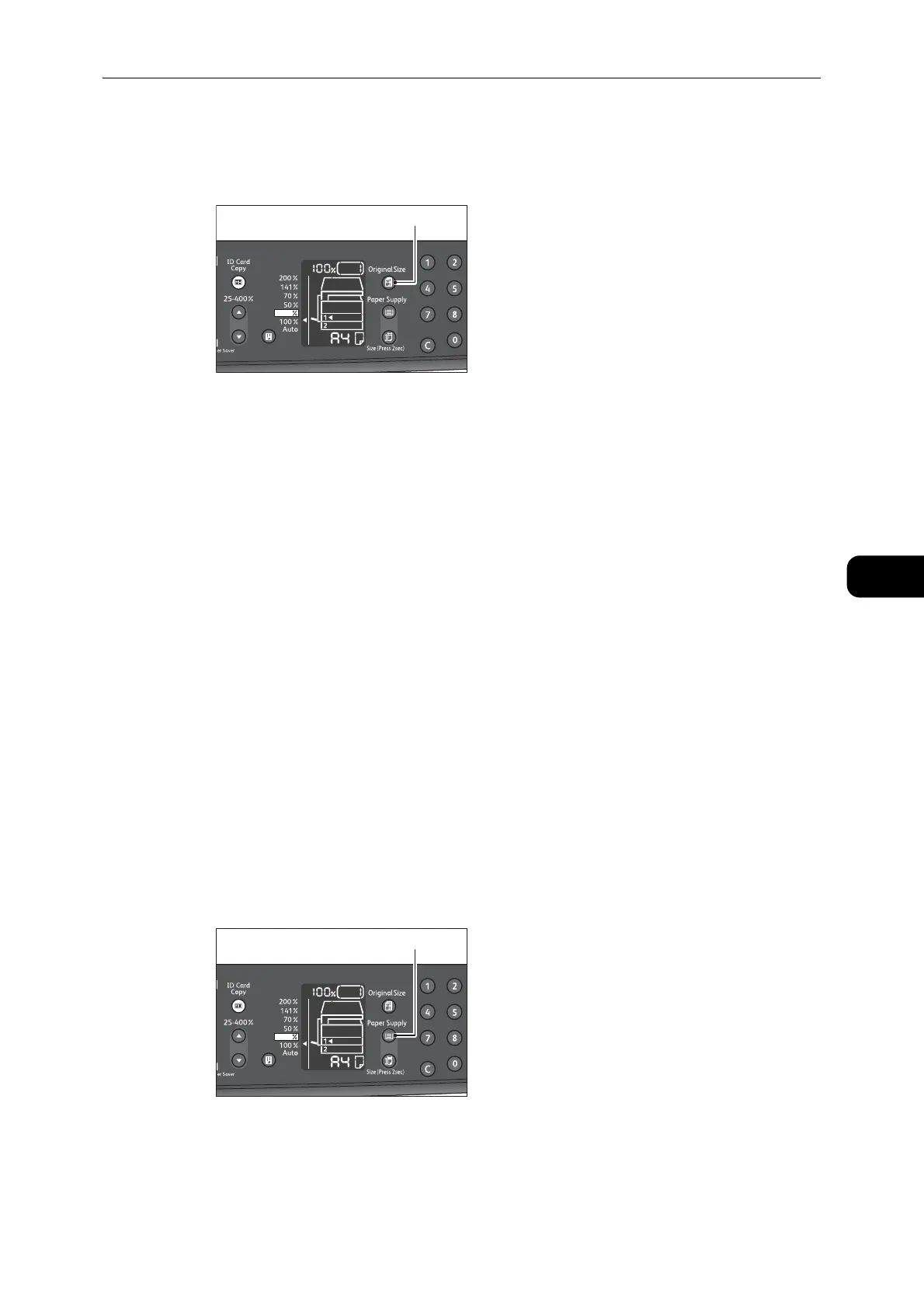Advanced Copy Settings
103
Copy
5
1 Press the <Original Size> button to select a document size.
In the status machine diagram, the selected document size and the orientation are
displayed on the original size display.
Fixed document size (Preset)
You can set the document size of the placed document by selecting from the preset
document sizes. The document size and orientation change every time the <Original Size>
button is pressed.
Not displayed (Original size display area is blank.) (Expected document size)
The machine automatically selects an appropriate scanning area from the specified paper
size and the zoom ratio.
When using the document feeder
Aut (Automatic document size detection)
When a document is placed in the document feeder, the machine automatically detects a
document size from the supported standard sizes.
Paper Supply
You can set the tray for copying.
z
If you load paper in the bypass tray, the paper supply is automatically set to the bypass tray.
1 Press the <Paper Supply> button to select a tray.
In the status machine diagram, the tray indicator lights up on the selected tray, and its
paper size and orientation are displayed on the paper size display.
z
For the quick selection, you can hide the original size and paper size that are not used from the machine
status diagram. For the setting, refer to "System Settings" (P.125).