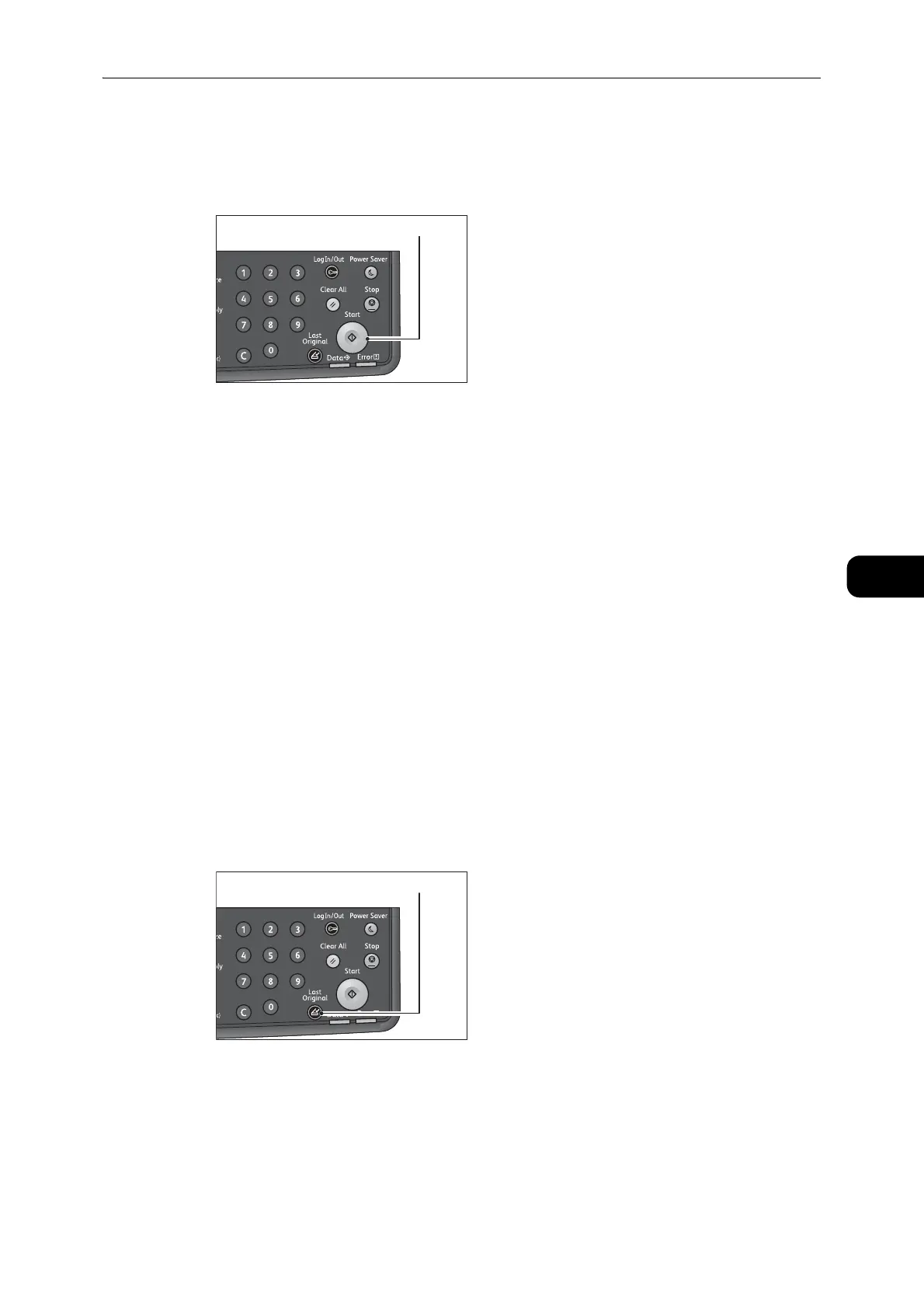Overview of Copy Operations
89
Copy
5
Starting the Copy Job
1 Press the <Start> button.
z
If document is placed in the document feeder, do not press down on the document while it is being fed
through the machine.
z
If a problem occurs, an error code appears in the status machine diagram. For information on error codes,
refer to "Error Code" (P.189).
Placing document on the document glass
Copying multiple sets of documents
If any of the following features are set, a copy job may not be started after loading a
document due to the blinking <Last Original> button.
z
Collated: On
z
2 Sided: 1 J 2 Sided or 2 J 2 Sided
z
Pages per Side: 2 Pages or 4 Pages
z
ID Card Copy: On
In this case, press the <Last Original> button after scanning the last document to start
copying.
1 After all the documents are scanned, press the <Last Original> button to start copying.