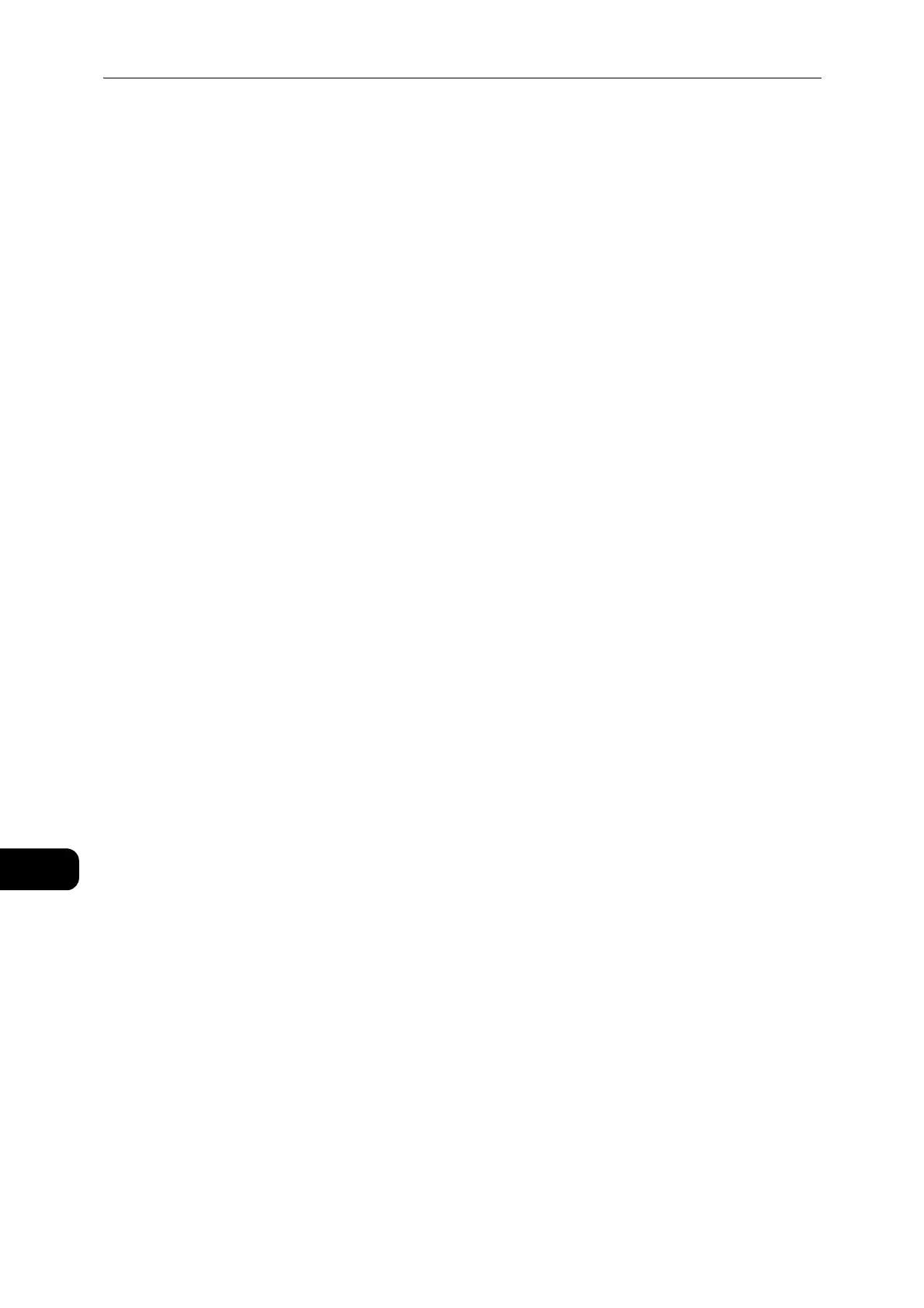Appendix
222
Appendix
12
Error Codes
The error "E-1" occurs besides a paper jam when the paper size setting is not correctly
specified. Refer to the Error Code "C-7" and check paper size setting.
Refer to "Error Code" (P.189).
Notes and Restrictions on the Use of the Scan Feature
This section describes notes and restrictions to observe when using the Scan feature.
z
You cannot operate the Scan and Print features simultaneously.
If you start a print job while a scan job is running, the scan job may fail.
z
For the notes and restrictions on the scan driver, see the "Readme" information on the Media (Software/Product Manual) that
came with the machine.
Restriction on Scanning Capacity
The maximum scanning capacity for one page is 297 x 432 mm. For standard sizes, A3 or
11 x 17 inches.
Scan Driver
Using the TWAIN-compatible application with Windows Image Acquisition (WIA) driver
may abort scanning.
In this case, scan with the TWAIN driver.
Notes and Restrictions when Connecting to Internet or Intranet
Internet/Intranet Connections
Depending on the web server, server application, proxy server, and firewall, you may not be
able to connect to the Internet or intranet.
To connect to the Internet or intranet using a third party server application, proxy, or
firewall, the following requirements must be met:
z
RFC2617: HTTP Authentication: Basic and Digest Access Authentication must be
satisfied. (only Basic authentication is supported, the other authentications are not
supported)
z
Supporting the GET/CONNECT/POST methods
z
For information on the supported OS, refer to "Specifications" (P.212).
CentreWare Internet Services
z
Depending on the browser settings, text for language selection may not be displayed
correctly.
z
The tabs may not be displayed correctly when there are several browsers to access to
CentreWare Internet Services at the same time or condition of the network. In this case,
refresh the display.
