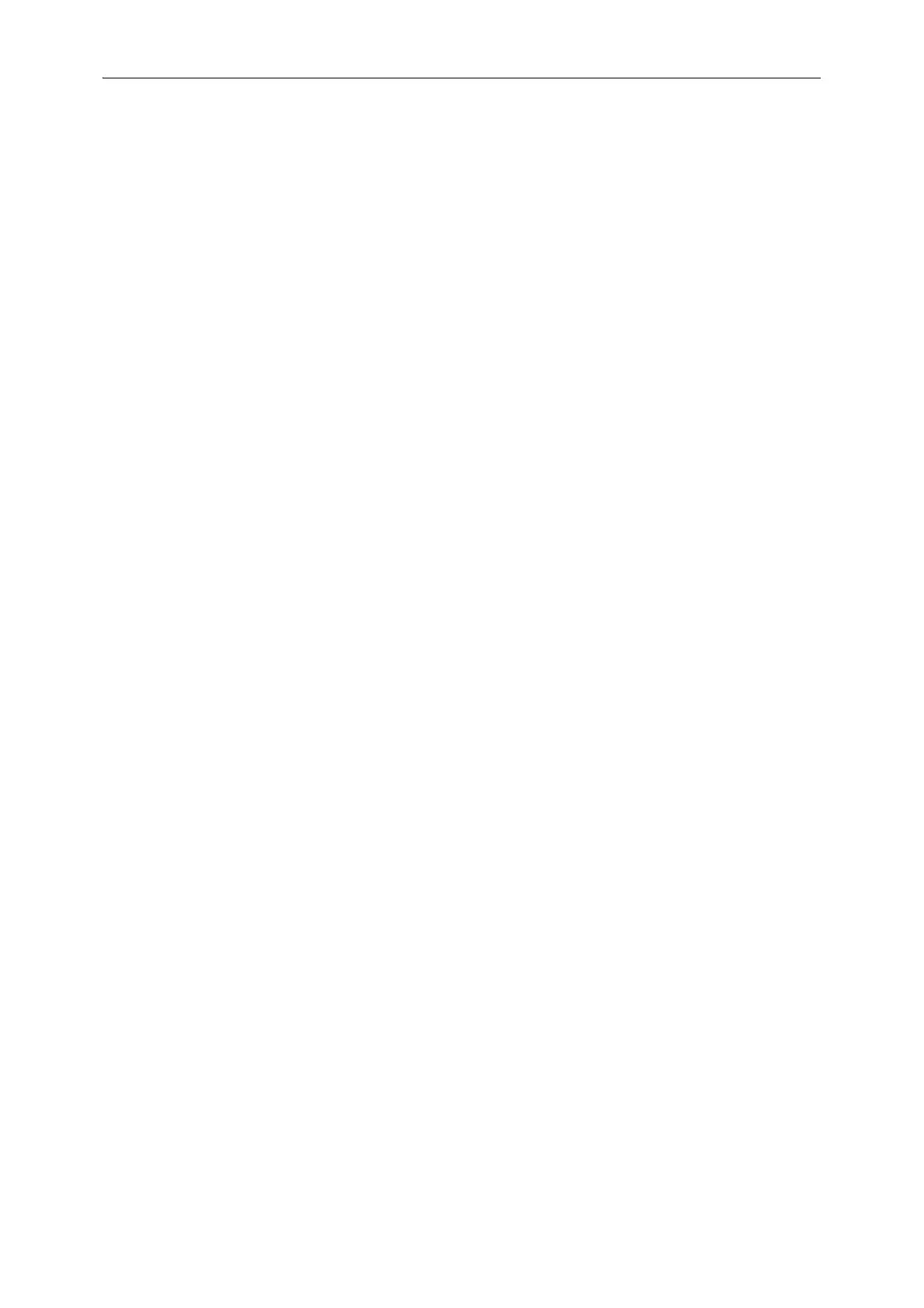Table of Contents
3
Table of Contents
1 Before Using the Machine ...................................................................9
Preface.............................................................................................................................................. 10
Types of Manuals.......................................................................................................................... 11
Using This Guide ........................................................................................................................... 12
Organization of This Guide.......................................................................................................................................... 12
Conventions ....................................................................................................................................................................... 13
About License................................................................................................................................. 14
Libcurl ................................................................................................................................................................................... 14
FreeBSD ............................................................................................................................................................................... 14
MD5....................................................................................................................................................................................... 15
2 Environment Settings ......................................................................... 17
Supported Environment ............................................................................................................. 18
Print Feature ...................................................................................................................................................................... 18
Scan Feature...................................................................................................................................................................... 19
Interface Cables............................................................................................................................ 20
Using the USB Interface............................................................................................................................................... 20
Using the Ethernet Interface ...................................................................................................................................... 21
Setting the Network Environment.......................................................................................... 23
Setting the Machine's IP Address (IPv4) ............................................................................................................... 23
Setting the Machine's IP Address (IPv6) ............................................................................................................... 23
Setting the Machine's IP Address with the Support Tool ............................................................................... 24
Activating the Communication Port To Use....................................................................... 25
Using CentreWare Internet Services ..................................................................................... 27
CentreWare Internet Services..................................................................................................................................... 27
Supported Environments and Settings ................................................................................................................... 27
Starting CentreWare Internet Services................................................................................................................... 28
Setting Items on CentreWare Internet Services ................................................................................................. 29
[Properties] Tab ................................................................................................................................................................ 30
[Support] Tab .................................................................................................................................................................... 38
Installing the Print Driver/Scan Driver.................................................................................. 39
Using Print & Scan Hub............................................................................................................... 40
Print & Scan Hub (Windows
®
).................................................................................................................................... 40
Installing Print & Scan Hub.......................................................................................................................................... 40
Starting Print & Scan Hub ............................................................................................................................................ 40
3 Product Overview ................................................................................. 41
Machine Components ................................................................................................................. 42
Front, Left Side.................................................................................................................................................................. 42
Right Side, Rear................................................................................................................................................................. 43
Inside .................................................................................................................................................................................... 44
