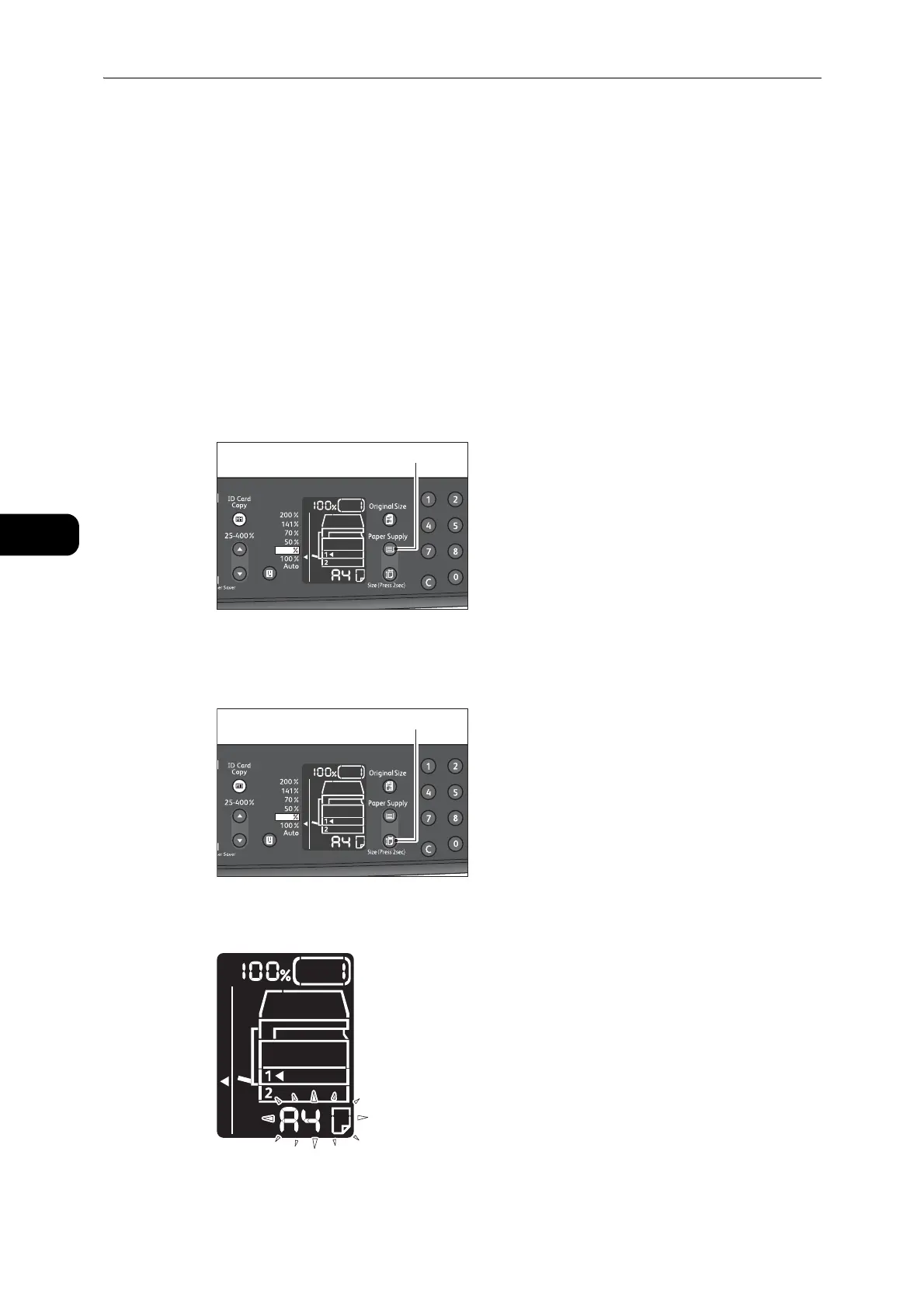Loading Paper
78
Loading Paper
4
Setting the Paper Size
This section describes how to set the paper size and orientation for Trays 1 and 2, and the
bypass tray.
After you load paper, make sure to set the size and orientation of the paper loaded into the
tray.
z
You cannot change the setting while the machine is processing a job.
1 Press the <Paper Supply> button to select a tray where the paper you will specify the paper
size and orientation is loaded.
In the status machine diagram, the tray indicator lights up on the selected tray, and its
paper size and orientation are displayed on the paper size display.
2
Press and hold the <Size (Press 2sec) > button for more than 2 seconds until the paper size
in the paper size display area starts blinking.
The paper size in the paper size display area blinks and the machine enters paper size
setting mode.
<Size (Press 2sec)> button