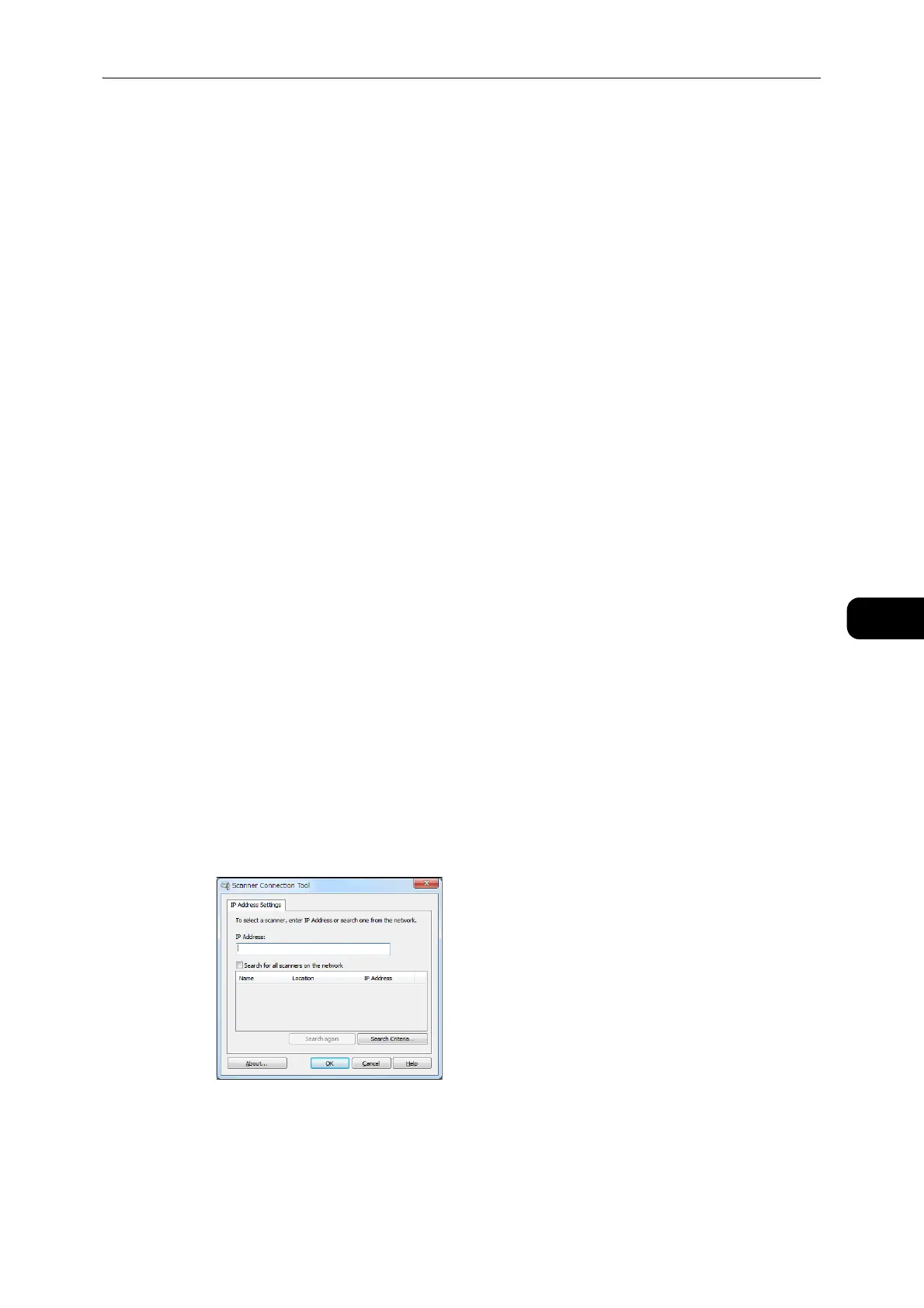Loading Scan Data Using the PC-Based Application
113
Scan
6
Loading Scan Data Using the PC-Based Application
This function allows you to load scan data from a TWAIN-compatible or Windows Image
Acquisition (WIA)-compatible application installed on a computer. On the computer
display, you can set the scanning condition and view the scanning process on the preview
screen while scanning the document.
The Network TWAIN (SOAP) or USB can be used for this function.
z
Install the scan driver to use this function. For information on how to install the scan driver, refer to
"Installing the Print Driver/Scan Driver" (P.39).
z
The items you can set will vary according to the TWAIN-compatible and Windows Image Acquisition (WIA)-
compatible applications you are using.
z
The supported applications are 32-bit only.
Follow the steps below to perform the operation.
1 Place the document on the machine.
z
Refer to "Placing the Document" (P.108).
2 Start the PC application on your computer.
3 Select the menu item for selecting a scanner (source).
4 Select [FX DocuCentre S2110].
Setting the Machine's IP Address for Network Scanning
You can search network scanners on the Scanner Connection Tool.
z
To use the Scanner Connection Tool, install the scan driver via ethernet connection.
To start the Scanner Connection Tool on your computer:
1) Click [Start] > [All Programs] ([All Apps] for Windows
®
10) > [Fuji Xerox DocuCentre
S2110] > [Scanner Connection Tool].
2) Select a scanner from the list, and select [OK].
z
For more information, click [Help] in the screen to display Help Information.
