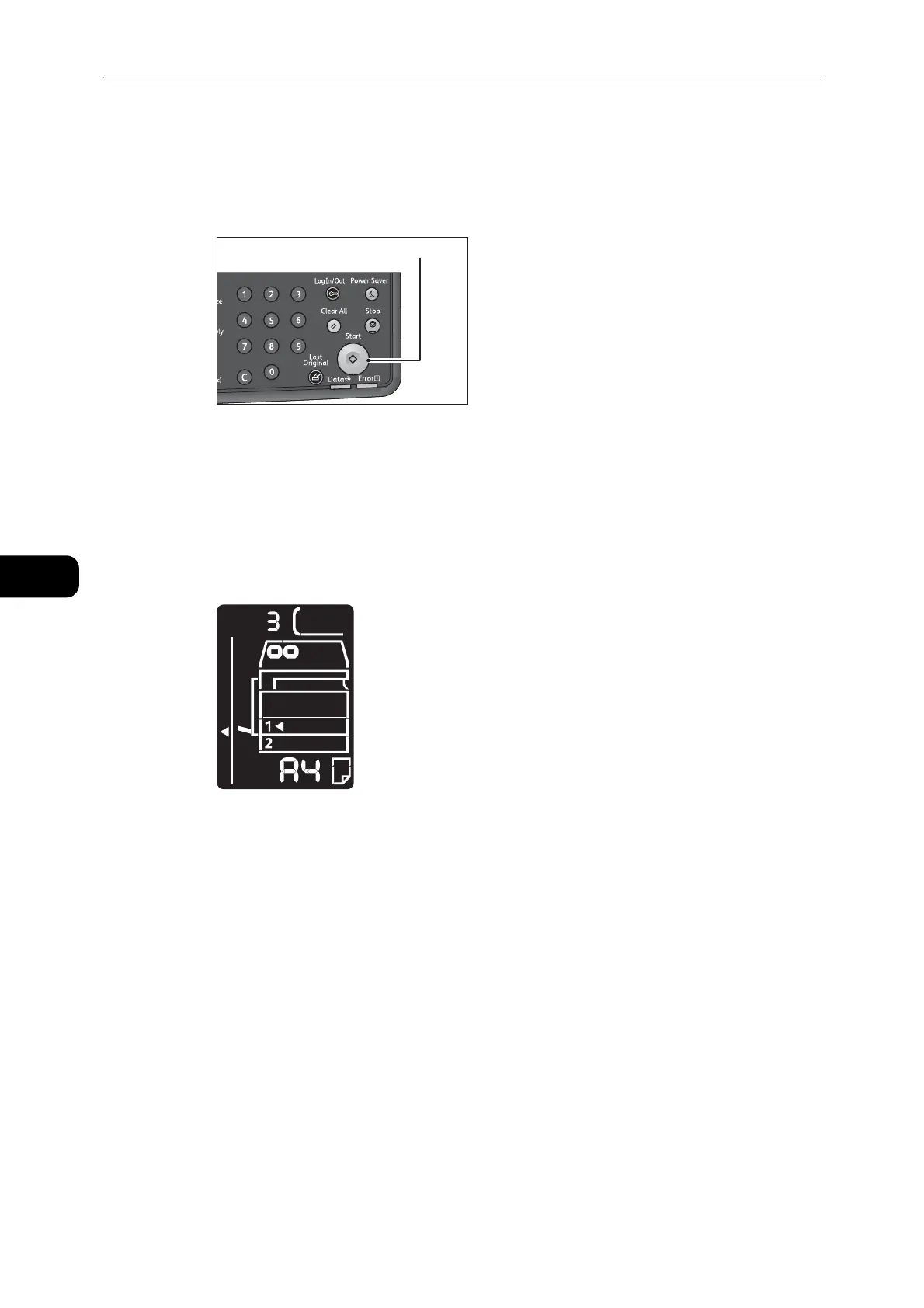Copy
102
Copy
5
5 Press the <Start> button.
When one-side is finished scanning, the <Start> button lights up blinking.
z
If you copy only the one side of a card, press the <Last Original> button to finish scanning.
6 Place the other side of the ID card face down slightly away from the top left corner of the
document glass, and then close the document cover.
7 Press the <Start> button.
z
During the scanning operation, the number of execution appears in the display.
For example, the third time in the multiple mode is shown as follows.
8 When the multiple mode is selected, press the <Last Original> button after you finished
scanning all of the documents to be copied.
z
The machine finishes scanning after repeated the process eight times and starts to print.
Original Size
You can set the document size and orientation.
After placing the document on the document glass, make sure to set the size and
orientation of the document.
z
If the document size is larger than the original size, the image may be cut off. Make sure to choose an
appropriate document size.
z
For the quick selection, you can hide the original size and paper size that are not used from the machine
status diagram. For the setting, refer to "System Settings" (P.125).
