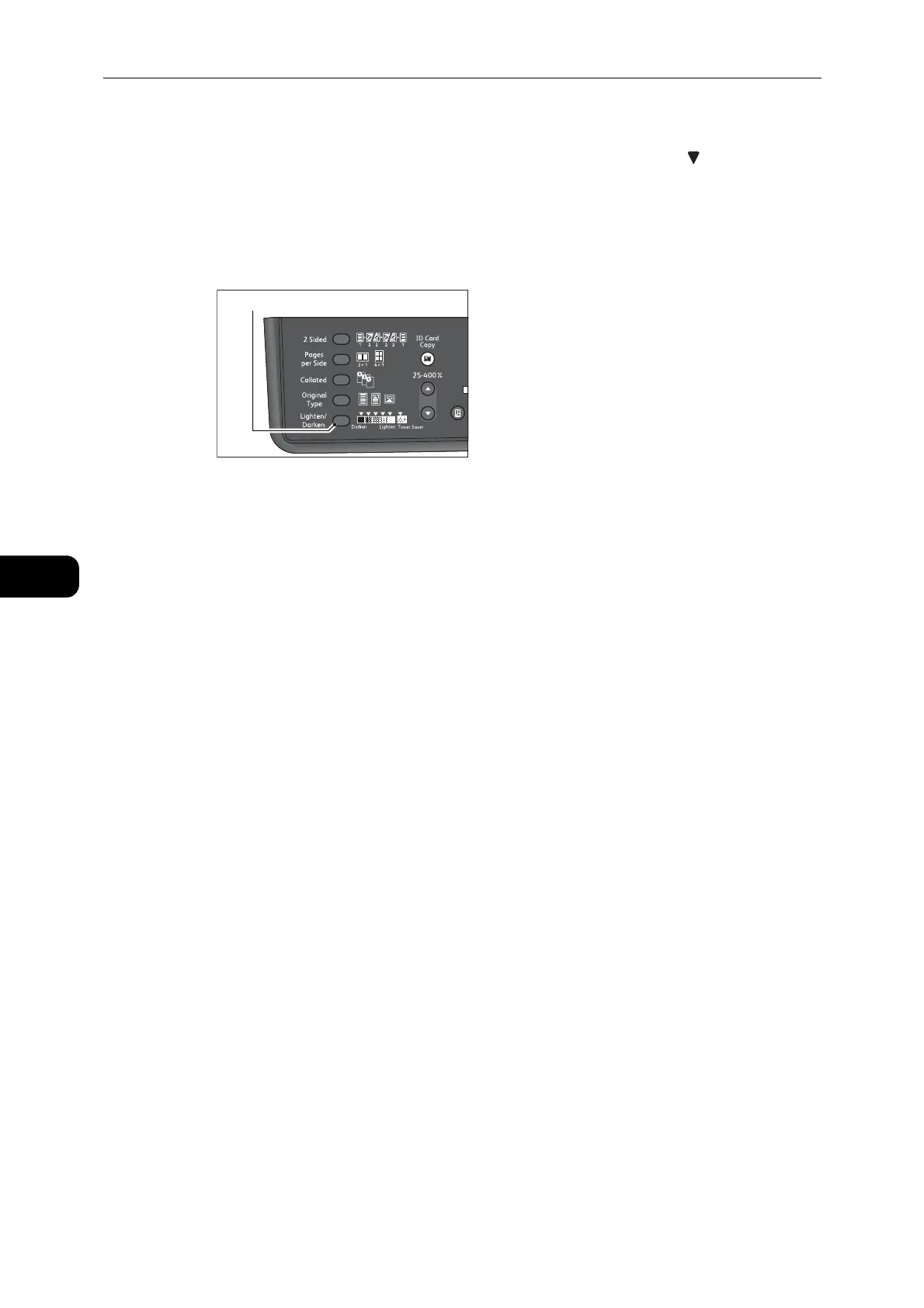Copy
96
Copy
5
Lighten/Darken
You can set the density from five levels. The farther left the position of , the darker the
copy; the farther right, the lighter.
You can also set the toner saver mode.
1 Press the <Lighten/Darken> button to select a copy density level.
Darken +2
Creates copies with the darkest density. Use this setting to scan documents containing light
objects.
Darken +1
Creates copies with a fairly dark density. Use this setting to scan documents containing
fairly light objects.
Normal
Creates copies with the same density as the document.
Lighten +1
Creates copies with a fairly light density. Use this setting to scan documents containing
fairly dark objects.
Lighten +2
Creates copies with the lightest density. Use this setting to scan documents containing dark
objects.
Toner Saver
Creates copies using less amount of toner with the following settings.
z
Lighten/Darken: Lighten +2
z
Sharpness: Sharpen +2
z
Original type: Photo & Text (Should not be changed)
