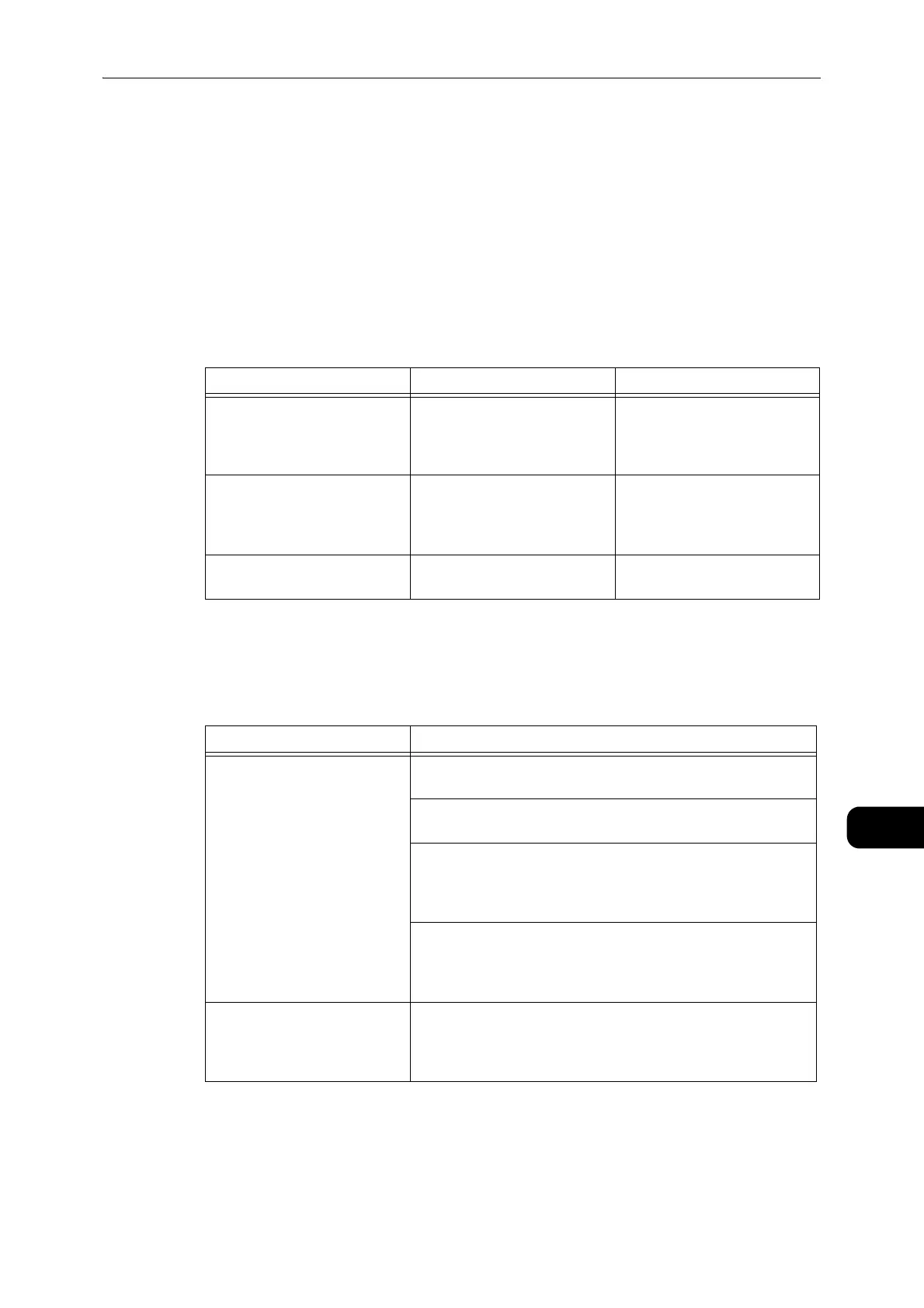Network Related Problems
185
Problem Solving
11
Network Related Problems
This section provides possible solutions to network problems.
Problems Using TCP/IP (LPD/Port9100)
The table below lists possible causes for problems that occur when using TCP/IP (LPD/
Port9100), the methods to check, and the required actions to take.
Unable to Print
Problems Using CentreWare Internet Services
The table below lists possible solutions to problems you may encounter when using
CentreWare Internet Services.
Possible Cause How to Check Remedy
The correct IP address has not
been set.
Have the Network
Administrator check whether
the machine's IP address is
correct.
Set the correct IP address in
the machine.
An unrecoverable failure
occurred while processing a
print job.
Check whether an error is
displayed in the control panel's
display.
Turn the machine's power OFF,
wait until the display becomes
blank, and then turn the power
ON again.
The selected protocol is not
compatible with the computer
Check the selected protocol. Select a protocol compatible
with the computer.
Symptom Remedy
Unable to connect to
CentreWare Internet Services.
Is the machine operating normally?
Check whether the machine's power is ON.
Is [Internet Services] running?
Print a System Settings Report and check it.
Has the Internet address been entered correctly?
Check the Internet address again. If you still can't connect to
CentreWare Internet Services, try connecting by entering the IP
address.
Are you using a proxy server?
The machine cannot connect to some proxy servers. Do not use
a proxy server. Set your web browser [Not using proxy server], or
set the address you are using to [Not using proxy server].
The message "Please wait" is
not going away.
Wait for a while.
If the condition persists, press the [Refresh] button.
If the condition still persists, check whether the machine is
operating normally.
