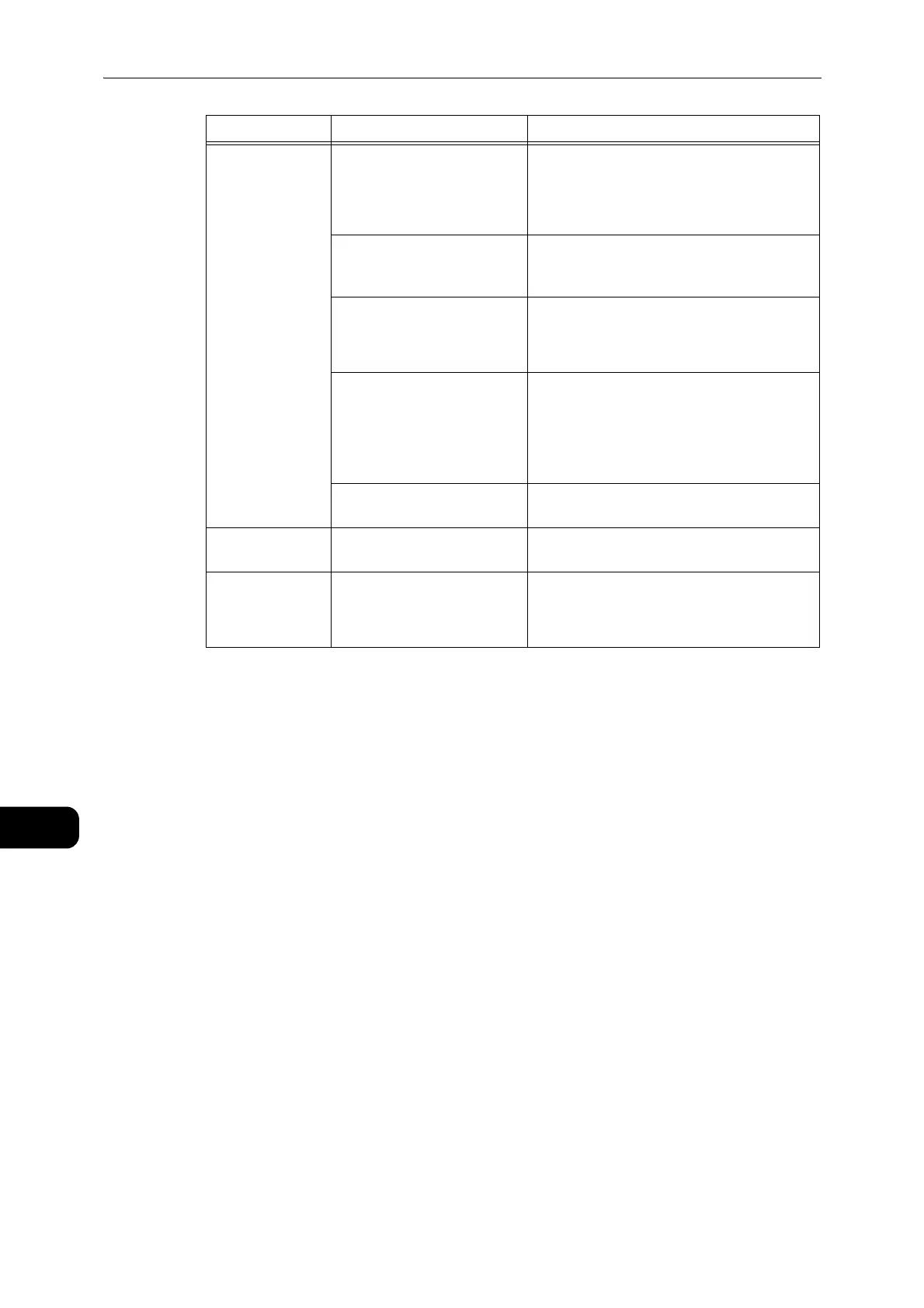Problem Solving
184
Problem Solving
11
The image is not
the desired size.
The document cover or
document glass is dirty.
Clean the document cover or document glass.
z
Refer to "Cleaning the Document Cover and the
Document Glass" (P.161).
The document is a
transparency or highly
translucent medium.
Place a sheet of white paper over the
document before scanning.
The document has shifted out
of position.
Place the document correctly.
z
Refer to "Placing the Document" (P.108).
The document feeder's
document guides are
misaligned.
Place the document correctly, moving the
document guides into contact with the edges
of the document.
z
Refer to "Placing the Document" (P.108).
The document is creased. Smooth out the document and place it again
correctly.
The image is not
in color.
[Color Mode] is set to [Black &
White].
Select [Color].
The image is
grainy.
A low resolution is set. Set a higher resolution.
z
Refer to "Placing the Document" (P.108).
Symptom Possible Cause Remedy
