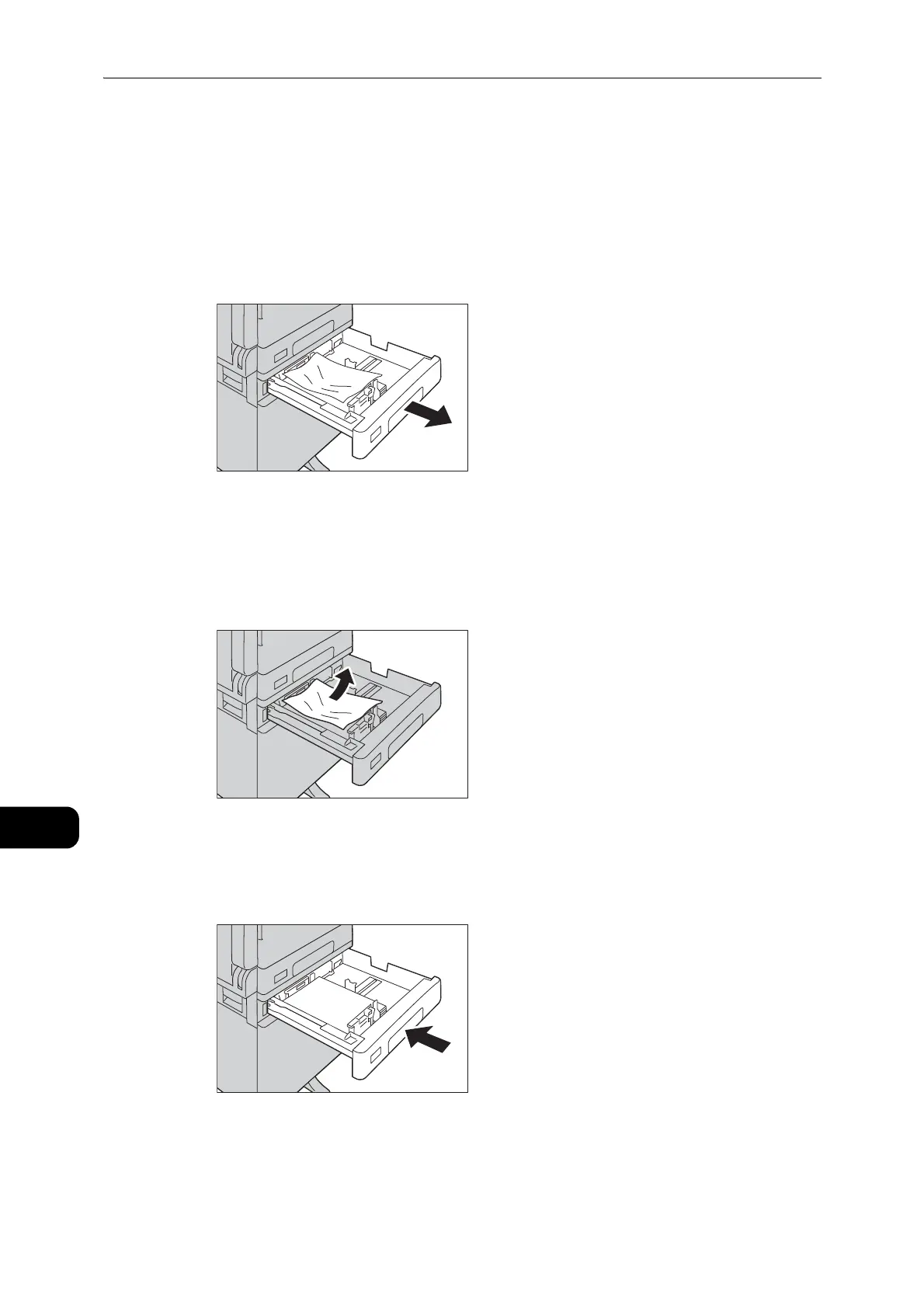Problem Solving
206
Problem Solving
11
E-4: Paper Jams in Tray 2
Follow the steps below to clear paper jams in Tray 2.
1 Remove the jammed paper by referring to "E-2: Paper Jam in One Tray Module Cover [B]"
(P.204).
2 If the jammed paper cannot be removed, pull out the tray.
z
Pulling out a tray after a paper jam without checking where the jam is located may cause the paper to tear
and leave shreds inside the machine. To prevent equipment failure, check the location of paper jams on the
display before attempting to clear them.
3 Remove the jammed paper.
z
If the paper tears, check to make sure there are no remaining shreds in the machine.
4 Push the tray in gently until it stops.
