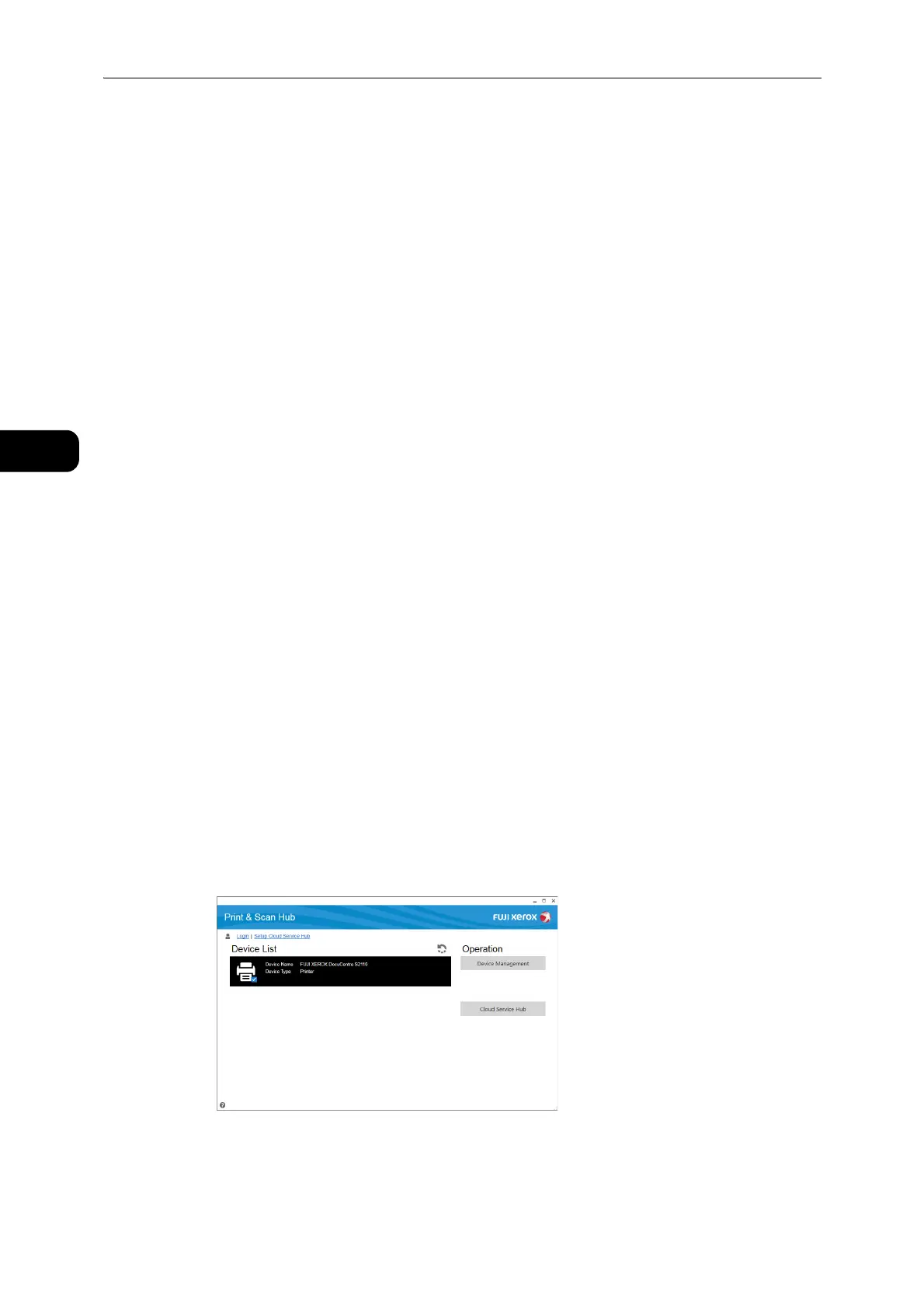Environment Settings
40
Environment Settings
2
Using Print & Scan Hub
Print & Scan Hub (Windows
®
)
Print & Scan Hub is a software which provides the following services:
z
Display the status of the machine and its consumables.
z
Perform scan jobs, and then edit the scanned data as necessary.
Installing Print & Scan Hub
You can install Print & Scan Hub from the Media (Software/Product Manual).
1 Insert the Media (Software/Product Manual) into your computer.
Quick Setup
To install easily the basic drivers and software:
1) Select [Quick Setup] on the main menu screen.
z
For more information on Quick Setup, refer to "Installing the Print Driver/Scan Driver" (P.39).
Custom Installation
To install Print & Scan Hub only:
1) Select [Software] under [Custom Installation] on the main menu screen.
2) Select [Print & Scan Hub] under [Install Software].
Starting Print & Scan Hub
To start Print & Scan Hub on your computer:
1 Click [Start] > [All Programs] > [Fuji Xerox Print & Scan Hub] > [Print & Scan Hub].
For Windows
®
10, click [Start] > [All Apps] > [Fuji Xerox Print & Scan Hub] > [Print & Scan
Hub].
