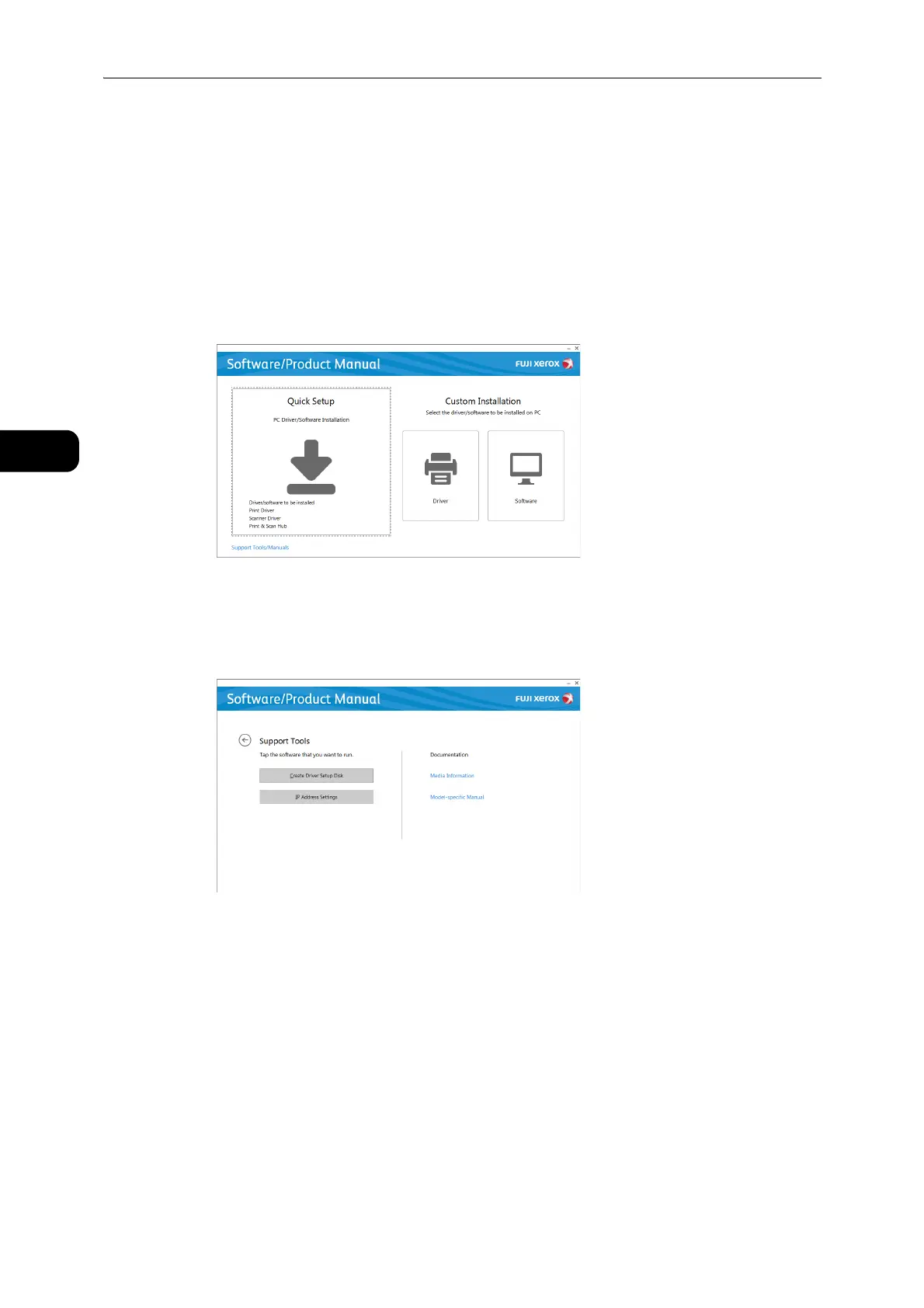Environment Settings
24
Environment Settings
2
Setting the Machine's IP Address with the Support Tool
This section describes how to set the IP address using the Support Tool included in the
Media (Software/Product Manual).
z
You can change any settings on the Support Tool, when the machine is in standby status or Power Saver
mode and has no running job.
1 Insert the Media (Software/Product Manual) into your computer.
The Launcher runs automatically.
2 Select [Support Tools/Manuals] on the main menu screen.
3 Select [IP Address Settings] under [Support Tools].
4 Select [Advanced] on the [Configure Printer] screen.
5 Enter your settings on the [IP Address Settings] screen, and select [Next].
6 Check your settings on the [Confirm the settings] screen, and select [Apply].
The specified settings are applied.
7 Select [Finish] on the [Configuration Complete] screen.
When the settings are properly configured, the machine reboots automatically and prints
System Settings Report.
8 Confirm the assigned IP address on the System Settings Report.
