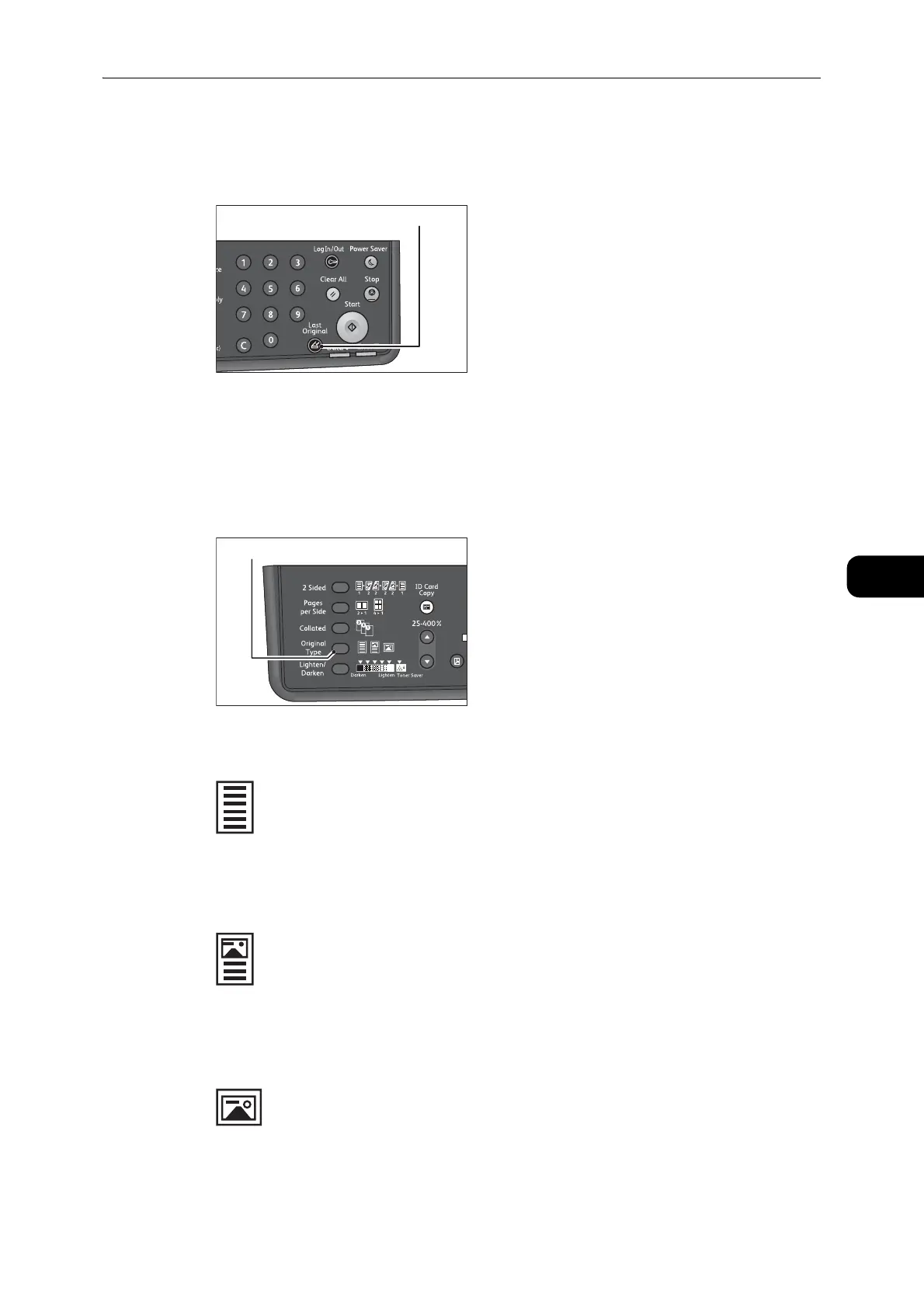Advanced Copy Settings
95
Copy
5
2 When using the document glass and all documents have been scanned, press the <Last
Original> button.
This step is necessary when the <Last Original> button is blinking.
Original Type
You can set the type of document to optimize copies.
1 Press the <Original Type> button to select a document type.
Text
Select this option when the document contains sharp black and white objects such as text.
Photo & Text
Select this option when the document contains both text and photos.
Photo
Select this option when the document contains only photos.
