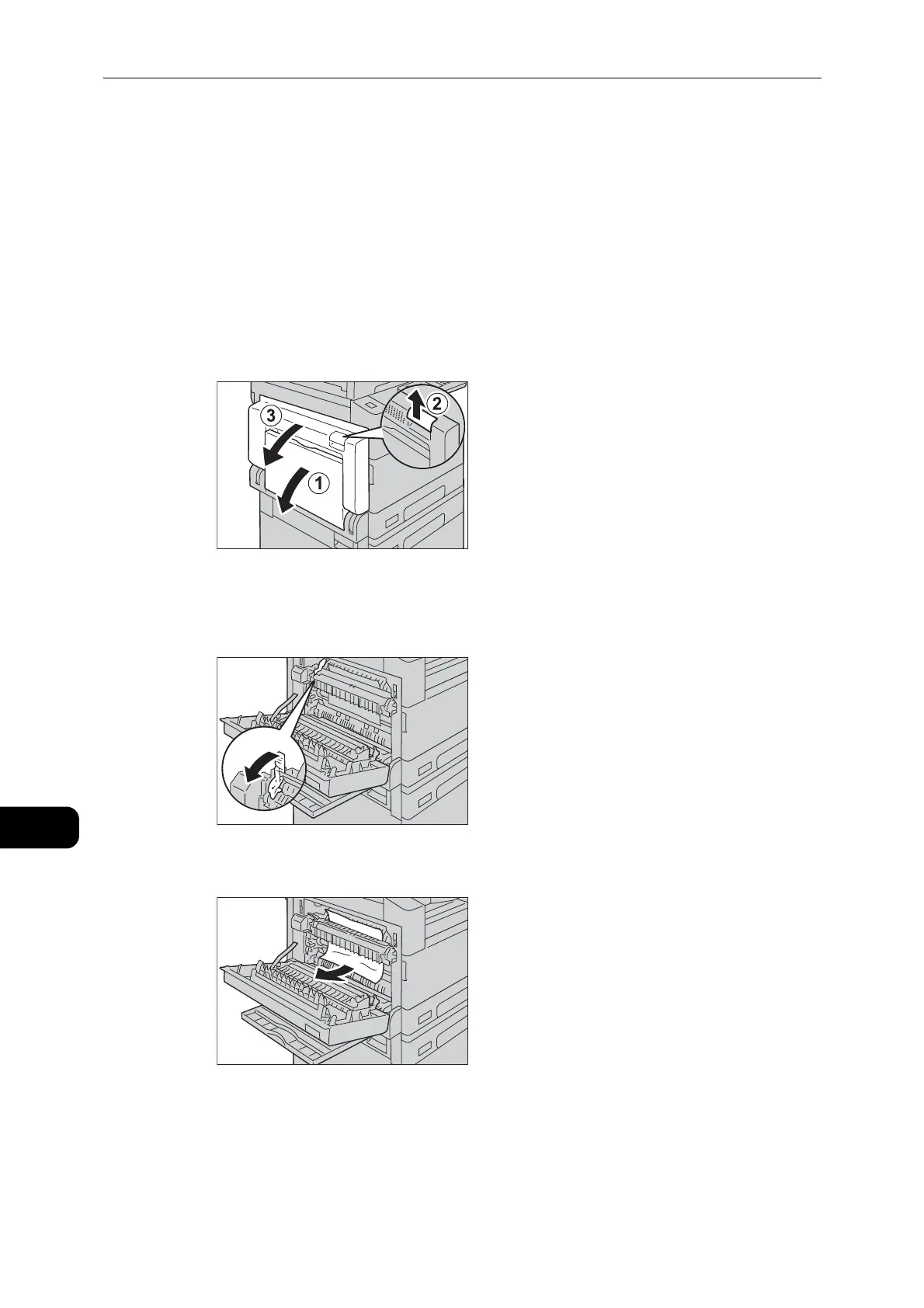Problem Solving
202
Problem Solving
11
E-1: Paper Jam in Left Cover [A]
Follow the steps below to clear paper jams inside the machine's left cover.
z
When removing paper, there may be an image on the machine's Transfer Belt (the black film belt) inside the
left cover. Do not touch the Transfer Belt. Image quality may be affected, or the Transfer Belt may be
damaged and need replacement.
z
"E-1" appears if you start copying or printing with the paper tray slightly open. Make sure that the paper tray
is completely closed when loading paper or clearing a paper jam.
1 Open the Bypass tray (1), and then while lifting up the release lever (2) gently open the left
cover (3).
If the paper is jammed around the fusing unit
1) Pull down the latch.
2) Remove the jammed paper.
z
Do not leave any torn pieces of paper inside the machine.
3) Return the latch back to their position.
