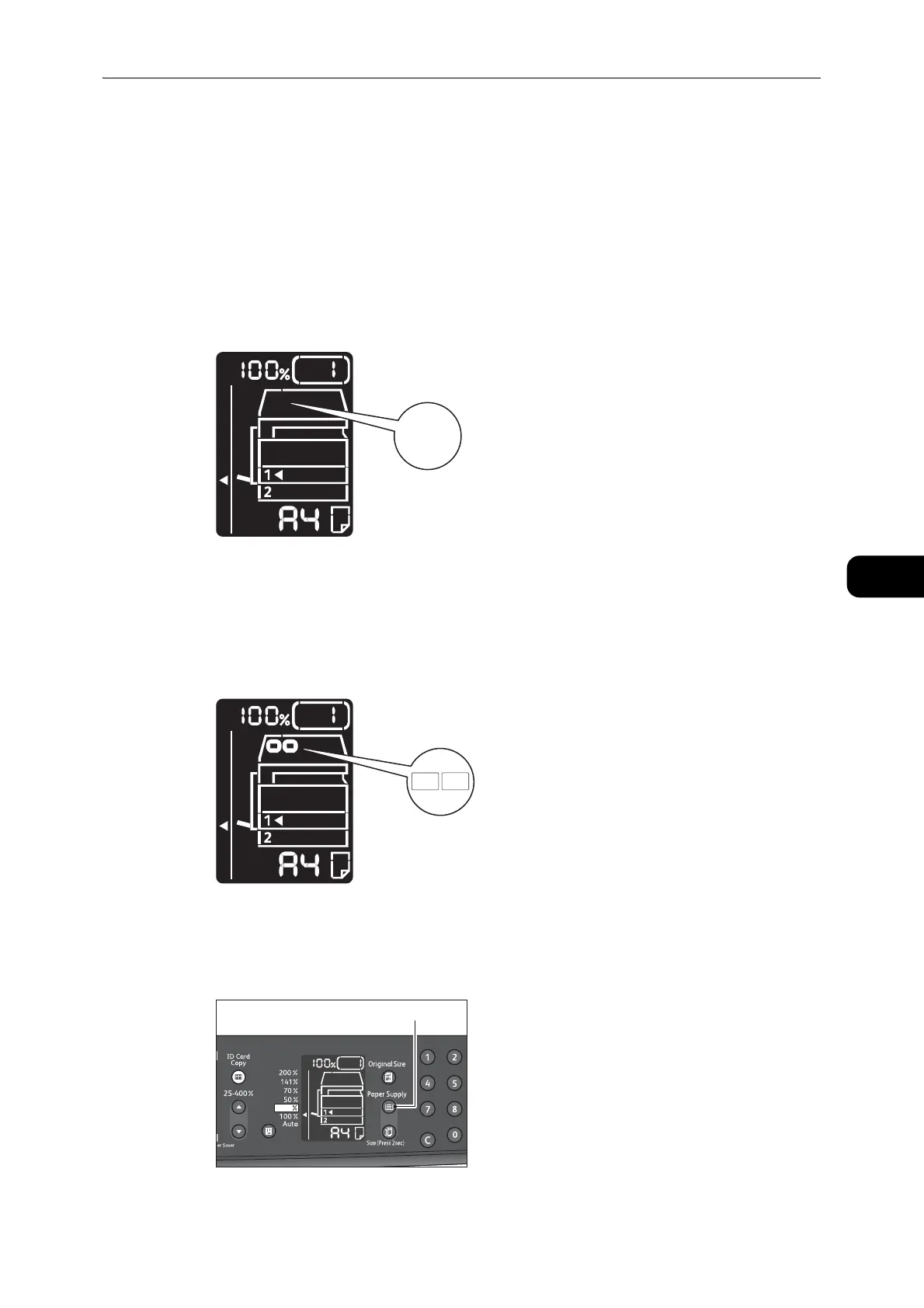Advanced Copy Settings
101
Copy
5
z
When the skew correction feature is disabled, the machine scans the area of 100 x 100
mm.
z
The skew correction feature is enabled by factory default.
Only the system administrator can disable the feature, when the machine cannot detect the document size
correctly.
z
When you scan one card and the skew correction feature is disabled, you can change the zoom ratio
manually.
z
For more information on how to set the skew correction feature, refer to "Feature Settings" (P.136).
Multiple Mode
The machine scans the documents placed on the document glass within 210 x 297 mm and
detects the size of each document.
You can copy various types of cards and documents in one sheet.
The scanning process can be repeated up to eight times.
4 Press the <Paper Supply> button to select a tray.
In the status machine diagram, the tray indicator lights up on the selected tray, and its
paper size and orientation are displayed on the paper size display.
