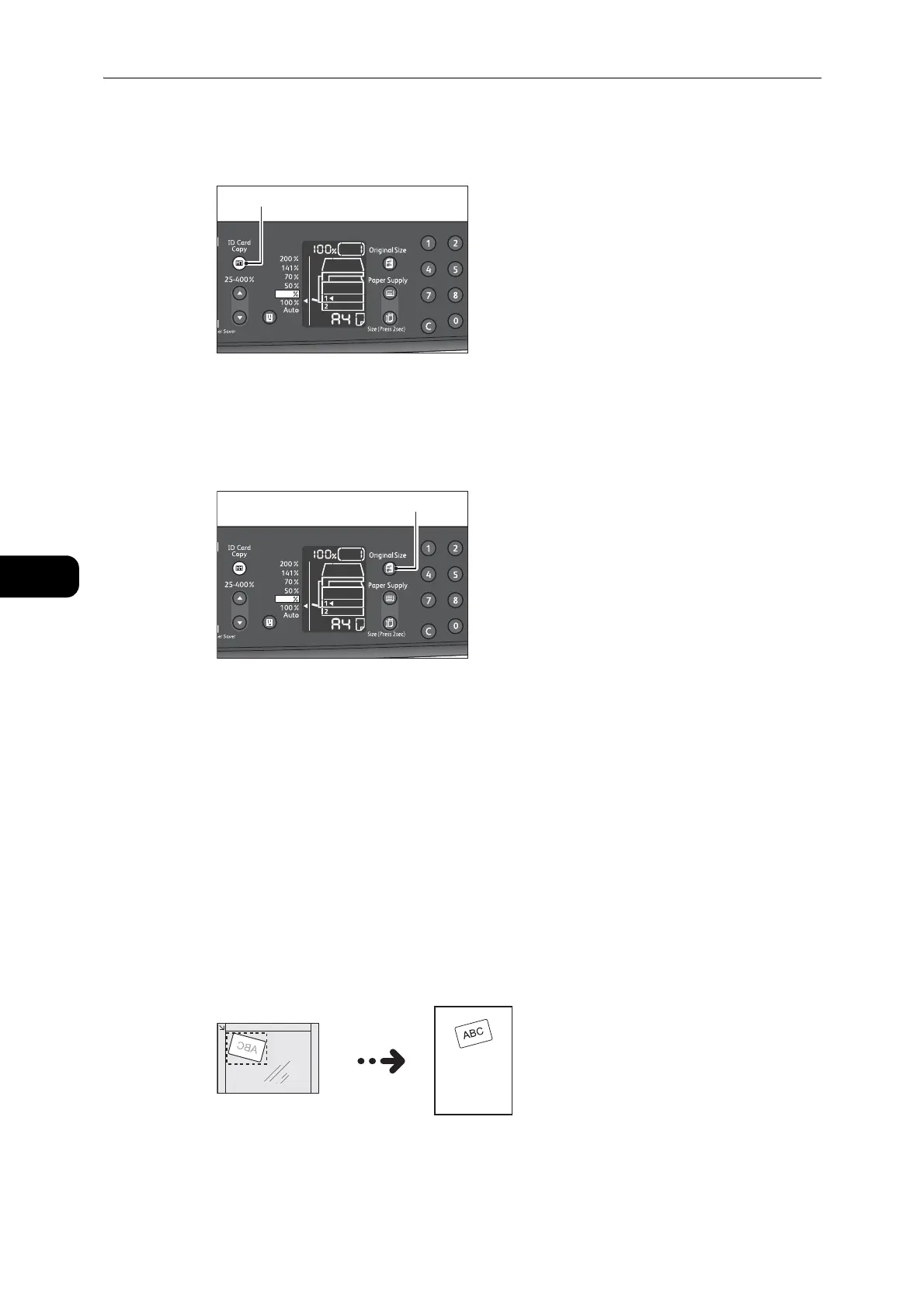Copy
100
Copy
5
2 Press the <ID Card Copy> button.
The <ID Card Copy> button lights up.
3 Press the <Original Size> button to select the copy mode between the one card mode or the
multiple mode.
Each time you press the <Original Size> button, the setting value is switched between one
card and multiple.
z
The <Original Size> button has the mode selection role only for the ID Card Copy feature.
z
For more information on how to set the number of cards in advance, refer to "Feature Settings" (P.136).
One Card Mode
The scanning area varies depending on the status of the skew correction feature.
z
When the skew correction feature is enabled, the machine detects the card size in the
range of 150 x 150 mm and rotates the scanned image so as to set the output image at
a right angle.
z
The machine can adjust the inclination angle between -15 and 15 degrees.
z
When the inclination angle is too large to be corrected, the machine scans the area which can contain all
edges of the document and prints the scanned image without adjusting the inclination.
