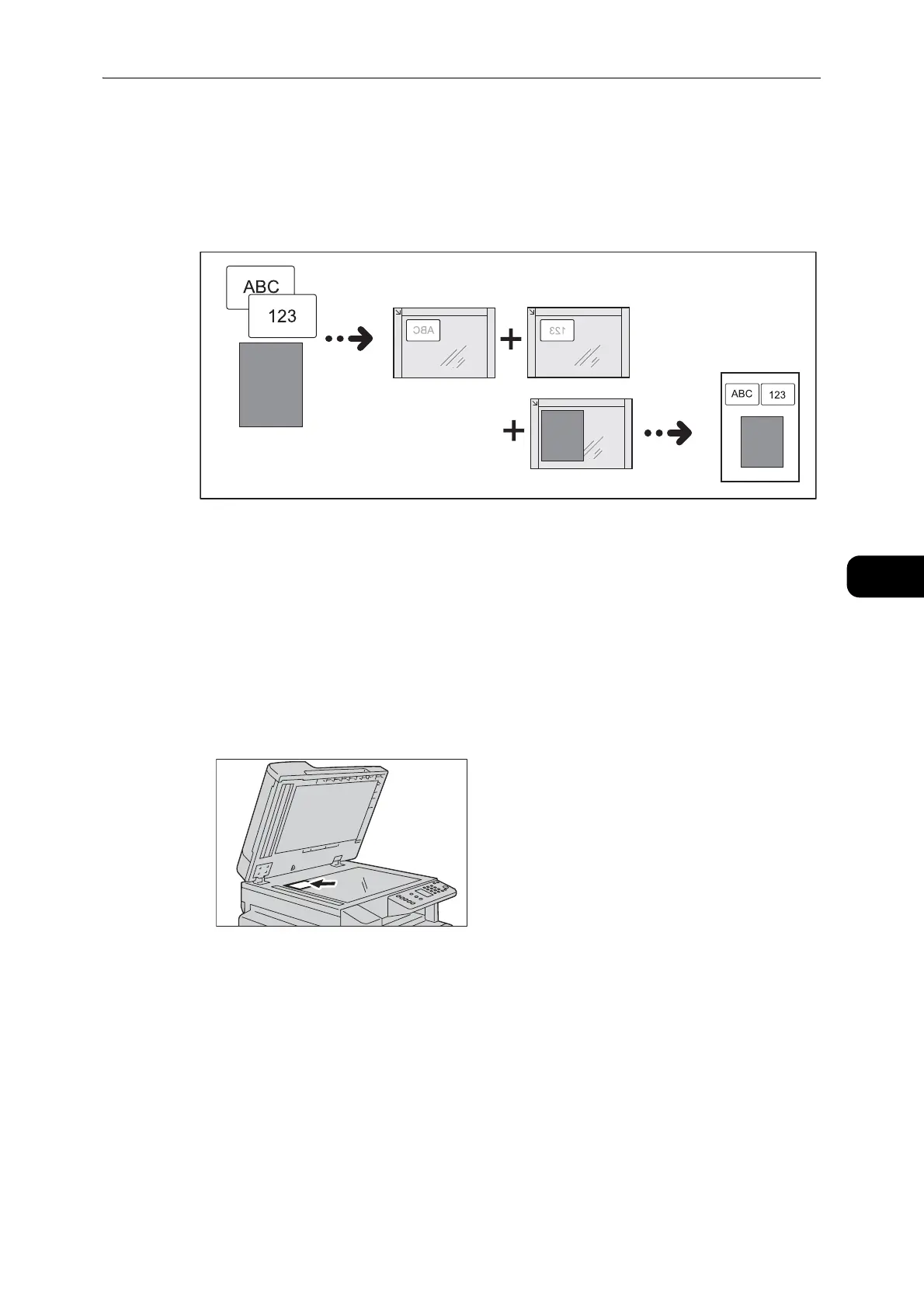Advanced Copy Settings
99
Copy
5
z
Multiple mode: Copying multiple cards or an ID card with another document
Place the documents inside A4 LEF size referring to the document glass scale with 5 mm
of distance in four directions.
z
The layout is automatically adjusted depending on the size, position, and orientation of documents.
Follow the steps below to use the ID Card Copy feature.
1 Place an ID card face down at least 5mm away from the top left corner of the document
glass, and then close the document cover.
Placing the ID card too close to the corner of the document glass may not copy the edge of
the ID card properly.
z
The document cover must be closed so that the machine can detect the document size correctly.
z
When the machine cannot detect the document size, you may be required to retry placing the document. In
that case, the error code [A-6] appears in the display.
Another document
Front side Back side
