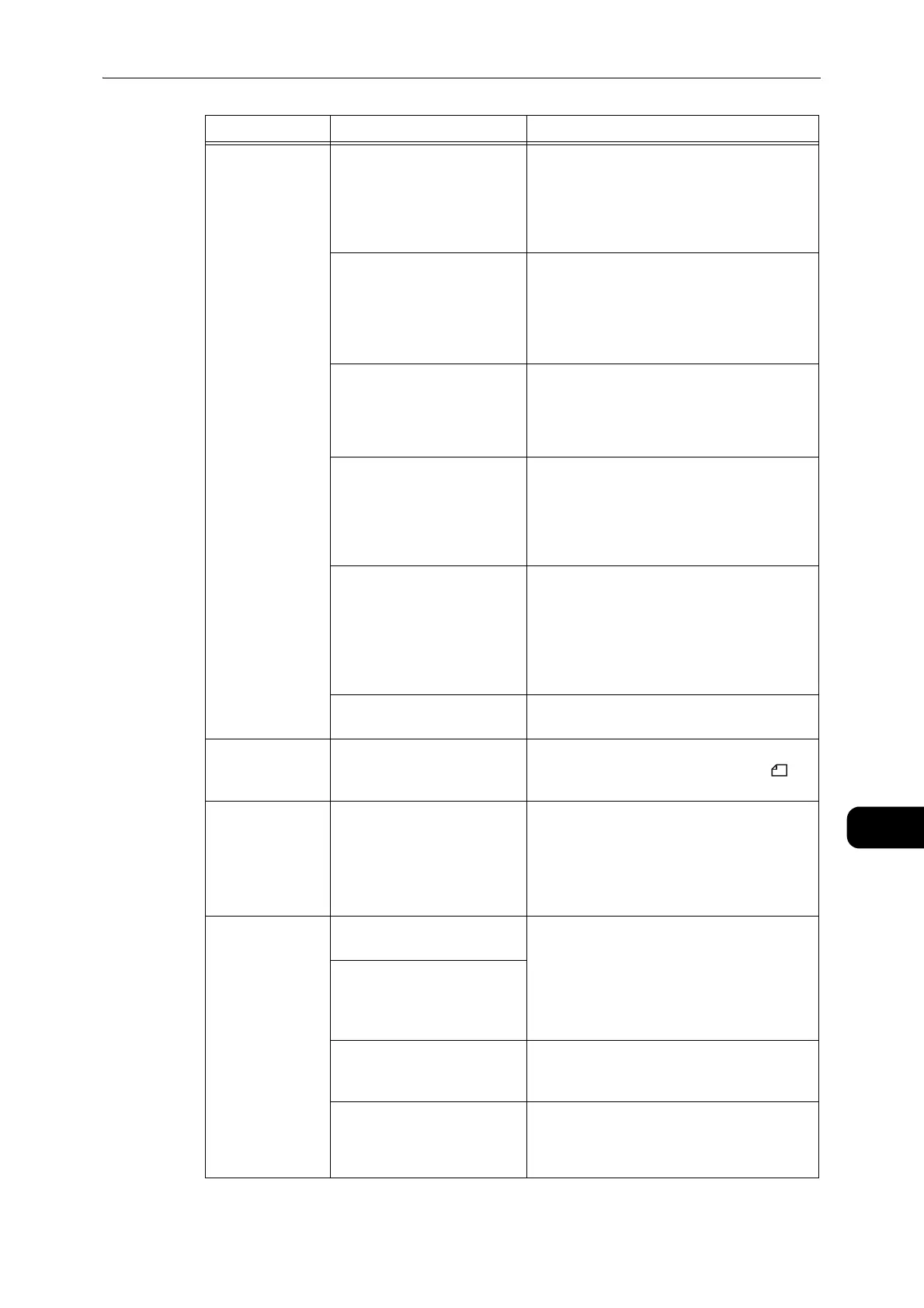Machine Problems
169
Problem Solving
11
Paper is often
jammed or
wrinkled.
Are the paper and tray
settings correct?
Correctly set the paper settings to correspond
to the paper loaded.
z
Refer to "Changing the Paper Size for Trays 1 and 2"
(P.76).
Are any torn pieces of paper
remaining or is there a
foreign object in the
machine?
Open the cover of the machine or pull out the
tray to remove any torn pieces or foreign
objects.
z
Refer to "Paper Jams" (P.201).
Is non-standard paper loaded
in the tray?
Replace with paper that meets machine
specifications.
z
Refer to "Paper Types" (P.68).
Is paper exceeding the
maximum fill line in the tray?
Load paper in the tray so that it does not
exceed the maximum fill line.
z
Refer to "Loading Paper in Trays 1 and 2 (Optional)"
(P.72).
Are the paper guides set
correctly?
Load paper correctly, and align the paper
guides to the paper.
z
Refer to "Loading Paper in Trays 1 and 2 (Optional)"
(P.72).
z
Refer to "Loading Paper in Bypass Tray" (P.74).
Is the paper finely cut out? Some paper types may not be cut out finely.
Load the paper after fanning it well.
A document is not
fed onto
document feeder.
Is the document small? The minimum size of document that can be
loaded into the document feeder is A5 .
An error code
appears when
paper is loaded in
Bypass tray and
the <Start>
button is pressed
Check the positions of the
paper guides of Bypass tray.
Adjust the paper guides to the correct
positions.
z
Refer to "Error Code" (P.189).
z
Refer to "Loading Paper in Bypass Tray" (P.74).
Documents often
jam.
Are suitable types of
documents being used?
Correctly load the documents suitable for the
document feeder.
z
Refer to "Placing Document" (P.84).
Are you using the irregular
shaped documents, business
cards, transparencies, or thin
documents?
Are there any sticky tags,
paper clips or adhesive tape
on the document?
Remove any sticky tags, paper clips, or
adhesive tape from the document before
copying.
Are the document guides set
in the correct positions?
Adjust the document guide positions.
z
Refer to "Placing Document" (P.84).
Symptom Possible Cause Remedy
