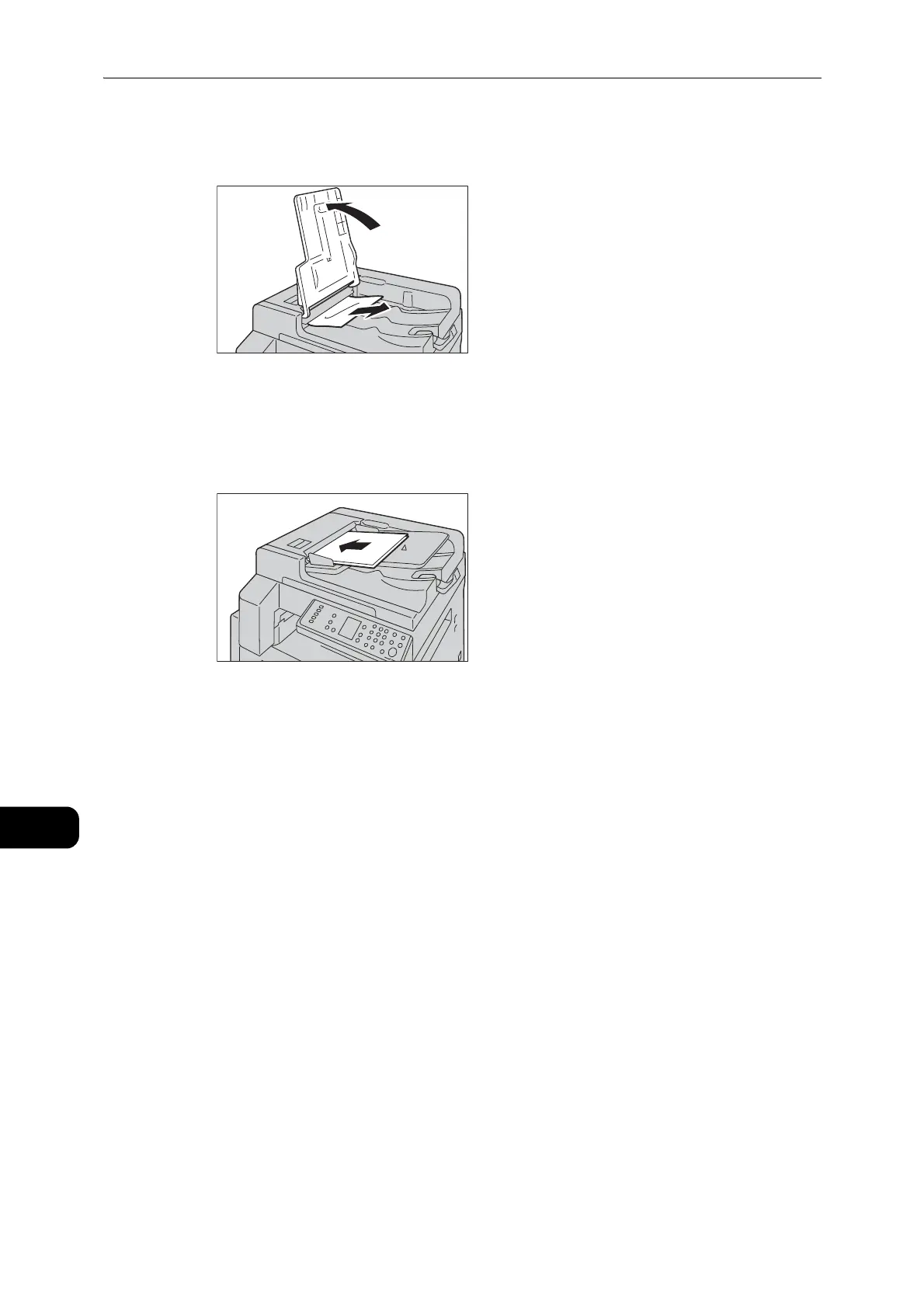Problem Solving
210
Problem Solving
11
9 If you cannot find the document in Step 8, lift up the document feeder tray and remove the
document.
10 Carefully move the document feeder tray back into position.
11 Make sure that the document is not torn, wrinkled, or folded, and then reload the
documents to complete the job.
After removing the jammed document:
Copy:
Place the unscanned document again including the jammed pages.
Scan (TWAIN/WIA(Windows Image Acquisition)):
Place the unscanned document again including the jammed pages.
z
Torn, wrinkled or folded document pages can cause document jams, or damage. Always copy torn, wrinkled,
or folded documents by placing them directly on the document glass.