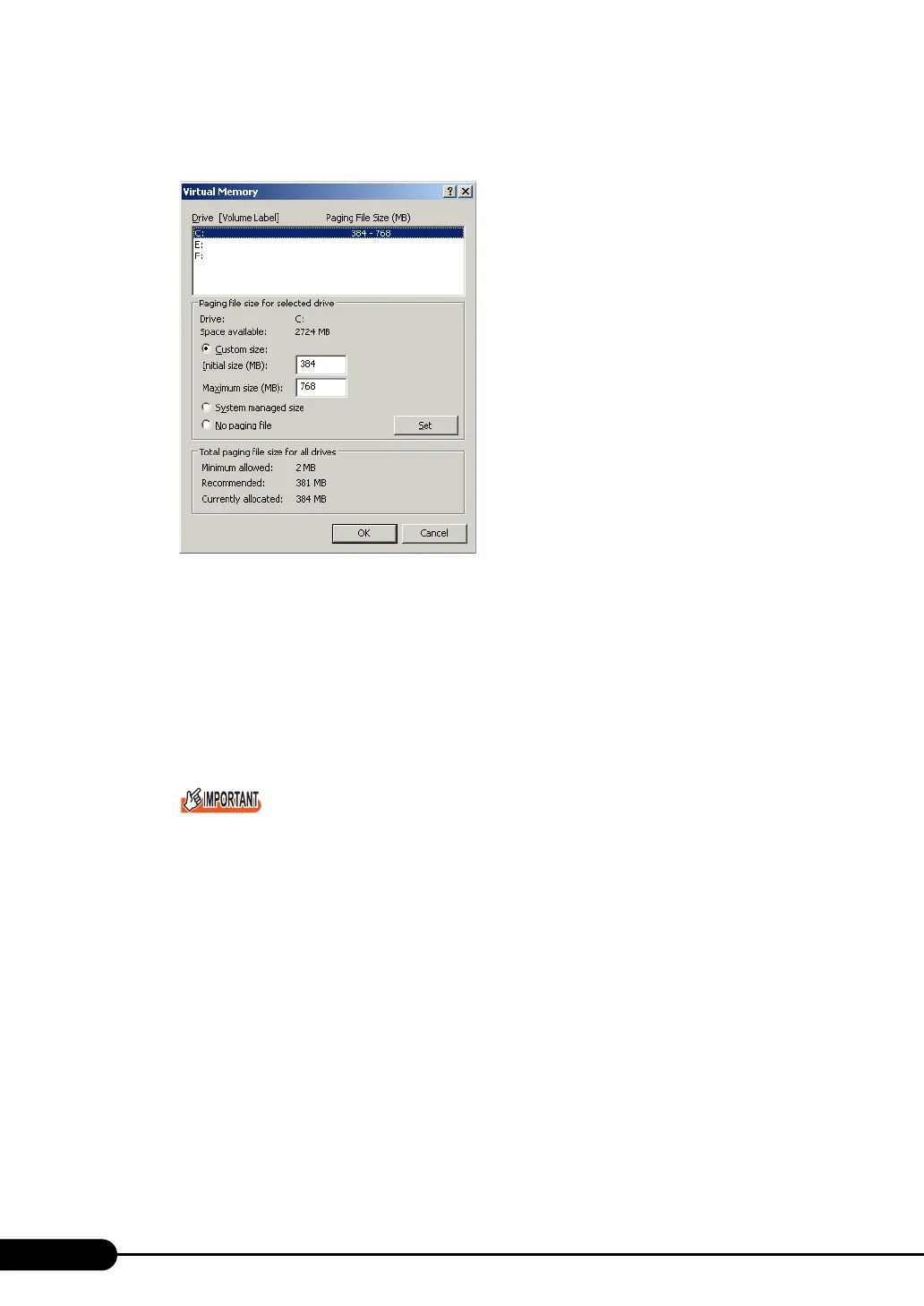140
Chapter 5 Operations after OS Installation
6 Click [Change] in the [Virtual memory] section.
The [Virtual Memory] window appears.
7 Specify the drive where the paging file is to be created.
In [Drive], select the drive where the system is installed.
The selected drive is displayed in [Drive] in [Paging file size for selected drive].
8 Select [Custom size] and enter a value in [Initial size].
The value depends on the type of the set dump file.
Specify a value larger than the value shown in [Recommended] in [Total paging file size for all
drives].
When a smaller value is specified for the paging file size, performance may be affected. For
maximum system efficiency, be sure to set [Initial size] with a value larger than the [Recom-
mended] size described in [Total paging file size for all drives]. The recommended size is total
memory installed in the system x 1.5. However, if a program consuming a large amount of
memory is regularly used, set a larger size as required.
9 Enter a value in [Maximum size].
Specify a value larger than the [Initial size].
10 Save the settings.
Click [Set] in the [Paging file size for selected drive] section.
The settings are saved, and the value specified is displayed in [Paging File Size] of [Drive].
11 Click [OK] to close the [Virtual Memory] window.
12 Click [OK] to close the [Performance Options] window.
13 Click [OK] to close the [System Properties] window.
