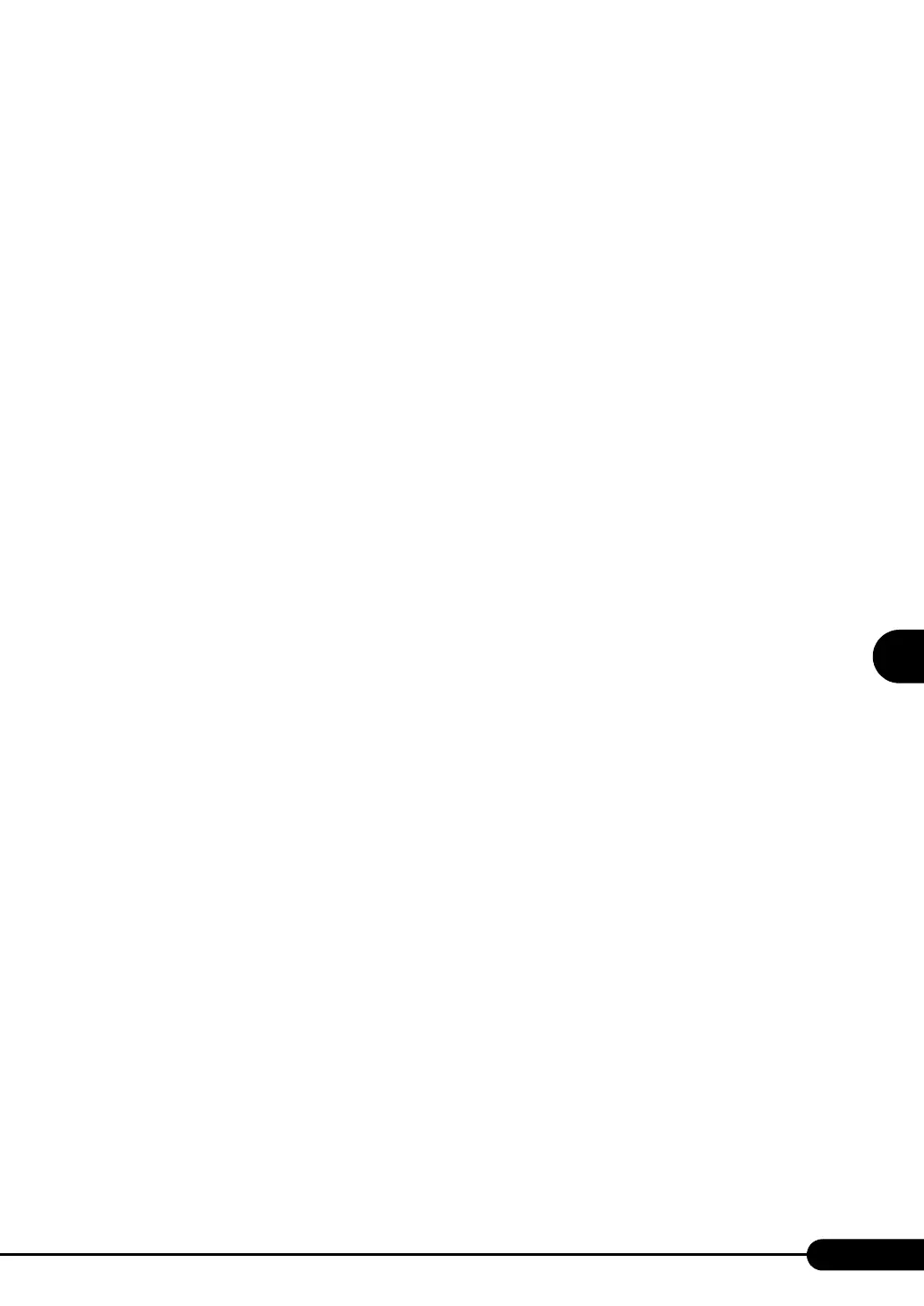143
PRIMERGY RX300 S3 User’s Guide
5
Operations after OS Installation
6 Set as follows:
1. In the [Write debugging information] section, select the memory dump file type.
• Complete memory dump (Recommended)
The whole system memory information is recorded to the memory dump file.
• Kernel memory dump
Only kernel memory is recorded to the memory dump file.
• Small memory dump (2MB or more)
Minimum information is recorded to the memory dump file.
Each time a fatal error occurs, a new file is created in the directory specified in [Small
dump directory].
2. In [Dump File] or [Small dump directory], specify the directory to save the memory
dump file, with its full path.
In case of kernel memory dump or complete memory dump, if [Overwrite any existing file]
is checked, debugging information is overwritten to the specified file every time.
7 Click [OK] to close the [Startup and Recovery] window.
8 Click [OK] to close the [System Properties] window.
9 Restart the system.
The setting is enabled after the system is restarted.
■ Paging File Setting
Set up the paging file according to the following procedures:
1 Log on to the server with administrator privileges.
2 Check free space of the drive where the system is installed.
Check the required amount of free space according to "■ Checking Hard Disk Free Space"
(pg.141). If the drive has no free space, refer to "■ Cannot collect the memory dump"
(pg.269).
3 Click [Start] → [Settings] → [Control Panel].
4 Double-click the [System] icon.
The [System Properties] window appears.
