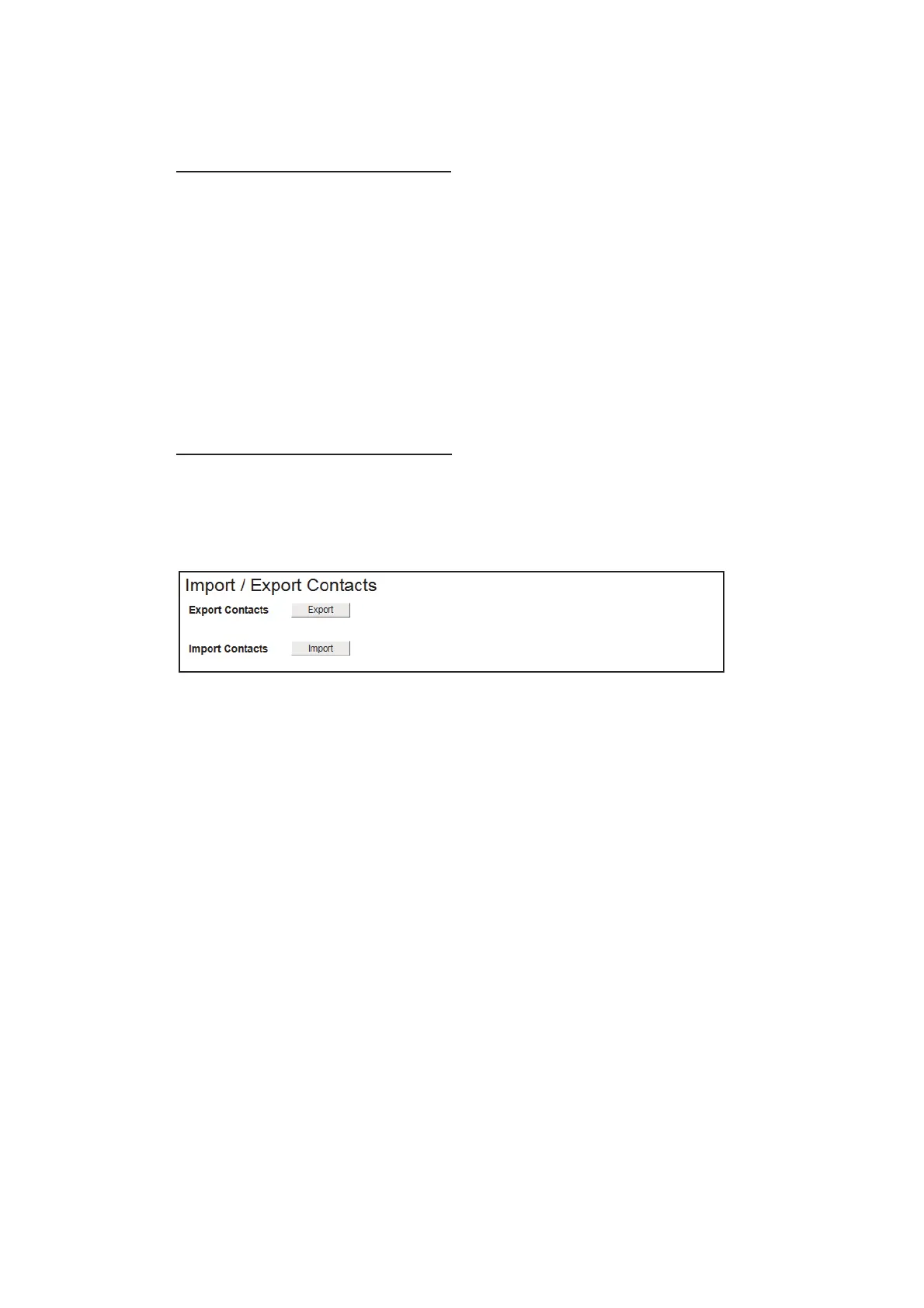5. WEB INTERFACE
5-14
5.5.5 How to import/export the contacts data
You can import or export the contacts data.
How to export a contact data file
Export a contact data file from the Communication Unit to a PC.
1. Click [Contacts] in the menu bar.
2. Click [Import / Export Contacts].
3. Click the [Export] button.
The [Save] dialog box appears.
4. Select the location where you want to save the data file.
5. Input the file name, then click [Save].
The contact data is saved in zip format.
Note: Do not unzip the archives. Unzipped files cannot be imported.
How to import a contact data file
Import a contact data file saved in a PC to the Communication Unit.
1. Click [Contacts] in the menu bar.
2. Click [Import / Export Contacts] to show the [Import / Export Contacts] menu.
3. Click the [Import] button.
The message "Overwrite the contacts list. Are you sure?" appears.
4. Click [OK] button.
The [Open] dialog box appears.
5. Select the zip file of the contact data to import, then click [Open].
The message "Applied." appears.
6. Click [Close] button.