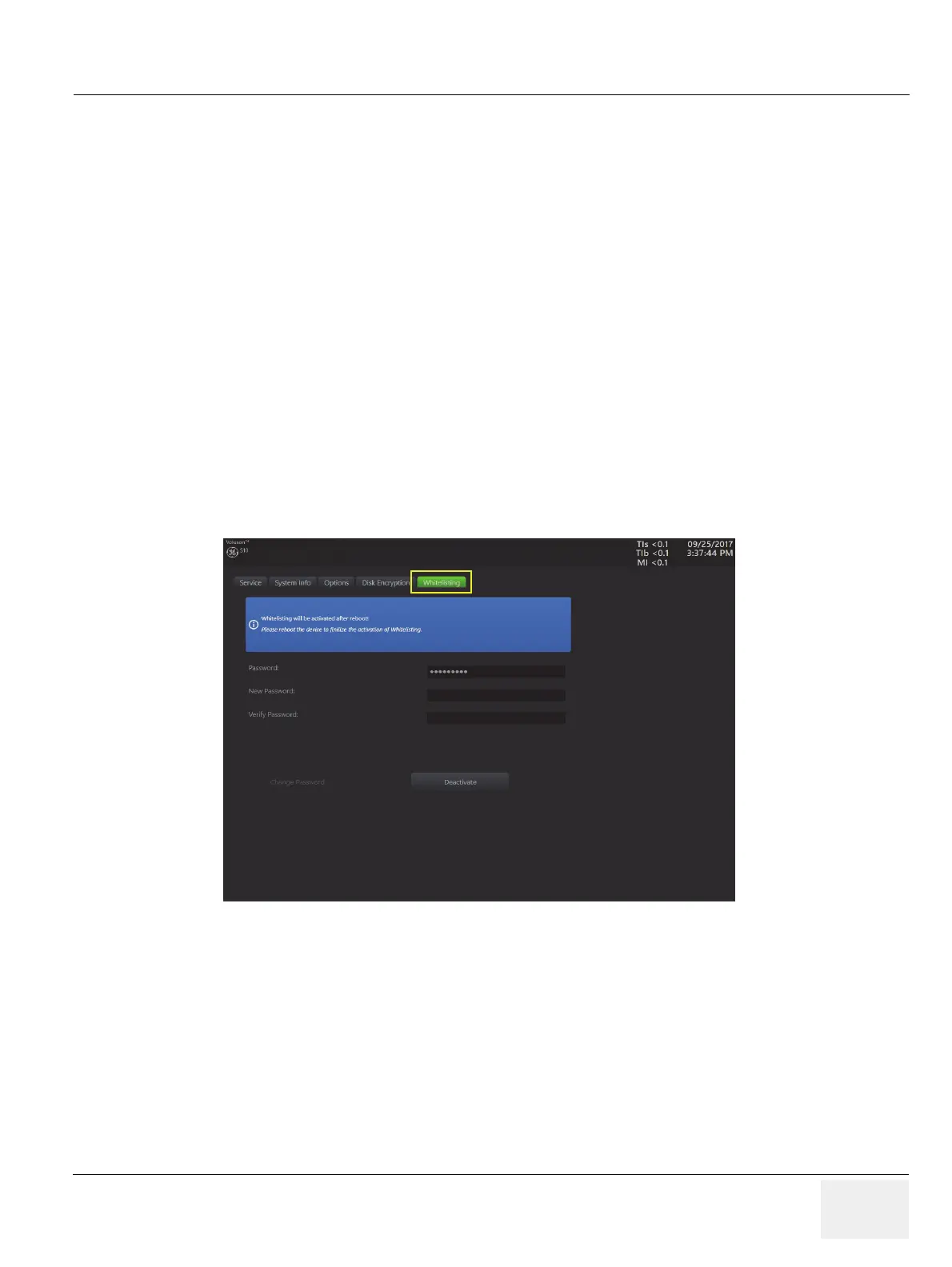GE DRAFT VOLUSON™ P8/VOLUSON™P6
DIRECTION 5775469, R
EVISION 3 DRAFT (JULY 19, 2018) BASIC SERVICE MANUAL
Chapter 3 - Setup Instructions 3-63
3-8-1-11-3 Decrypt Disk
1.) Invoke System Setup as described in
2.) On the right side of the screen select Administration and then click the Service tab.
3.) Enter the paswword <<she>> and click Accept.
4.) Click the Decrypt Disk button.
NOTE: Security of patient data on the system will be reduced wen encryption is turned off. Decryption will take
a considerable amount of time (one to several hours).
5.) Confirm the dialogs with Yes and OK to start encryption.
A progress bar is displayed during decryption process.
NOTE: The system should not be used while decryption process in ongoing.
3-8-1-12 How to protect the system by Whitelisting
NOTE: Whitelisting is an option and might not be available in all countries. If the option “Advanced Security
Features” is not set, the tab Whitelisting is not available in System Setup - Administration.
1.) Invoke System Setup as described in 3-8-1-1 on page 3-56
2.) On the right side of the screen selet Administration and then click the Whitelisting tab.
3.) Enter Password and Verify Password.
NOTE: The entered password is not visible and has a minimum of 8 characters.
4.) Click Activate.
5.) Close the Service page with Save&Exit and restart the system.
3-8-1-13 How to install SW Option
For instruction, refer to SPC330 Software Option installation manual, 5792223 in CDL & CDS.
Figure 3-60 Clicking the Whitelisting tab
