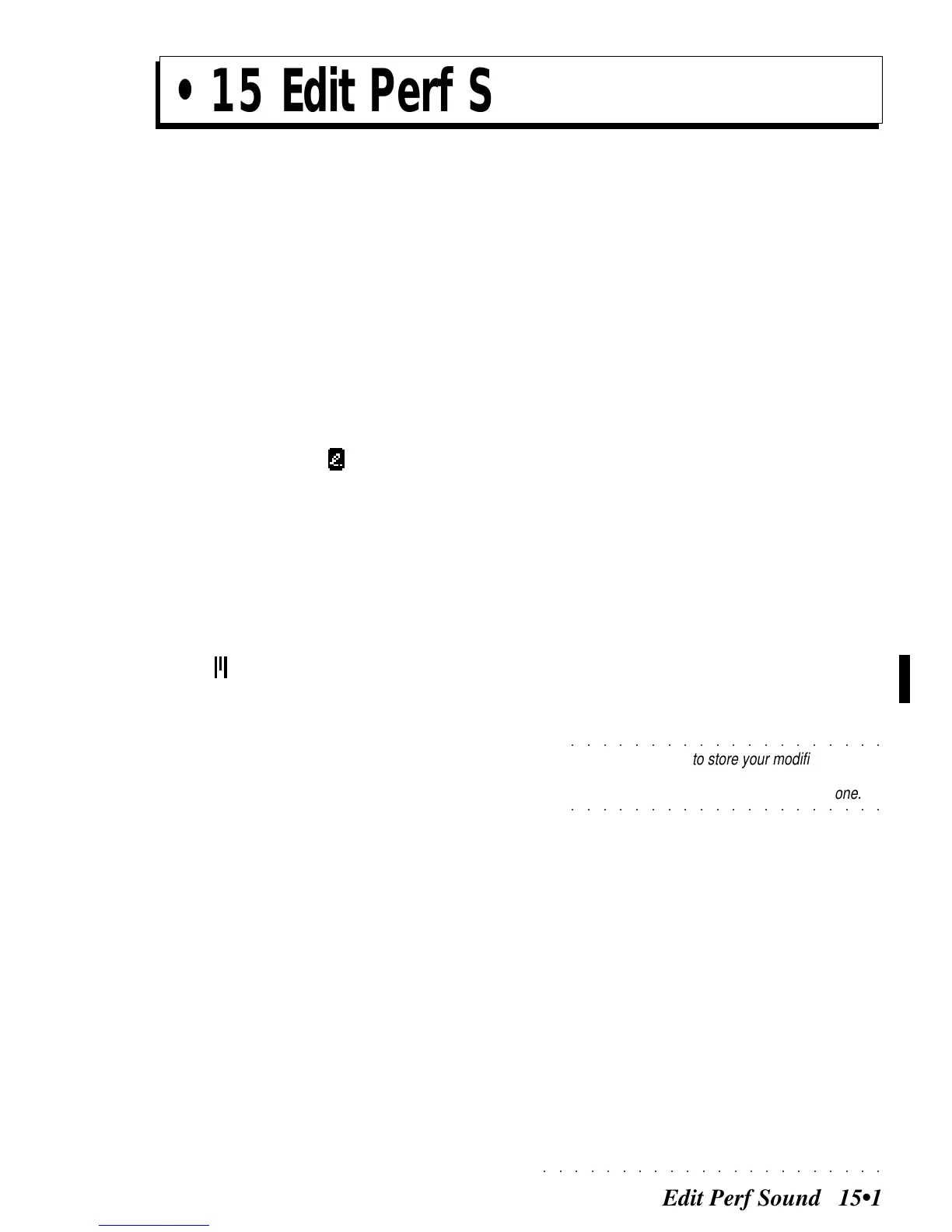○○○○○○○○○○○○○○○○○○○○○○
Edit Perf Sound 15•1
«Edit Perf Sound» and «Edit Sound Patch» are
both edit facilities which permit the rapid modifi-
cation of a Sound or a Sound Patch by means of
‘macro’ edit parameters.
The modifications are associated to the tracks
and not to the Sound or Sound Patch, therefore,
any SK760/880 Sound that you assign to the
edited track will inherit the same modifications.
If the same Sound/Sound Patch is recalled by a
different track or Performance, it will not play with
the same modifications. Modified Sounds are
identified by the symbol .
In Performances and Style-Performances, the
Drumkit/Sound Patch is conserved in the accom-
paniment tracks. When you change Style or
Performance and cause a change in the accom-
paniment tracks, the Drumkit/Sound Patch also
changes. Performances which contain a modi-
fied Drumkit/Sound Patch are identified by the
symbol .
Advanced Edit Sound
The advanced Edit Sound environment,
accessed via the Synth button (in the Edit/Num-
bers section), allows you to intervene directly on
the sound parameters, not on track parameters
as in «Edit Perf Sound». Refer to the «Edit
Sound» chapter in the Reference Guide.
Sound and Sound Patch
The term “Sound” refers to all the SK760/880
Sounds that are not Drumkits, nor contain a dy-
namic switch. “Sound Patch” is a generic term
used to describe a Drumkit or a Sound contain-
ing a dynamic switch.
THE GENERAL EDIT PROCEDURE:
1. Select or create a Performance containing
the Sound or Drumkit/Sound Patch that re-
quires editing.
2. Select the track to which the Sound/S.Patch
to be edited is assigned.
3. Press SOUND in the EDIT section to enter
the «Edit Perf Sound» or «Edit Sound Patch»
editor.
4. Modify the parameters according to your re-
quirements.
5. Press SOUND or ESCAPE to exit the editor.
6. Save the modifications to the current Perform-
ance by pressing STORE PERFORMANCE
then ENTE R.
During the editing tasks, you can periodically
store to the current Performance by pressing
STORE PERFORMANCE + ENTER.
7. Save the Performance to disk for future use.
○○○○○○○○○○○○○○○○○○○○
©
Note: If you fail to store your modifications,
they will be irremediably lost when you select
○○○○○○○○○○○○○○○○○○○○
another Performance, or reselect the same one.
• 15 Edit Perf Sound/Sound Patch
