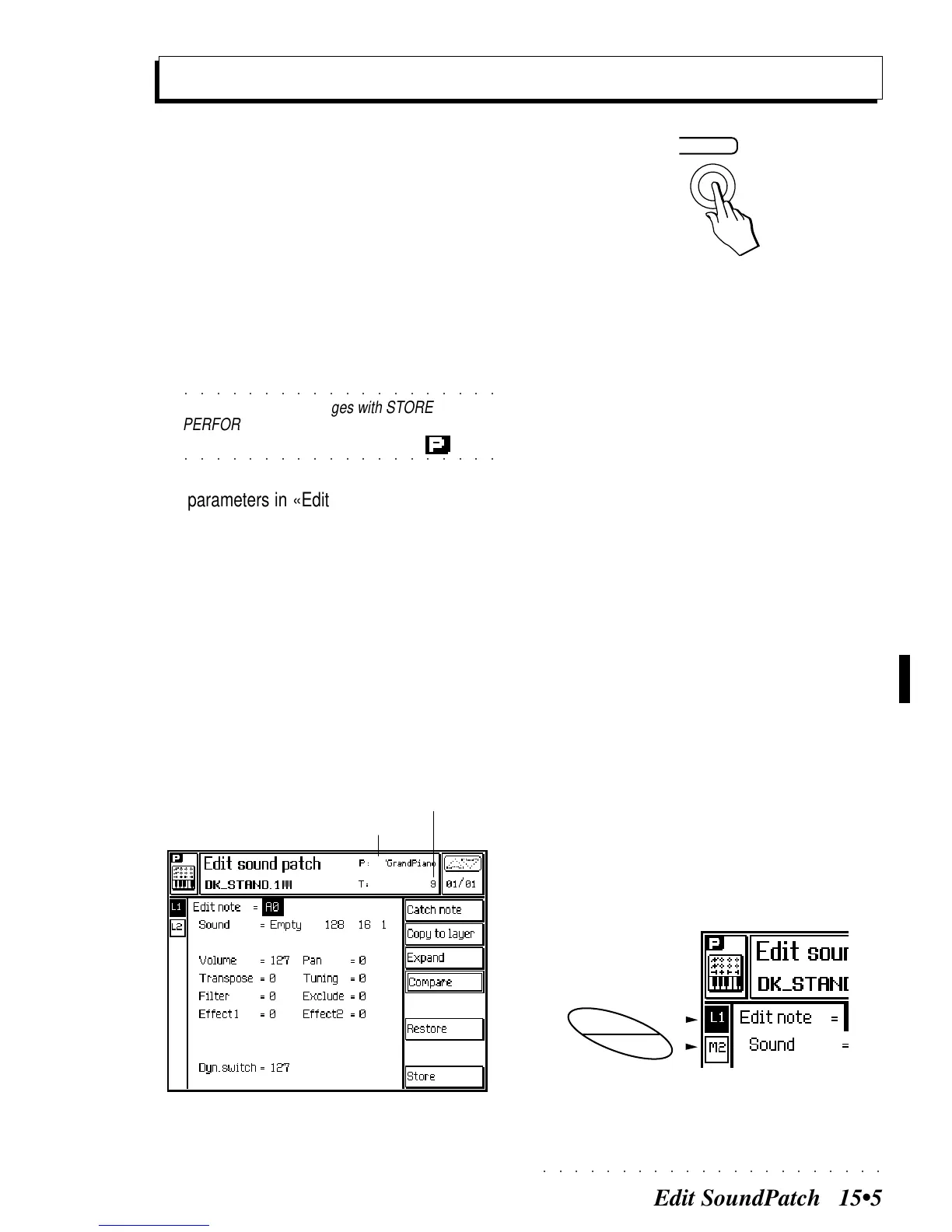○○○○○○○○○○○○○○○○○○○○○○
Edit SoundPatch 15•5
In «Edit Sound Patch», you can program the pa-
rameters that are exclusive to the tracks. Any
Drumkit or Sound Patch, therefore, that you as-
sign to the track will inherit the modifications ap-
plied.
Select a track containing the Drumkit or Sound
Patch that you wish to modify and press SOUND
in the EDIT section to gain access to the «Edit
Sound Patch» environment.
○○○○○○○○○○○○○○○○○○○○
©
Note: Save the changes with STORE
PERFORMANCE. The Performances memorize
○○○○○○○○○○○○○○○○○○○○
the page whose icon shows the symbol .
The parameters in «Edit Sound Patch» differ to
those of «Edit Perf Sound».
Although structurally identical, Drumkits and
Sound Patches differ as described:
• In a Drumkit, a percussive instrument is as-
signed to each note of the keyboard. This allows
a Drumkit to be controlled across a single MIDI
channel.
Edit Sound Patch: the parameters.
Performance
Track in edit
SOUND
6
Edit Sound Patch
Dynamic Layer options to select and mute the layers. Press
the same soft button repeatedly to toggle between L and M.
A
B
• In a Sound Patch, two different sounds are
separated by a dynamic threshold in order that
playing harder recalls the sound at the higher dy-
namic level. Try playing, for example, the sound
ORCHESTRA 48-3; play softly first, then harder
and listen to the change in timbre.
Sound Patches, therefore, allow you to vary the
timbre of a Sound by varying the keystrike veloc-
ity.
SELECTING/MUTING THE DYNAMIC
LAYER
Drumkits and Sound Patches have two dynamic
Layers. Normally, Sound Patches exploit both
Layers (1 & 2) while Drumkits limit themselves to
Layer 1. The soft buttons A and B select and
mute the Layers. In Switch sounds, this allows
you to work on a Layer without hearing the sound
on the other layer. Once you enter into «Edit
Sound Patch» to select the Layers, it is not pos-
sible to select the tracks of the current Perform-
ance.
