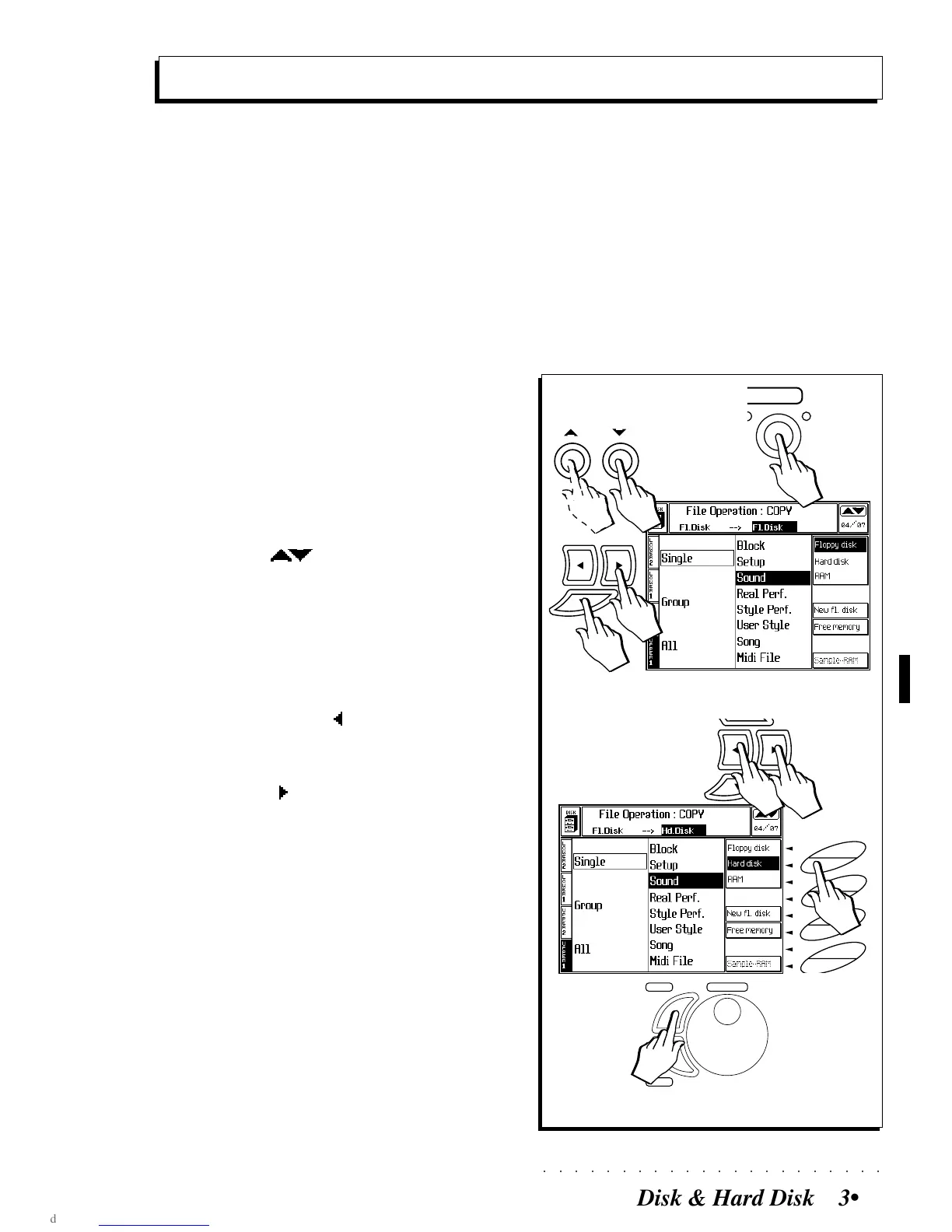○○○○○○○○○○○○○○○○○○○○○○
Disk & Hard Disk 3•25
1/2
F8
F7
F6
F5
F4
F3
F2
F1
3/4
Copy operations
Use the Copy command to copy a file from one
location to another within the same device, or from
the Hard Disk to floppy (bypassing the RAM) and
vice versa. The source file remains intact.
Models without a Hard disk can copy from floppy
to floppy or from RAM to RAM.
To copy a file from one floppy disk to another,
first load the file to RAM, then save it to the other
floppy.
The example which follows shows how to copy a
single Sound file from Floppy disk to Hard Disk,
and provides sufficient information which you can
apply to all Copy situations.
1. Press DISK to open the main Copy page.
If the main Copy page is not shown, use the
page scroll ( ) buttons to open it.
2. Select the COPY command required from the
main page.
3. Select the source and destination devices with
soft buttons F1, F2 or F3 and directional arrows.
In this case, use the button to pass to the
source directory and, if necessary, select
Floppy Disk (F1).
Then use the button to pass to the destina-
tion directory and select the Hard disk (F2)
as the destination. Entering the Hard disk
for the first time takes some time, depending
on the number of files already present. A
“Please Wait” message appears during the
scanning period.
Selecting «Floppy disk» or «RAM» automati-
cally assigns the same device to source and
destination.
4. Press ENTER to enter the file selector.
ENTER
TEMPO
/DA
TA
ESCAPE
DISK
H.
