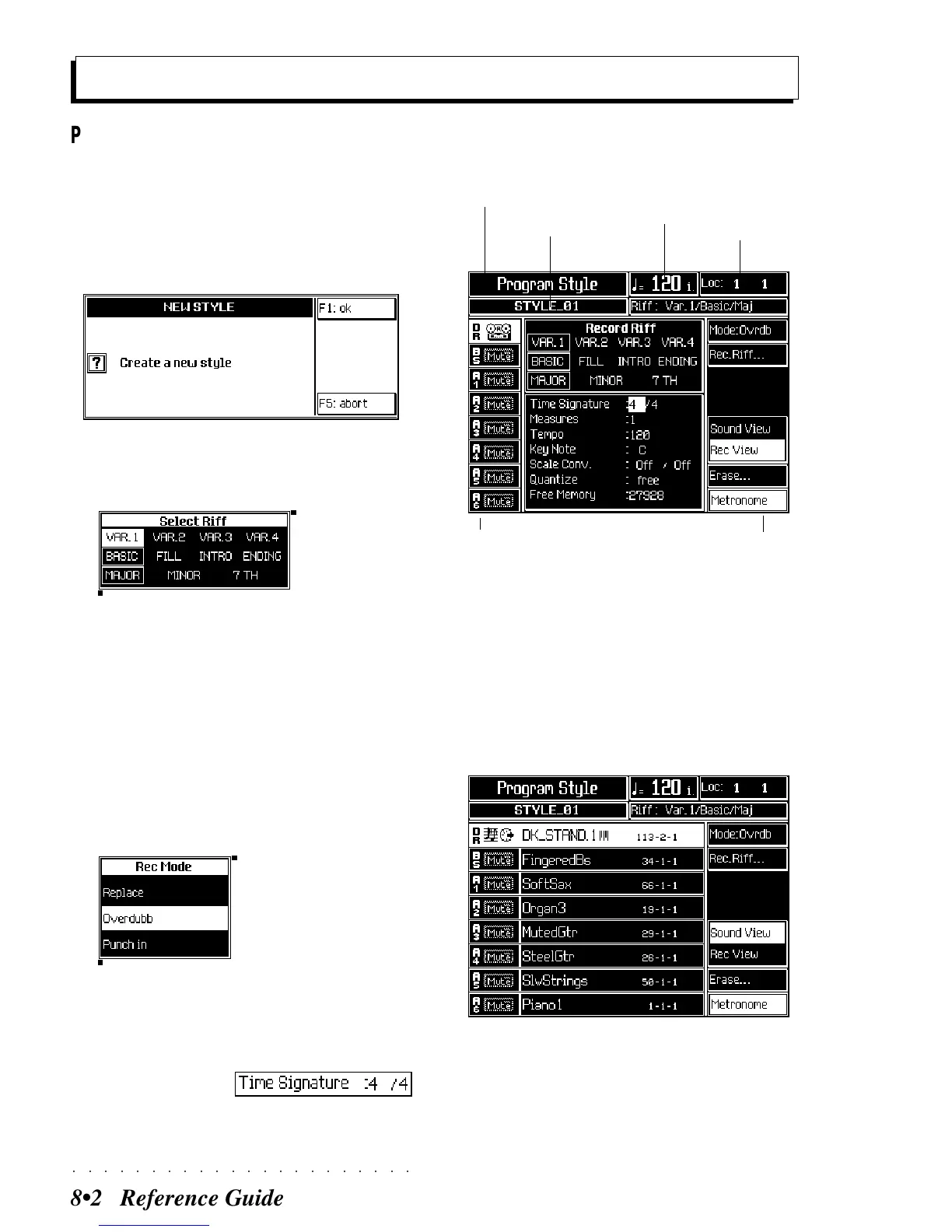○○○○○○○○○○○○○○○○○○○○○○
8•2 Reference Guide
PREPARATION
1. Select a USER Style. Select a free location
(User) to create a new Style.
2. You are prompted to create a new style. Press
F1 («Ok»).
3. The Style «Record View» page activates and
the «Select Riff» dialog window is also shown:
4. Select the Variation, element and chord with
the cursor buttons and press ENTER to con-
firm. The LED on the RECORD button lights
up and the «Record View» page is shown in
negative highlight.
5. Once the dialog window closes, press F1
(«Mode») to select the recording mode. The
«Record Mode» dialog window opens where
you can select the required mode.
Select the record mode and press ENTER to confirm.
6. Select and program the basic Style param-
eters:
• «Time Signa-
ture» to modify
the time signature.
Recording
Style Mode - Sound View display
menu
Tempo
tracks
environment
name
Style name
locator
(measure
counter)
Style Mode - Record View display
(record/play parameters display)
