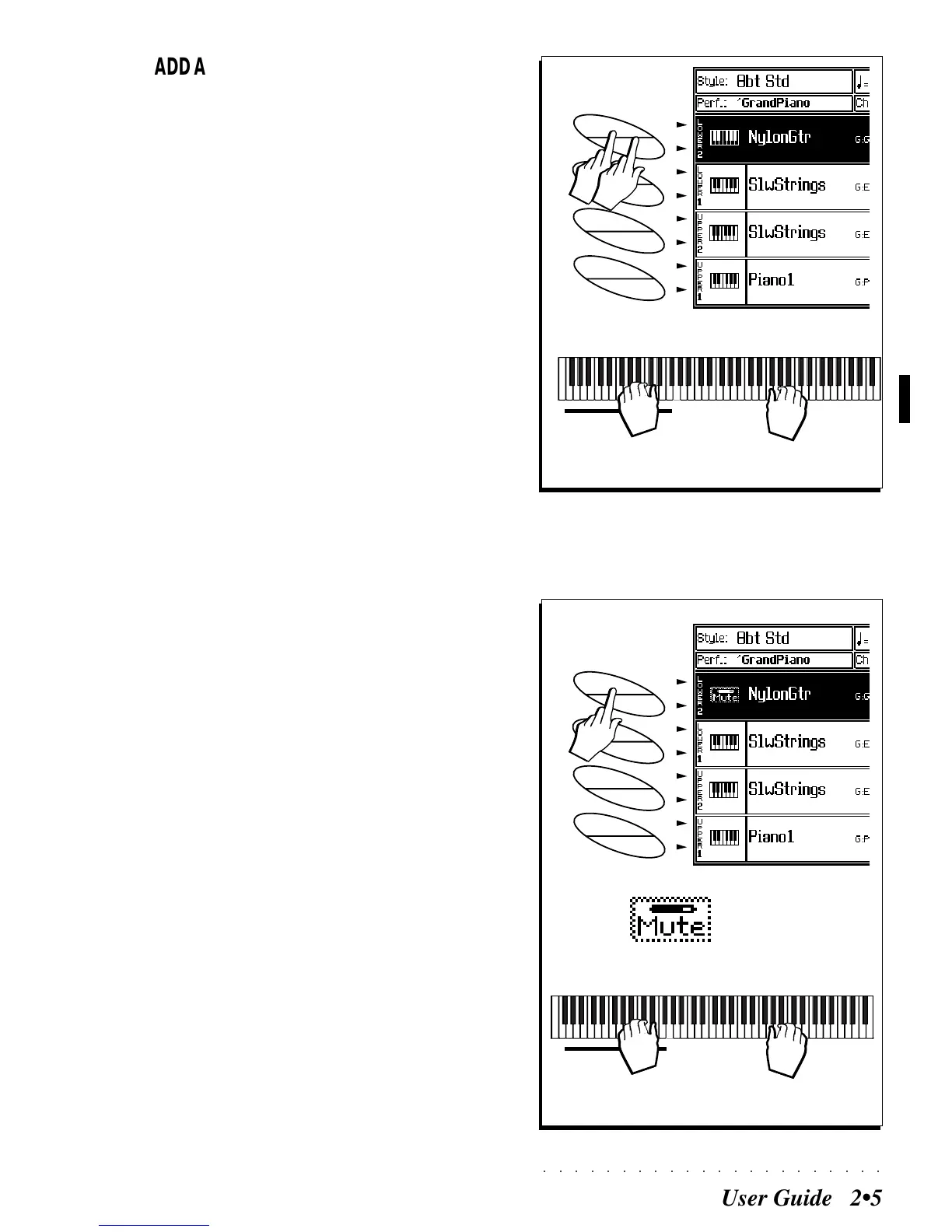○○○○○○○○○○○○○○○○○○○○○○
User Guide 2•5
ADD A SECOND SOUND ON THE LEFT HAND
8. Press the soft button(s) A/B TWICE to select and
activate the LOWER 2 keyboard section.
The track activates for “play” (shown by the
small keyboard icon in the track status col-
umn).
9. Play on the keyboard with both hands.
Now you can play with two real time sounds
on the left hand and two on the right.
A
B
C
D
E
F
G
H
8
SPLIT Keyboard
< - Slow Strings --- >< ------------ Piano 1 ------------- >
< --------- Slow Strings----------- >
9
< --- Nylon Gtr ----- >
MUTE OR ACTIVATE ONE OR MORE
SOUNDS
To mute a sound, or to activate a muted sound, it
must be shown selected in the display. A se-
lected sound is shown in negative highlight. In
this example, if you have followed the steps
above, the sound NYLONGTR will be shown in
negative highlight.
To mute a sound
10. Press the corresponding soft button(s) A/B ONCE
to mute the (selected) sound assigned to the
Lower 2 keyboard section.
The track is muted (shown by the “mute” icon
in the track status column).
11. Play on the keyboard.
You will hear one sound only on the left hand.
To mute other sounds not shown selected
(positive), press the corresponding paired soft
buttons TWICE.
A
B
C
D
E
F
G
H
10
SPLIT Keyboard
< - Slow Strings --- >< ------------ Piano 1 ------------- >
< --------- Slow Strings----------- >
11
Sounds shown
muted (the mute icon)
