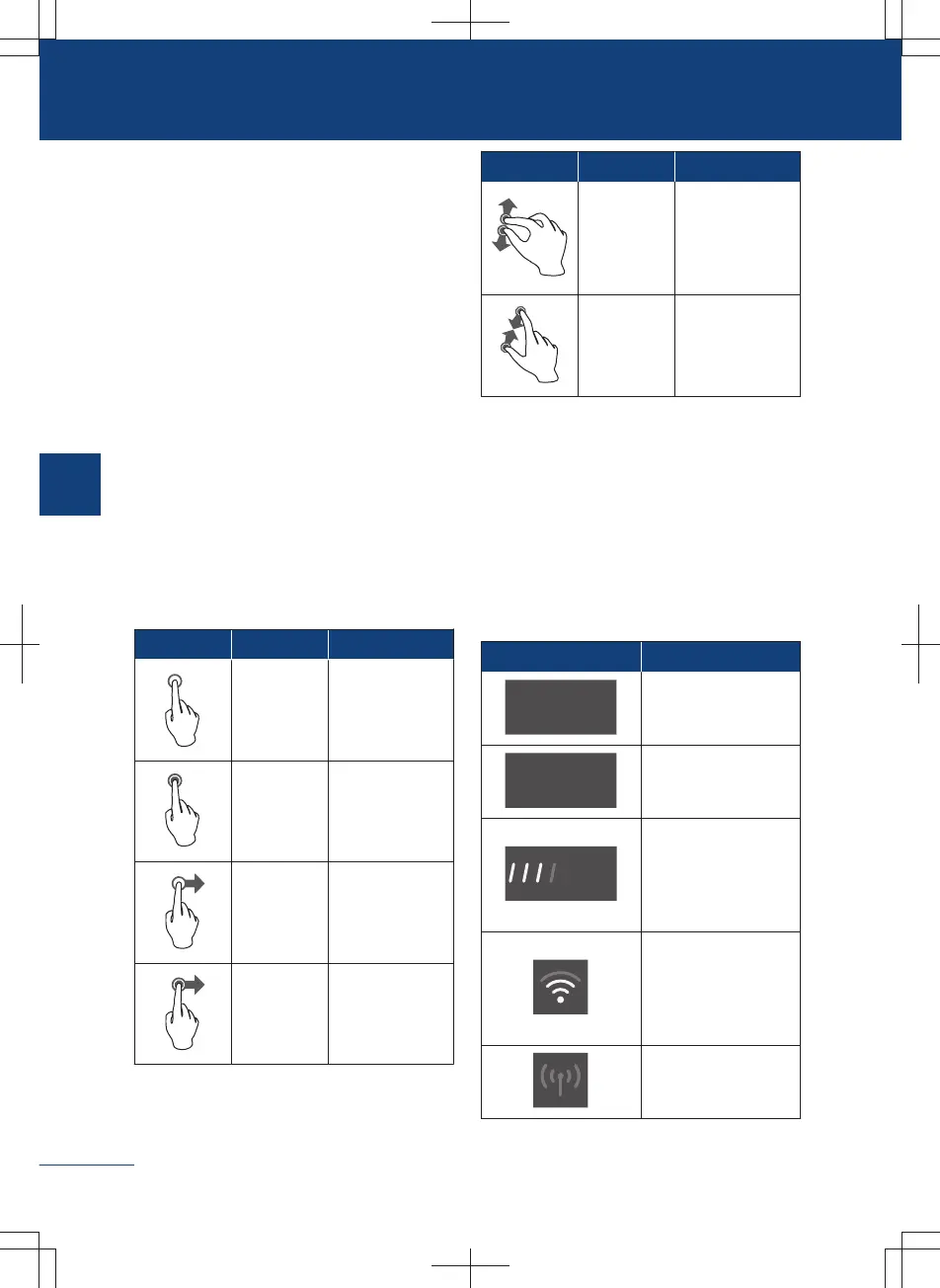Vehicle equipment
Please note that this manual contains all
the standard equipment, country-specific
equipment and special equipment for this
model series. Thus, some equipment or
features described in this manual may not
be installed onto your vehicle or are only
available in some markets. For the further
configuration information, please refer to
relevant sales information or consult with
your distributor selling the vehicle to you.
Display screen operation
You can complete functions such as se-
lecting a target, scrolling the list, or moving
an application by touching, sliding, and
dragging on the central display screen.
Gesture Operation Result
Tap
Select or ena-
ble
Tap and
hold
Trigger the hid-
den function
Touch and
slide
Scroll view or
move between
pages
Tap and
hold and
drag
Move
Gesture Operation Result
Tap with
two fingers
and ex-
pand
Zoom in
Tap with
two fingers
and pinch
Zoom out
Central display screen sta-
tus bar
The status bar icons are displayed at the
top of the central display screen to display
the status of each function. The status bar
icons will change in real time according to
functional characteristics, signal strength,
connection status, switch status, etc.
Icon Function status
Time display
Temperature dis-
play
The signal of the
Internet of Vehicles
varies with the net-
work status.
With WIFI connec-
ted, the signal
strength will be
shown.
Hot spot not con-
nected
Display screen introduction
170
3
Audiovisual system
