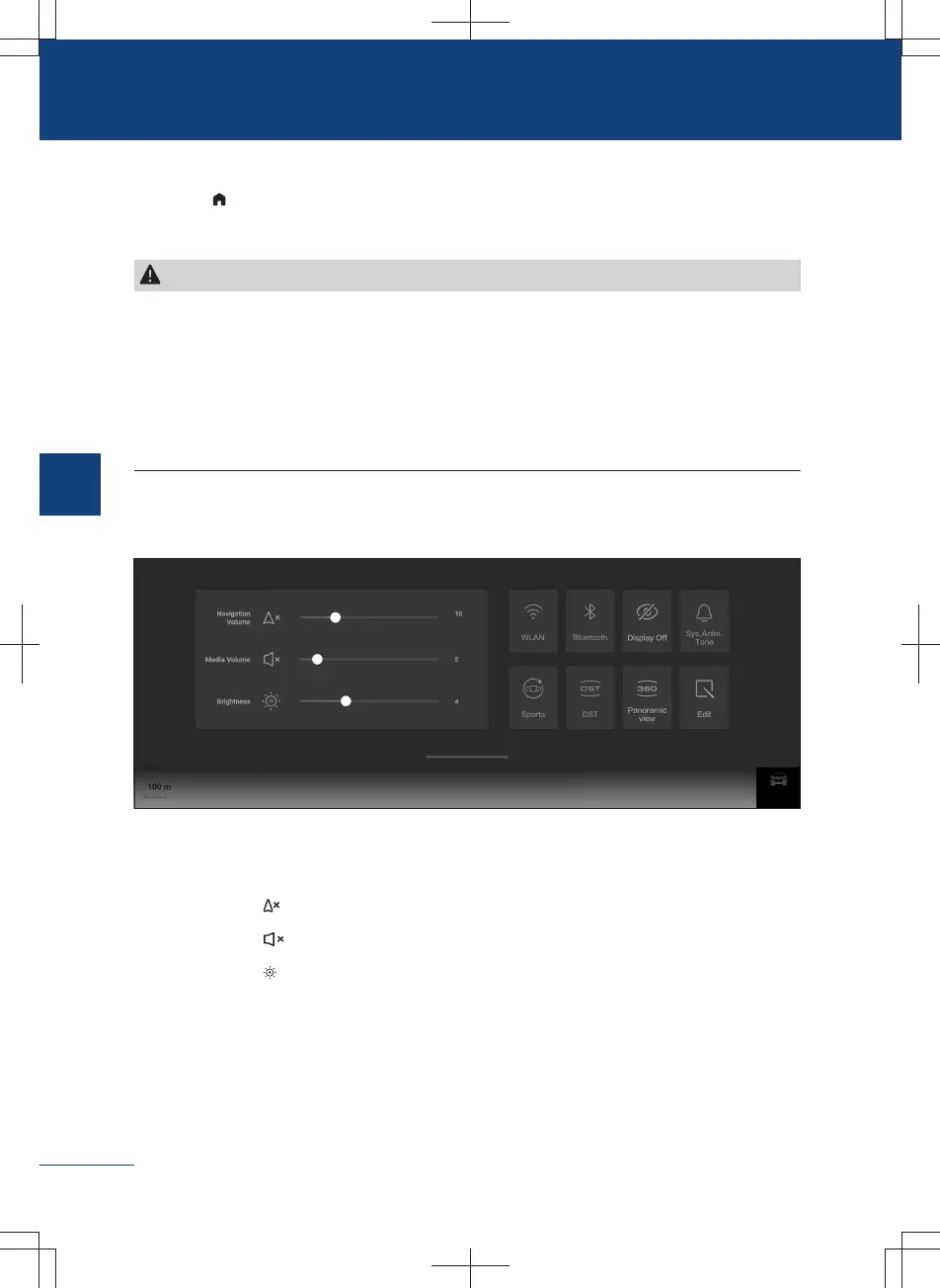Navigation
Touch the home button to switch to the navigation interface. You can perform location
query, route planning, route guidance, navigation settings, etc.
Caution
〉
It is recommended that you do not operate this navigation while driving the vehicle.
Please operate it on the premise of safety after parking to prevent traffic accidents and
other dangerous situations.
〉
The functions and services provided by this navigation are for reference only. Please do
not use them as the sole basis for driving or traveling. Please refer to the actual traffic
and road conditions, and strictly abide by the traffic laws and rules.
Shortcut panel
In most interfaces, sliding down from the top of the screen will call up the shortcut panel.
4A171377DD83
Brightness and volume adjustment
Touch the slider and drag to adjust the corresponding volume or brightness.
Touch the button to enable/disable the navigation mute function.
Touch the button to enable/disable the media mute function.
Touch the button to enable/disable the automatic brightness adjustment function. After
the automatic brightness adjustment function is enabled, the screen brightness fails to be
manually adjusted.
Shortcut switch
Directly touch the switch to execute, switch, turn on or turn off the corresponding func-
tions. Touch and hold the switch to switch to the corresponding setting interface.
174
3
Audiovisual system