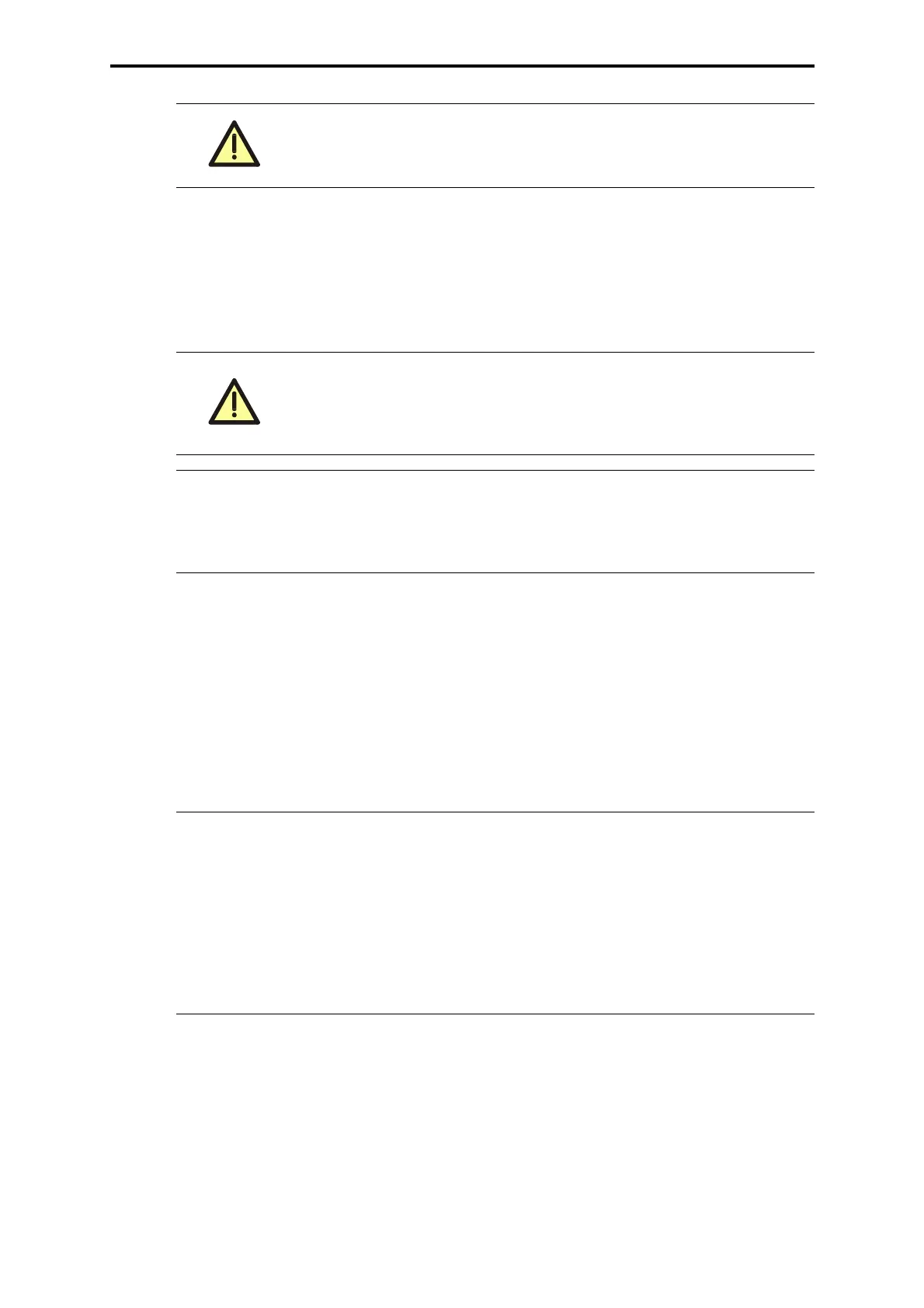F 8628X (0650)
438
• Click the button
Stop Device in the ComEth control panel, to set the F 8628X module
into the STOP state (green RUN LED blinks).
•Select
Extra->OS Update in the ComEth control panel to open the standard dialog for
opening a file.
• Select and load the
proper operating system for the upgrade/downgrade into the
selected F 8628X module (see Chapter 10.1.1 and Chapter 10.1.2).
To reboot the F 8628X:
• Remove and replace the F 8628X module or
• select the function
Extra->Reboot Device located in the ComEth Control Panel dialog.
• Check the upgrade/downgrade
•Select
PADT->Connect in the control panel to create a new connection to the F 8628X
module.
• Select the tab
version and check that the OS version displayed is the same as the OS
version of the Upgrade/Downgrade.
• If a redundant F 8628X module exists, follow the same procedure.
The next step causes a communication loss, if no redundant F 8628X
module exists or if the redundant module does not have any connec-
tion!
If the operating system download of the F 8628X was aborted, then
the F 8628X must
not be withdraw!
Close the control panel of
ComEth and open this again. Repeat the
previous step to load the operating system of the F 8628X.
Note After successfully downloading the operating system for the F 8628X,
the module F 8628X must be rebooted. After the reboot the new
operating system is started. Until then the F 8628X works with the old
operating system.
Note The ARP entry must be deleted on the PADT (PC) if another F 8628X
is to be loaded and has the
same IP address as the F 8628X loaded
immediately beforehand; otherwise, a connection cannot be opened to
the newly loaded F 8628X with the same IP address.
Example: Delete the ARP entry of a F 8628X with the
IP address
192.168.0.67.
• Start the "Dos Shell" on the PADT (PC)
• Enter the command
arp -d 192.168.0.67.