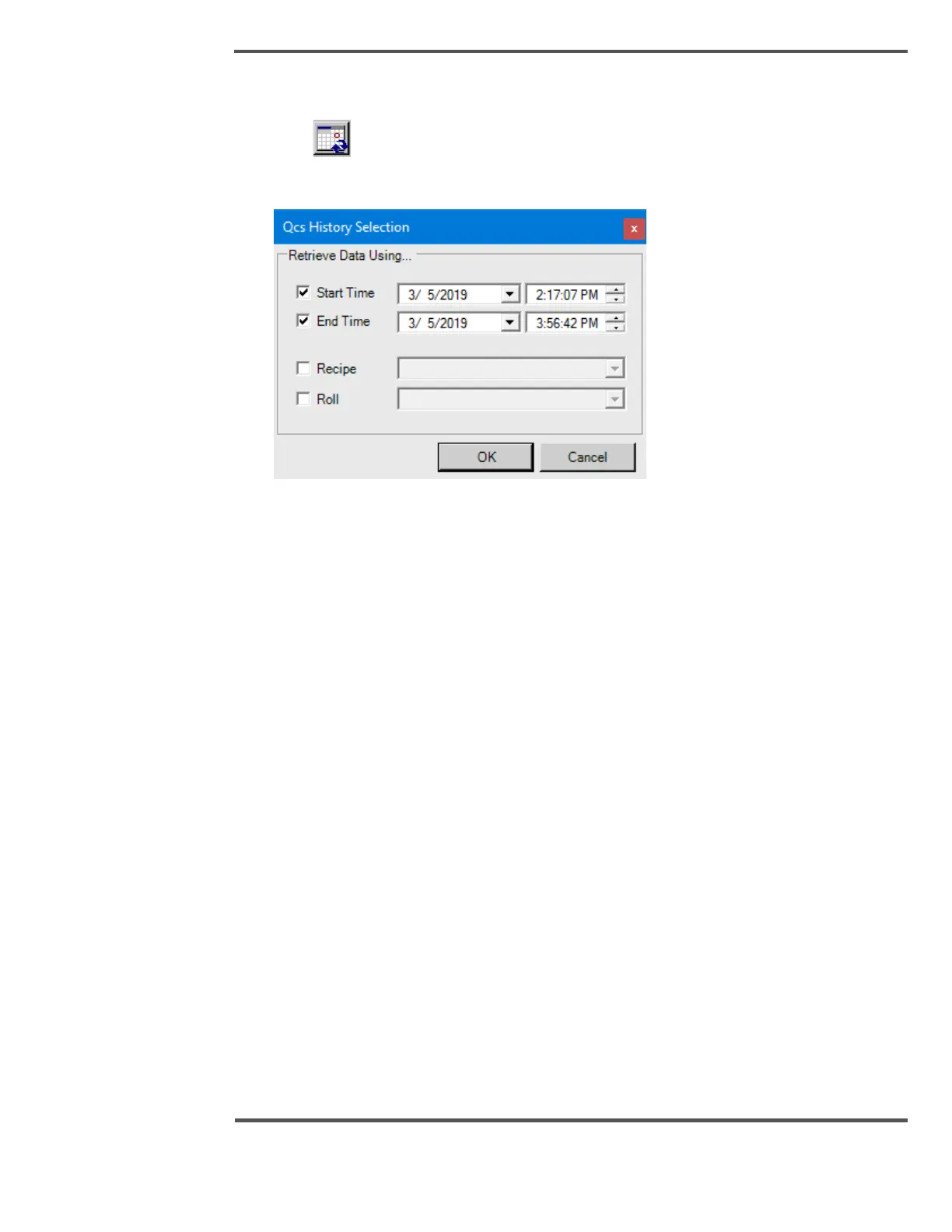To enter the time in the QCS History dialog box, perform the following:
1. Click icon
The QCS History Selection dialog box appears.
2. If only the Start Time check box is selected, then data is retrieved from start time to
current time. If both start and end time checkbox are selected, then data is retrieved
during that time frame.
3. When Recipe checkbox is selected, it provides the list of available recipes, on the
specified time in start and end time fields. Start and end times of the selected recipe
is used to get scan data to the display.
4. When Roll checkbox is selected, it gets the available rolls on the time specified in
start and end time fields. Start and end times of the selected roll is used to get scan
data to the display.
6.2.8 Color Indicator
For each point in the 2-dimensional area, the color represents the value: blue for the
lowest value, followed by green, yellow, orange, and finally red for the highest value. The
numbers shown adjacent to the color ramp at the left side of the display
