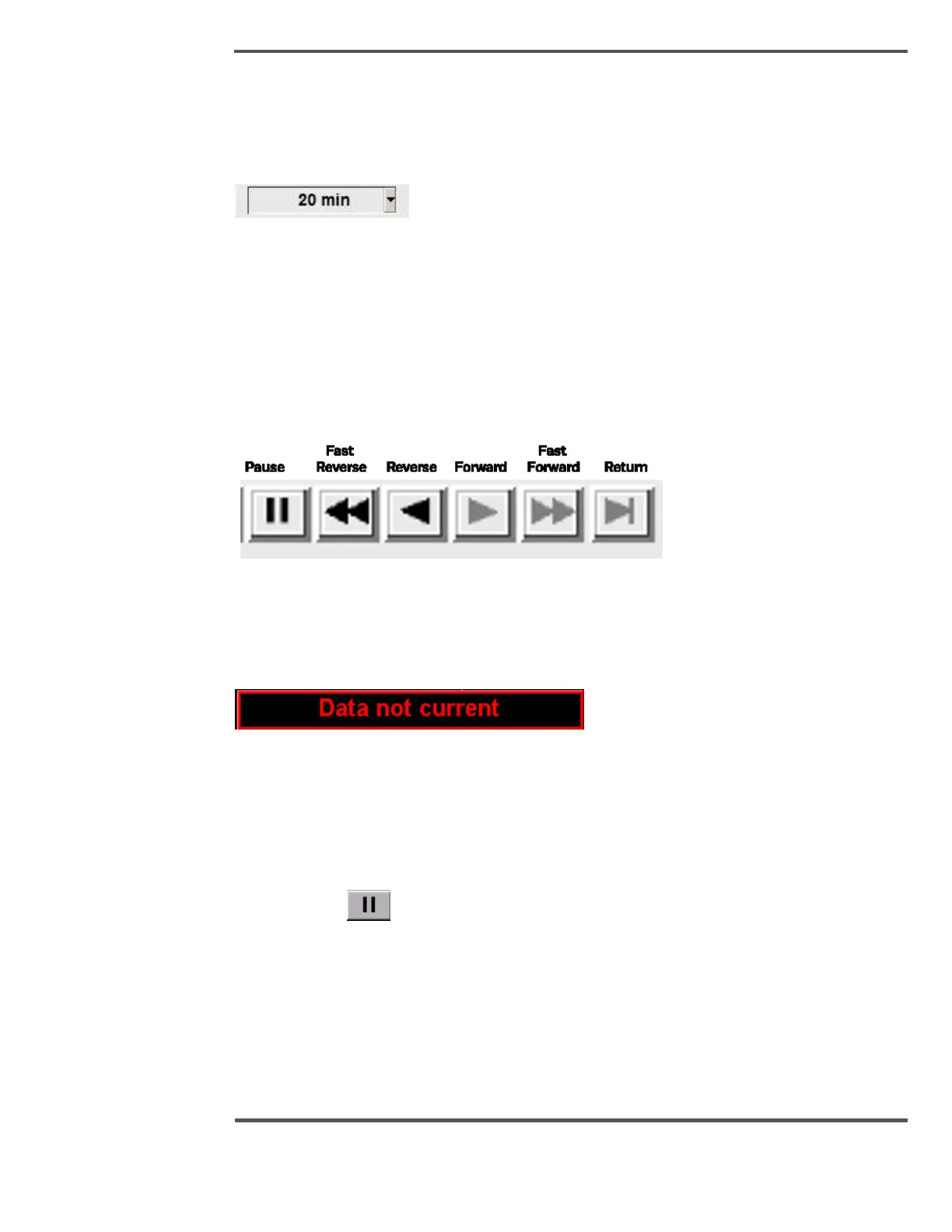Display Range
You can change the time range of the trend plot(s) by selecting the Display Range numeric
entry field
Fig. 125. Display range
This brings up a numeric panel. Enter the time range you want to display in minutes and
press [ENTER].
Time Scale
The buttons shown in Figure 126 allows you to scroll backward and forward along the time
axis on the trend plot. The return button brings you back immediately to the current time
display.
Fig. 126. Time Scale Buttons
As you move away from the current time period, the following panel is highlighted in RED
to warn you that you are not looking at current data.
Fig. 127. Trend Not Current
Freeze
The button shown in Figure 128 freezes the trend plot in time and changes to red. In this
mode, you can still use the scroll backward and forward buttons to examine the trend
history. To un-freeze the display, click the button again.
Fig. 128. Trend Freeze Button
6.9 Recipe Change Display
The Recipe Change display allows you to divide the process of retrieving or loading a recipe
into several phases.
