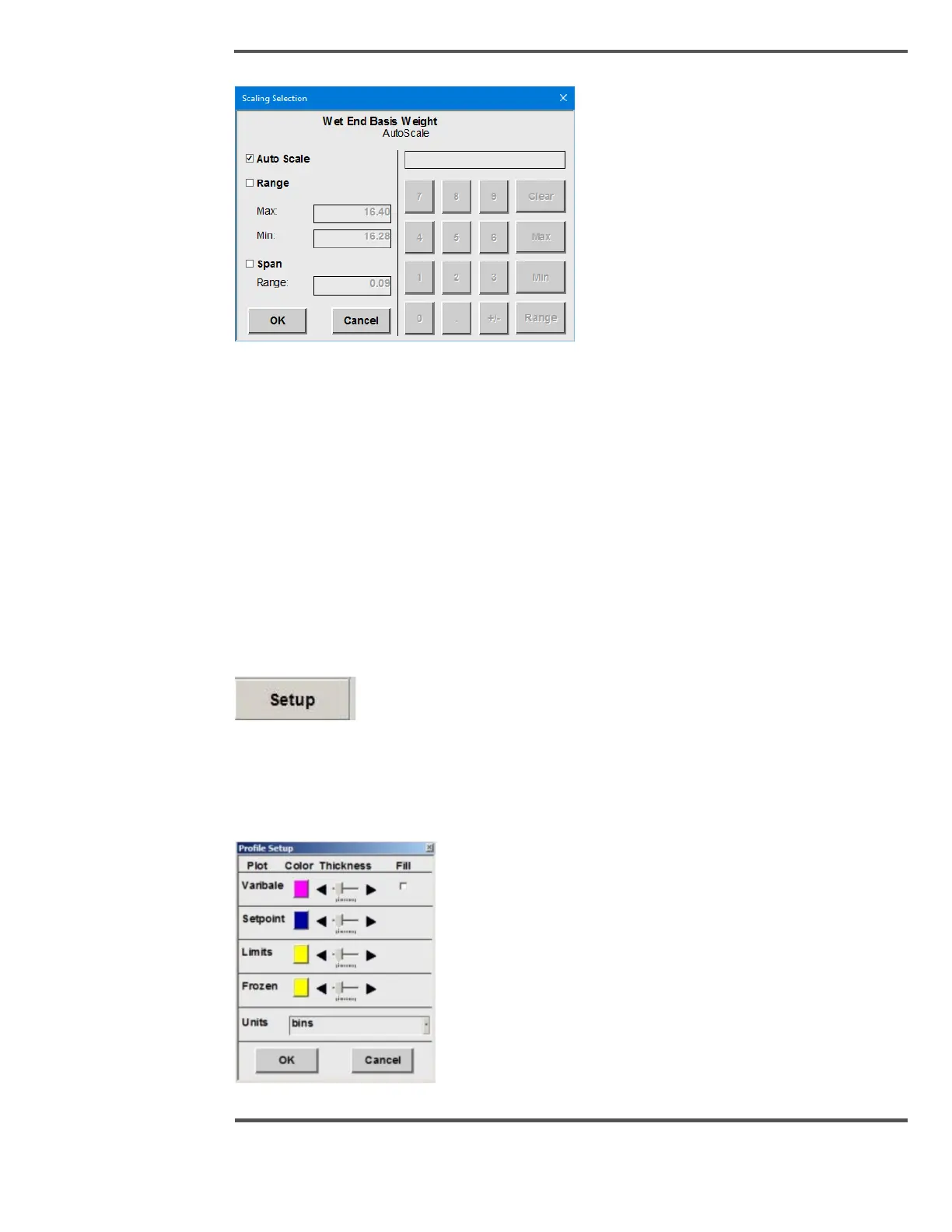Following are the options that you can see in the Scale:
1. AutoScale – When you select AutoScale it enables the profile component to use the
currently-selected AutoScale algorithm to scale the profile.
2. Range – When you click the range, the popup allows the user to enter minimum and
maximum values for the y-axis range on the profile. If the user selects the range
option, then they can then enter values in the right-hand side of the popup for the
max and min.
3. Span – The operator can enter a single value for the span range to be displayed. The
axis shows half of that range above the profile average and half below the profile
average. This value can be entered on the right- side of the popup.
6.10.4 Setup
Fig. 133. Setup Button
The Setup popup allows the allow the operator or engineer to set the variable color,
variable width, Setpoint color, Setpoint width, limit color, limit width, frozen color, frozen
width, display unit.
Fig. 134. Setup Popup
