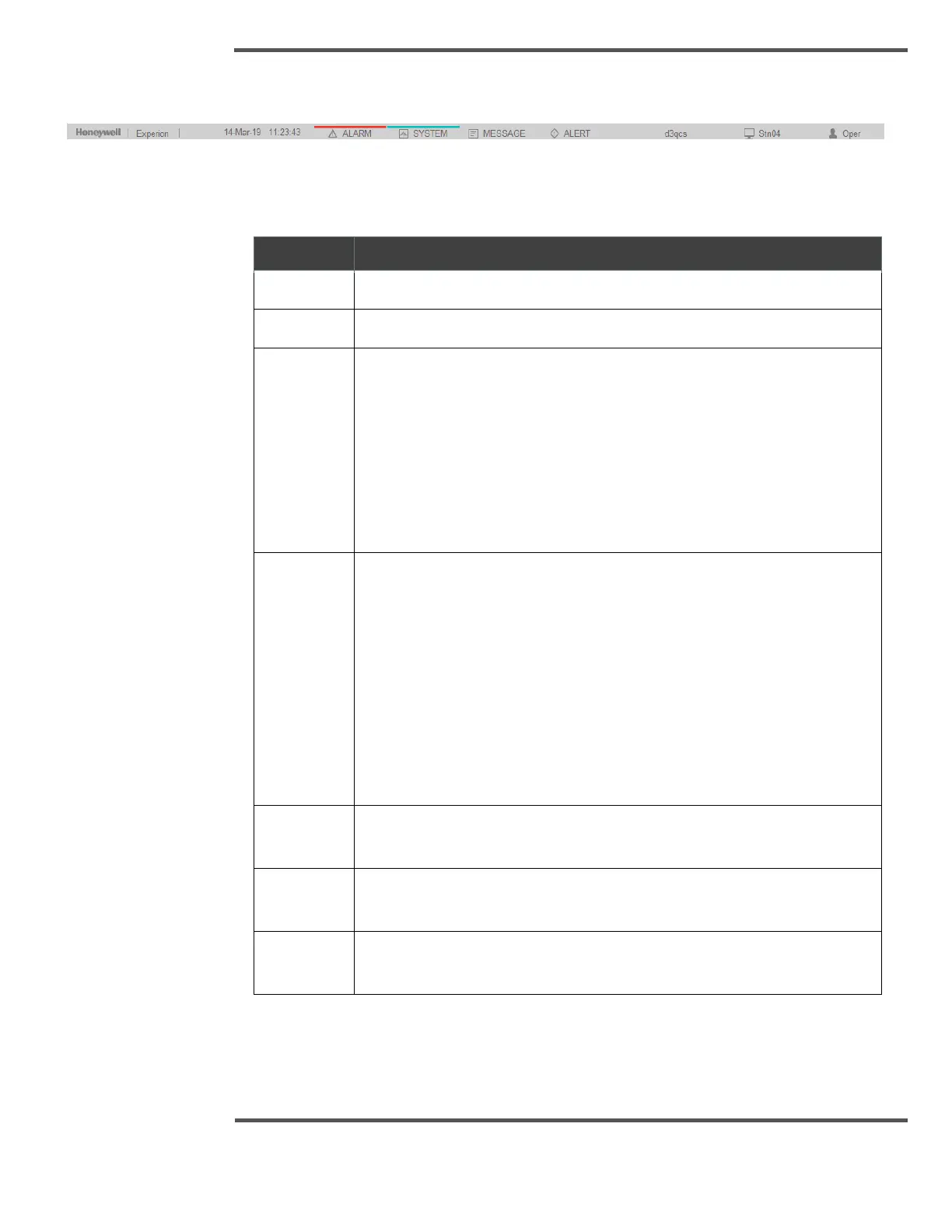EXPERION MX RAE STATION LAYOUT
4.5 Status line
Fig. 73. Status Line
The Status Zone provides you with an overview of the system status.
Table 5: Status Line Fields
Shows the current date as set on the server.
Shows the current time as set on the server.
Indicates whether there are any alarms, as well as their status:
• Blank indicates that there are no alarms.
• Flashing red. There is at least one unacknowledged alarm.
• Red (not flashing). There is at least one alarm, but they have all
been acknowledged.
Select the field to call up the Alarm Summary Display, which lists each
alarm.
Indicates the status of communication links between the server and
other devices (such as channels, controllers, and so on):
• Blank indicates: Normal communications.
• Flashing cyan. There is at least one unacknowledged
communications alarm.
• Cyan (not flashing). There is at least one communications alarm,
but they have all been acknowledged.
Select the field to call up the System Status displays, which contain
communication-related information.
The name or number of the server to which Station is connected (In
some systems, you can connect to more than one server).
The number of this station (Most systems have more than one station).
