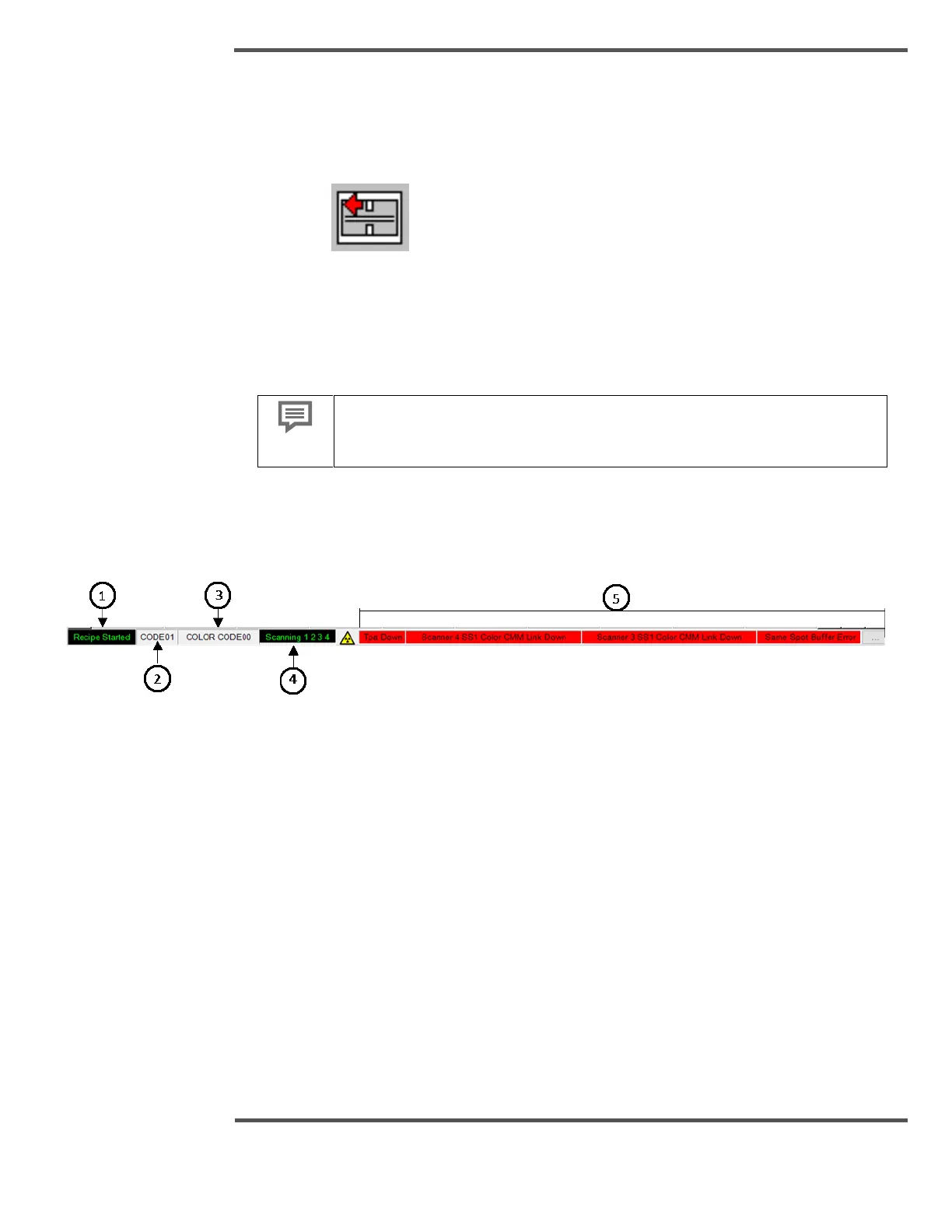scanner that the heads are about to resume scanning before pressing the SCAN
button at the scanner.
4.2.6 Offsheet
The Offsheet button is used to take all scanners offsheet.
1. Check the status of the scanner at the bottom of the display.
2. Click the Offsheet button, and all scanners go into offsheet mode.
3. If the heads are sent offsheet at the scanner, they can only resume scanning by
pressing the SCAN button on the scanner.
4.3 Application Status Zone
The Application Status Zone has five fields providing system status information.
Fig. 69. Application Status Zone
1. Product Status Field: Displays the Recipe Status.
• Recipe Start is displayed when the Recipe Start button is pressed to start
accumulating data for a current grade.
• Recipe End is displayed, when the Recipe End button is pressed to end a current
grade.
2. Current Product or Recipe Code:
The current Product or Grade that the line is producing is displayed in this field.
Click on Current Product or Recipe Code to open Simple Recipe Change Pop-up.
3. Current Color Code:
The current color code that the Experion MX is using to control the dye flows is
displayed in this field.
