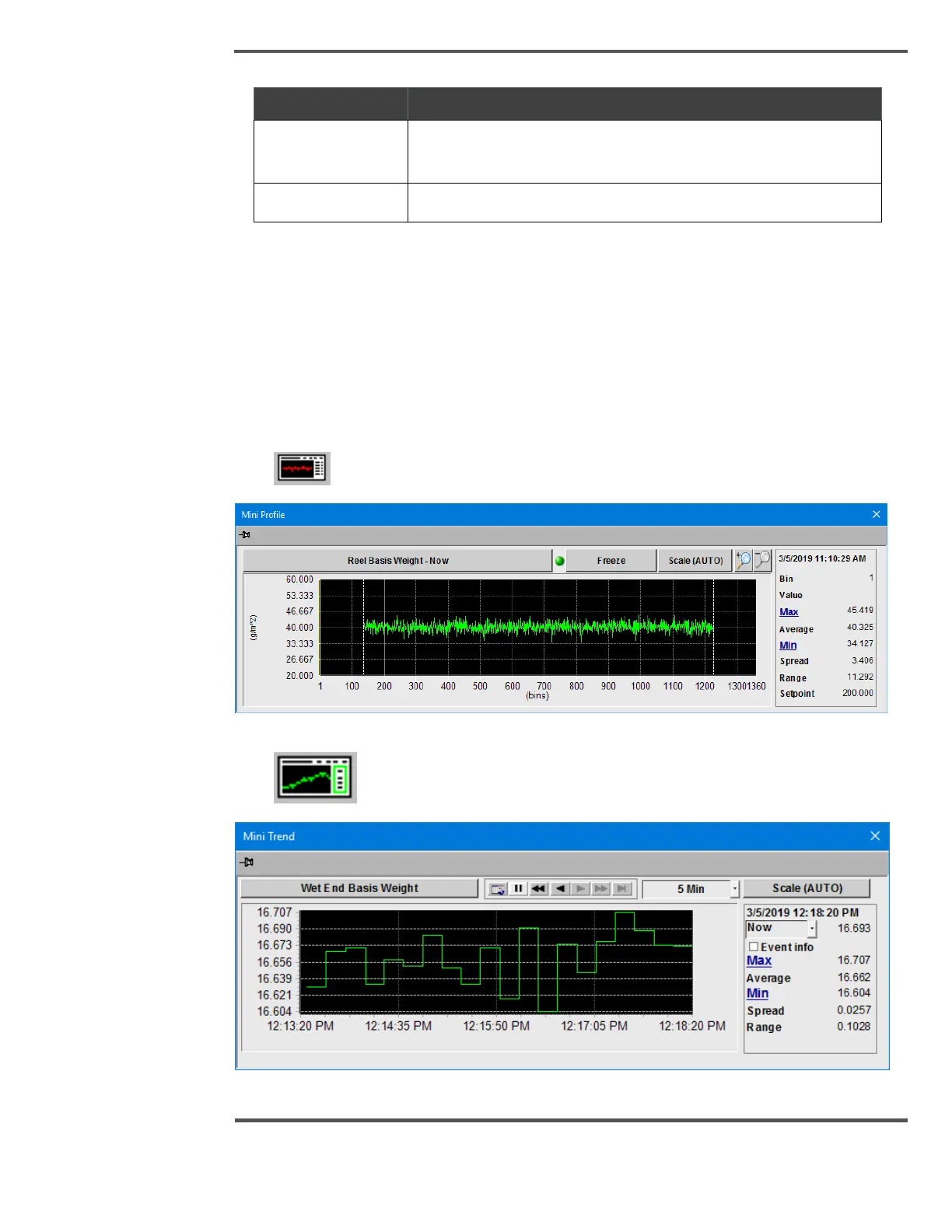4.2.2 Mini Profile and Mini-Trend
The mini-trend and mini-profile popup can be opened at any time in order to keep track of
the process while performing other duties on the operator station. Pressing the associated
toolbar button opens a single profile or trend to appear, regardless of what page you are
accessing at that time. You can reposition the display by clicking on the blue bar at the top
and dragging it around with the cursor. Each of these popup has a pin down button which
may be used to keep the popup open while navigating to other displays.
Click button to open Mini Profile pop up as shown below.
Fig. 64. Mini Profile Dialog Box
Click button to open Mini Trend pop up as shown below.
Fig. 65. Mini Trend Dialog Box
