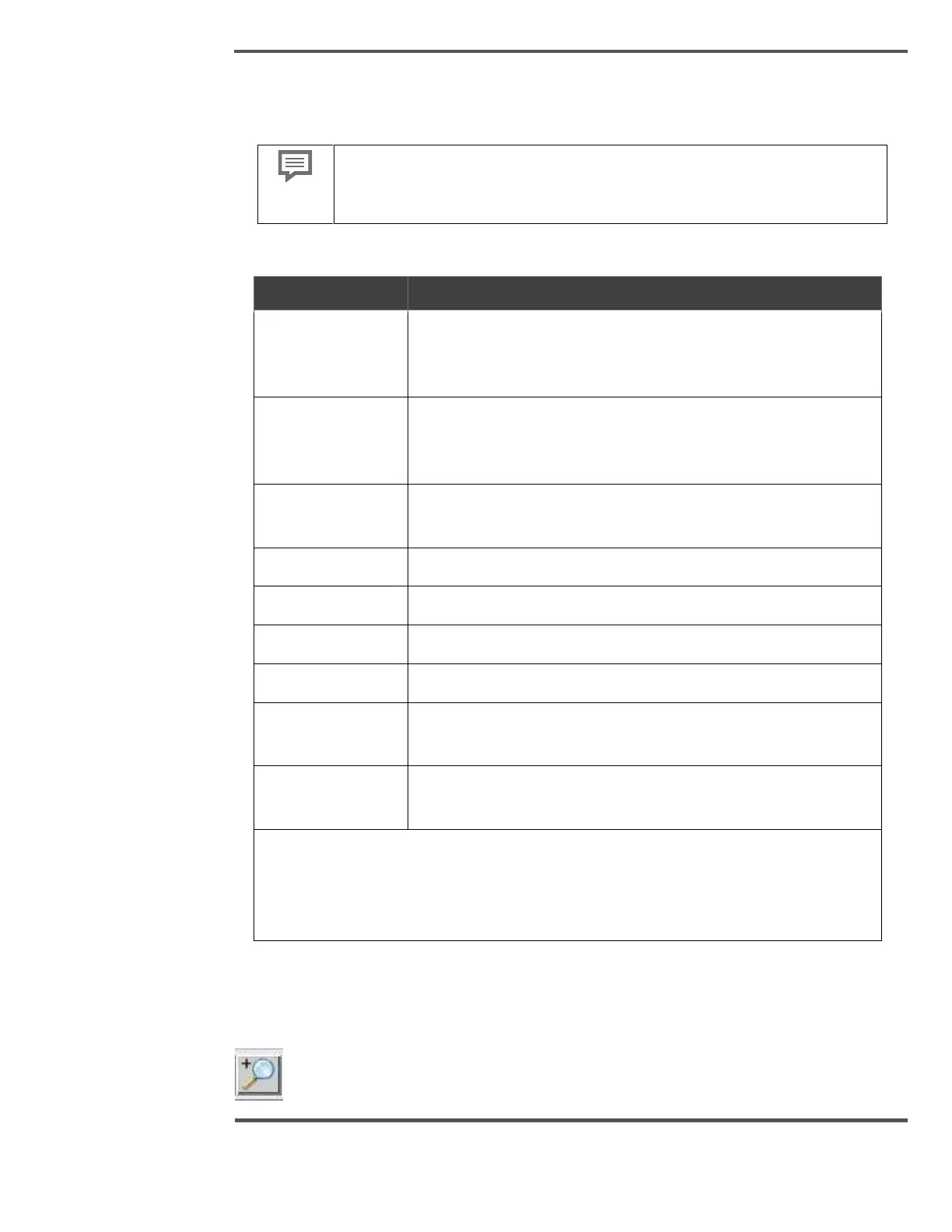PROCESS INFORMATION DISPLAYS
This feature allows you to manually set the range of the profile so that it fits in the area
provided. To activate, click the button and the Profile Scale Setup dialog box appears
This dialog box may look different in your view. The buttons and fields
may have slightly different names. However, the functions remain the
same.
Table 8: Profile Scale Setup Buttons and Fields
New minimum value for the scale. Blank indicates no new value
has been entered for this value, so the current scale value will be
retained
New maximum value for the scale. Blank indicates no new value
has been entered for this value, so the current scale value will be
retained
Enters a new value the minimum or maximum fields as indicated
by the ‘white’ highlighting the active field
Selects entering numbers into the minimum field
Selects entering numbers into the maximum field
Deletes the last entered digit
Closes the dialog box without further action
Transfer the numbers currently displayed in the Minimum and
Maximum fields to the display without closing the dialog box
Transfers the numbers currently displayed in the Minimum and
Maximum values to the display and closes the dialog box
To update only the maximum scale, enter the number you require using the number
buttons, then press either the Apply button or the Enter button. The Apply button
transfers the entered numbers to the display without closing the dialog box. The Enter
button transfers the entered numbers to the display and closes the dialog box.
6.6.4 Profile Magnification
The Zoom In button magnifies the profile. Maximum magnification is two bins.
