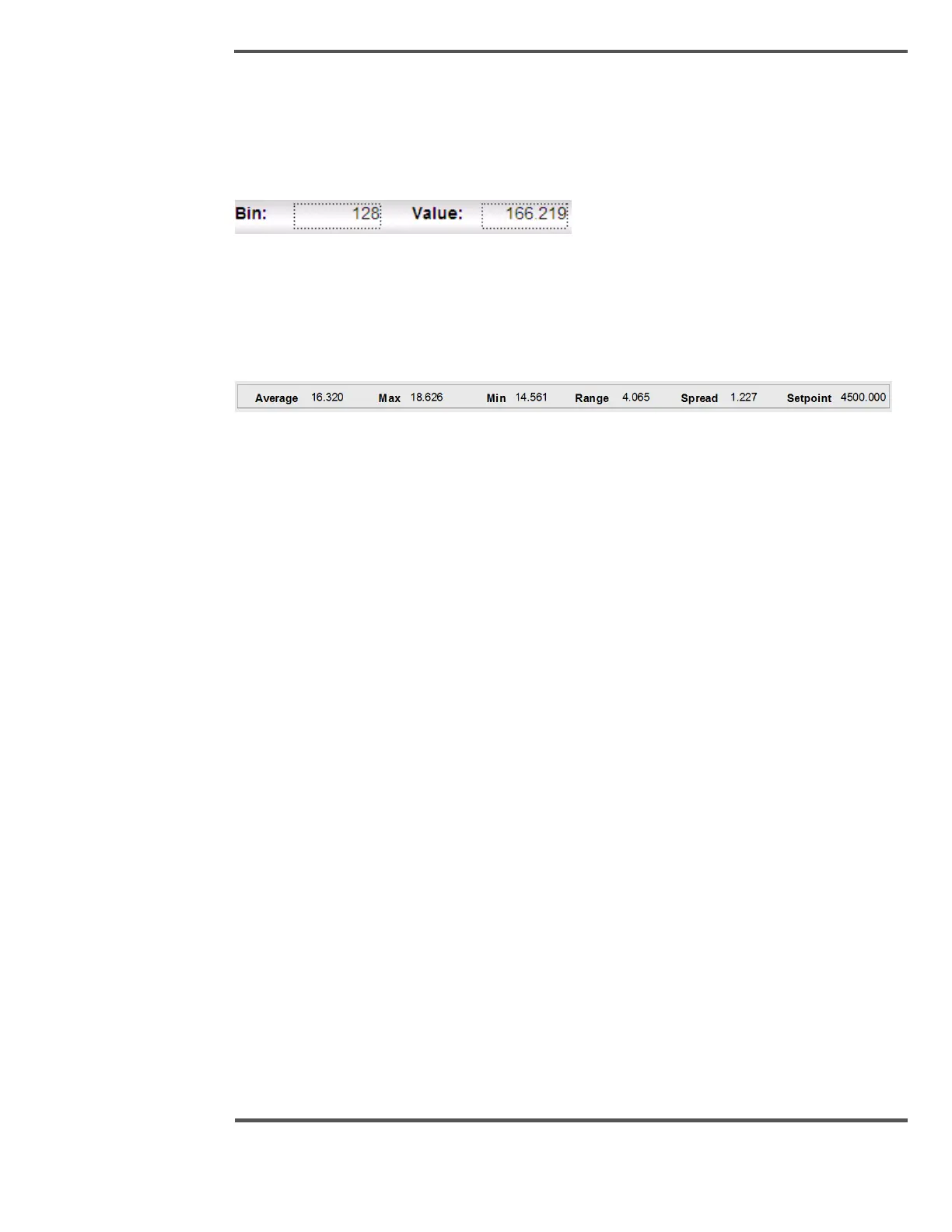6.11.5 Cursor
The cursor, provided on each profile, can be used to display the profile value of any point.
Select the cursor by clicking on the vertical yellow line and dragging this line (the cursor) to
any point on the profile.
Fig. 139. Cursor
6.11.6 Data Selection
The data section at the bottom of the graph shows detailed information of the graph.
Fig. 140. Data Selection
6.11.7 Profile Configuration
The profile in the High Resolution Profile display can be configured through the Setup
popup which is available in Profiles display. Profile setup popup can be used to change the
Unit, Variable Color, Setpoint Color, Limits Color, Frozen Color, Profile Fill Option, Profile
Background Color, Cursor Color, X-Y Grid Color, Thickness of the Graph, Trim Position
Color.
