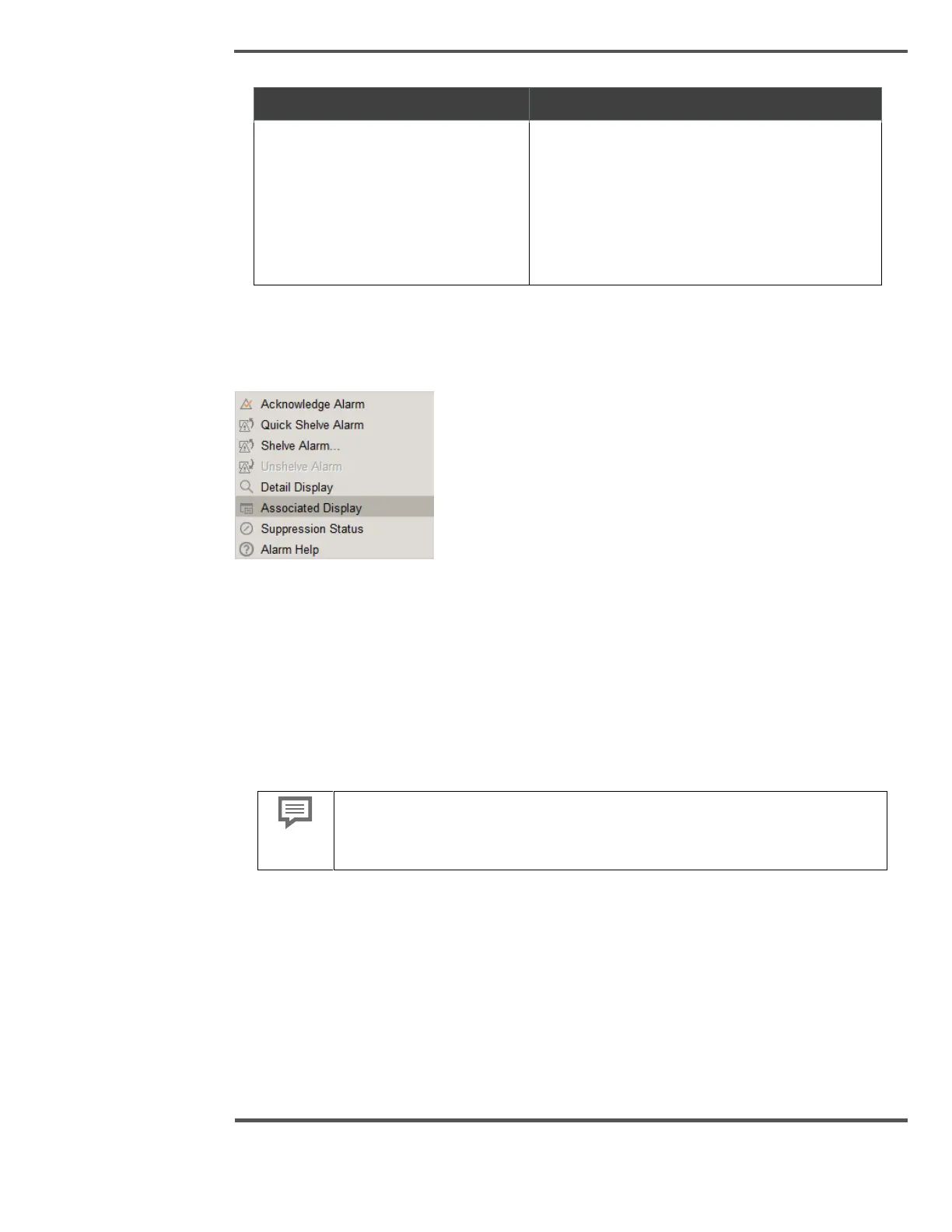Acknowledge all alarms currently
visible on the Alarm summary
Click the Acknowledge Page button on the
lower right-hand corner of the display.
Note that if there are any more unacknowledged
alarms in the list, you must first display them
before clicking the Acknowledge Page button
again.
5.2.4 Associated Display
Fig. 75. Associated Display
In connection with the application planning, it is possible to provide the alarm with a
display showing the part of the process to which the alarm is related. Right-click the
mouse button on top of the alarm line and select the Associated Display menu item to call
up this display.
5.3 Changing the Alarm Summary Display
5.3.1 Filtering and Sorting
Depending on your security privileges, you may not be able to filter and
sort the Alarm Summary. The options that are not available to you are
disabled and appear grayed out.
By default, the Alarm Summary shows all alarms, with the newest alarm at the top. You can
change the Alarm Summary by applying filters and sorting the summary.
Filtering the Alarm Summary allows you to show alarms that match the filter criteria and
hide alarms that do not match the filter criteria. For example, you can filter the Alarm
Summary to show alarms of a particular priority only, or you can filter the Alarm Summary
to show alarms for a particular area only. You can filter the Alarm Summary by any column
in the summary.
