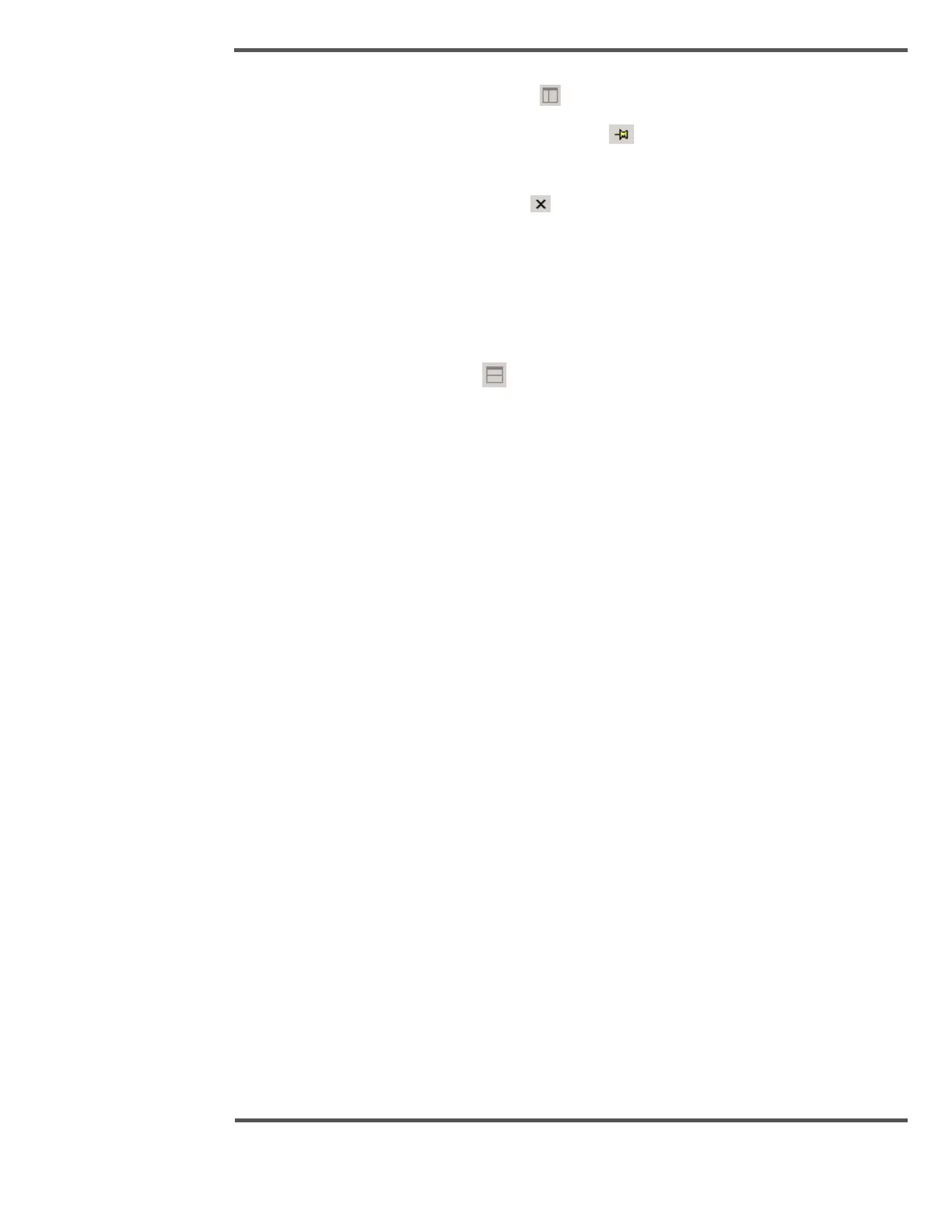• Click the Show Location pane icon .
• Click the Location list and click the Push Pin to dock the area pane.
To hide the area pane:
• Click the Hide location Pane icon to close the location pane.
5.3.4 Using the Details Pane
The Details pane shows the details of the currently selected alarm. If no alarm is selected,
the details pane is empty.
To show or hide the Details pane:
• Click the Details pane icon .
5.3.5 Navigating the Alarm Summary
There are several ways to scroll the list of alarms on the Alarm Summary.
You can:
• Use your mouse and click on the scroll bar
• Use the Up and Down arrow keys on your keyboard
• Press the [PAGE UP] and [PAGE DOWN] keys to scroll a page at a time.
• Press the [HOME] key to go to the first alarm in the summary
• Press the [END] key to go to the last alarm in the summary
If you want to use your keyboard keys to scroll the Alarm Summary, you need to click your
mouse in the summary grid.
5.3.6 Pausing the Alarm Summary
When you pause the Alarm Summary it enables you to read the alarms easier, if alarms are
occurring in rapid succession. When the Alarm Summary is paused, no new alarms are
added to the summary. However, you can still acknowledge alarm and filter and sort the
summary. Alarms that are acknowledged or returned to normal while the summary is
paused are shown with a strikethrough.
To pause the Alarm Summary:
• On the Alarm Summary display, click Pause.
5.4 Report Displays
This chapter describes the function of the report engine, and what types of reports can be
generated.
