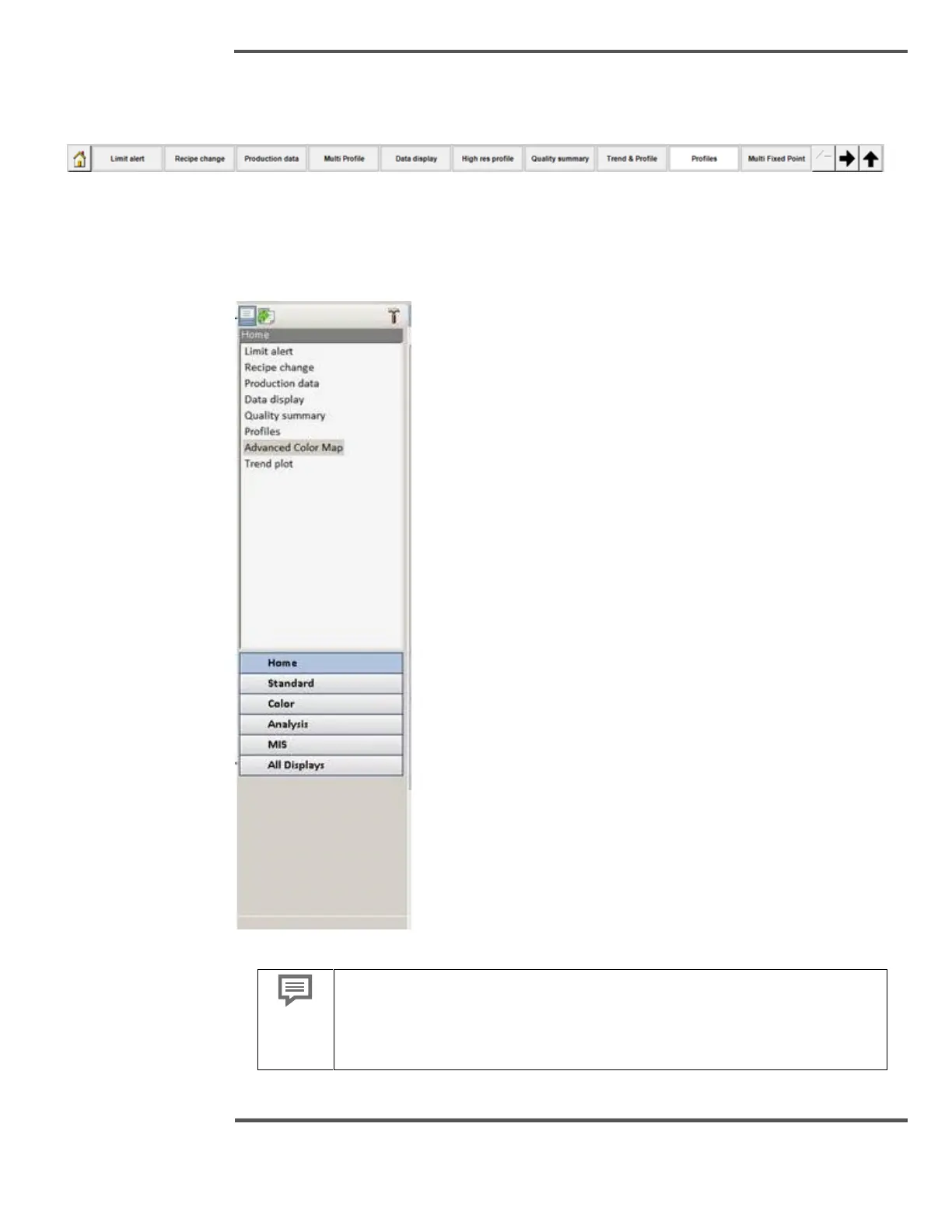clicking on Navigation Bar button. The button corresponding to the active display is
highlighted if present in that navigation category.
Fig. 71. Horizontal Navigation Bar
You can select other navigation categories by clicking the up arrow at the right end of the
Navigation Bar. This reveals a second row of tabs or buttons that can then be selected.
Below screenshot shows the vertical navigation bar.
Fig. 72. Vertical Navigation Bar
The flexibility of the system allows the Categories to be configured
according to the needs and desires of the individual mills and operators.
These panels are easily changed so the category buttons presented in
this guide may not be the same as the buttons in your system.
