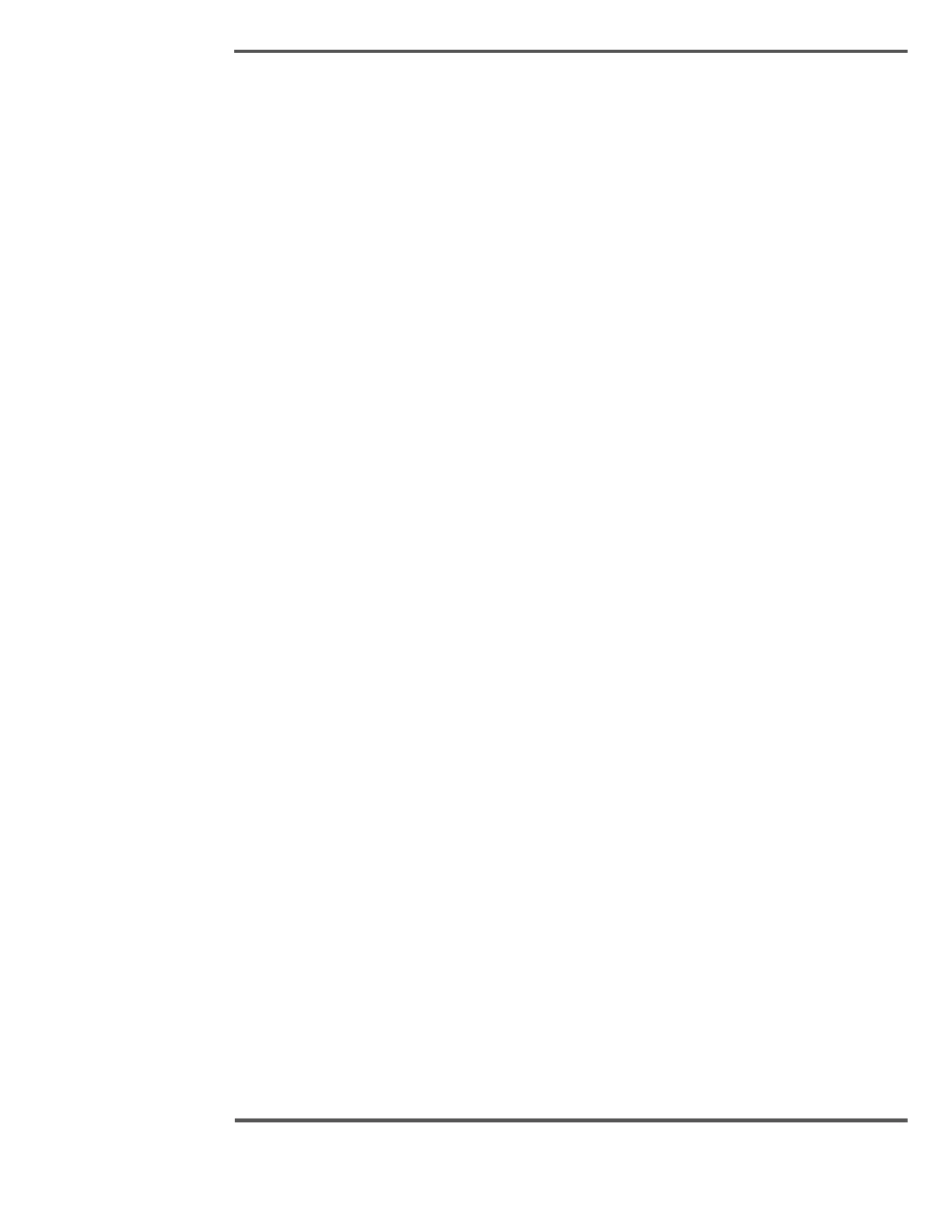Filtering the Alarm Summary
To filter the alarm summary, do the following:
1. Call the Alarm Summary display.
2. Click the column heading you want to filter by.
3. Select the filter you want to apply.
Example Scenario:
You want to filter the Alarm Summary so that you see unacknowledged alarms of high
priority only.
Solution:
1. Open the Alarm Summary display.
2. Click the Priority column and select High.
3. Click the Alarm State column and select Unacknowledged.
The Alarm Summary changes to list unacknowledged alarms of high priority only.
Sorting the Alarm Summary
To sort the alarm summary, do the following:
1. Call the Alarm Summary display.
2. Click the column heading you want to sort by.
3. Select the sort order.
Example Scenario:
You want to sort the Alarm Summary so that alarms are sorted in ascending order by area.
Solution:
1. Open the Alarm Summary display.
2. Click the Area column.
3. Select Sort Ascending.
The Alarm Summary changes to list alarms in ascending order according to the area.
To remove filtering and sorting click Clear All Filters.
