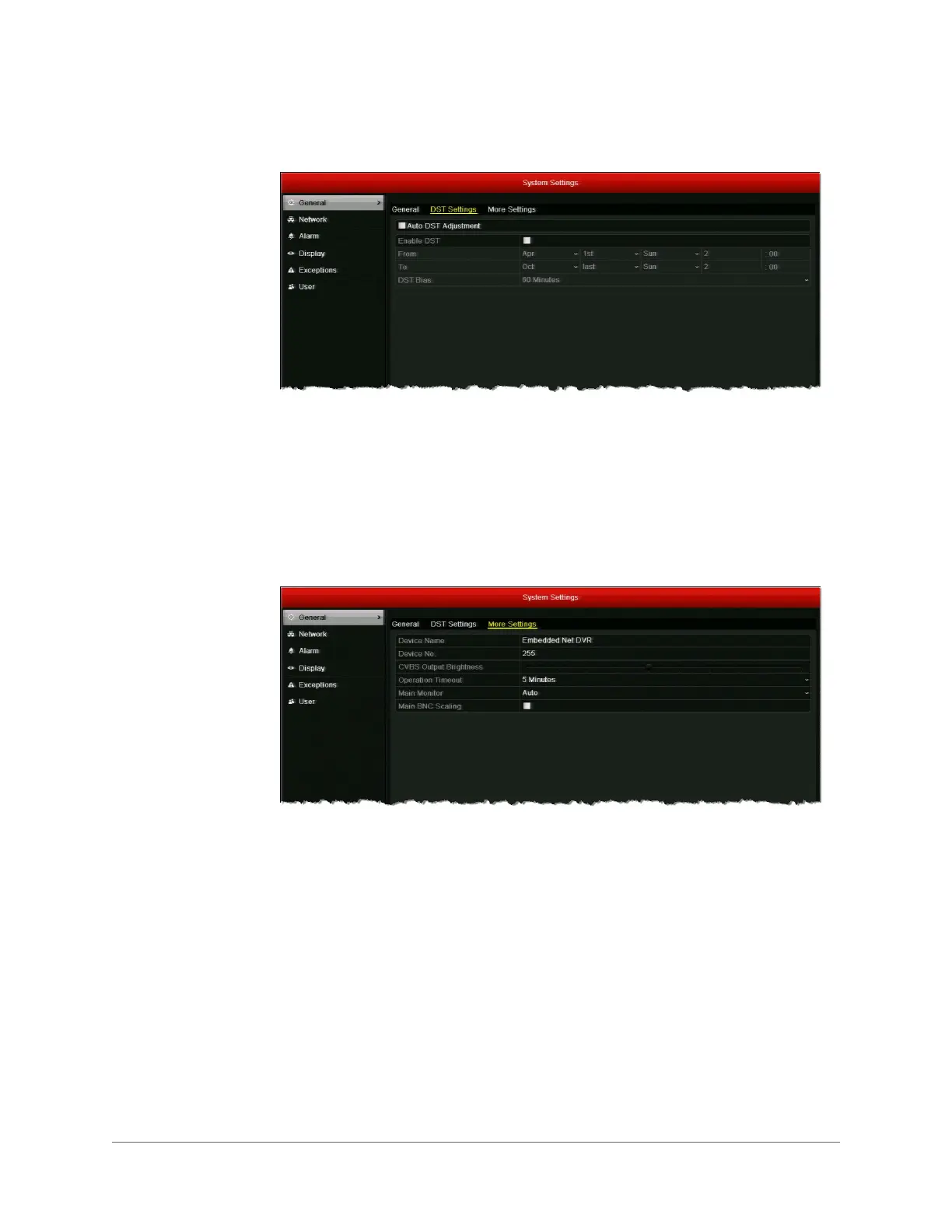Managing the DVR | 133
800-16694 - A - 04/2014
3. Click the DST Settings tab.
4. In DST Settings, do one of the following:
• To adjust for daylight saving time automatically, select the Auto DST Adjustment
check box.
• To manually configure the settings, select the Enable DST check box, and then set
the start and end dates and times for DST and the DST bias (recording overlap).
• To disable daylight saving time adjustment, leave both check boxes blank.
5. Click the More Settings tab.
6. In More Settings, configure the following:
7. Click Apply to save your settings.
• Device Name
Sets the device name. Enter a name for the device.
• Device Number
Sets the device’s serial number. If you want, enter a number
for the device between
1
and
255
. The default number is
255
.
•Output Brightness
Sets the video output brightness. Drag the slider to select the
desired brightness. 10 levels configurable.
•Operation Timeout
Sets the duration of menu inactivity before the system returns
to live view mode. Select
1
,
2
,
5
,
10
,
20
,
30
minutes or
Never
.
• Main Monitor
Sets the main output mode. Select
Auto
,
HDMI/VGA
, or
Main
BNC
. The
Auto
setting detects the output automatically.
• Main BNC Scaling
Enables/disables scaling for main BNC output. Select the
check box to enable scaling; clear the check box to disable it.
