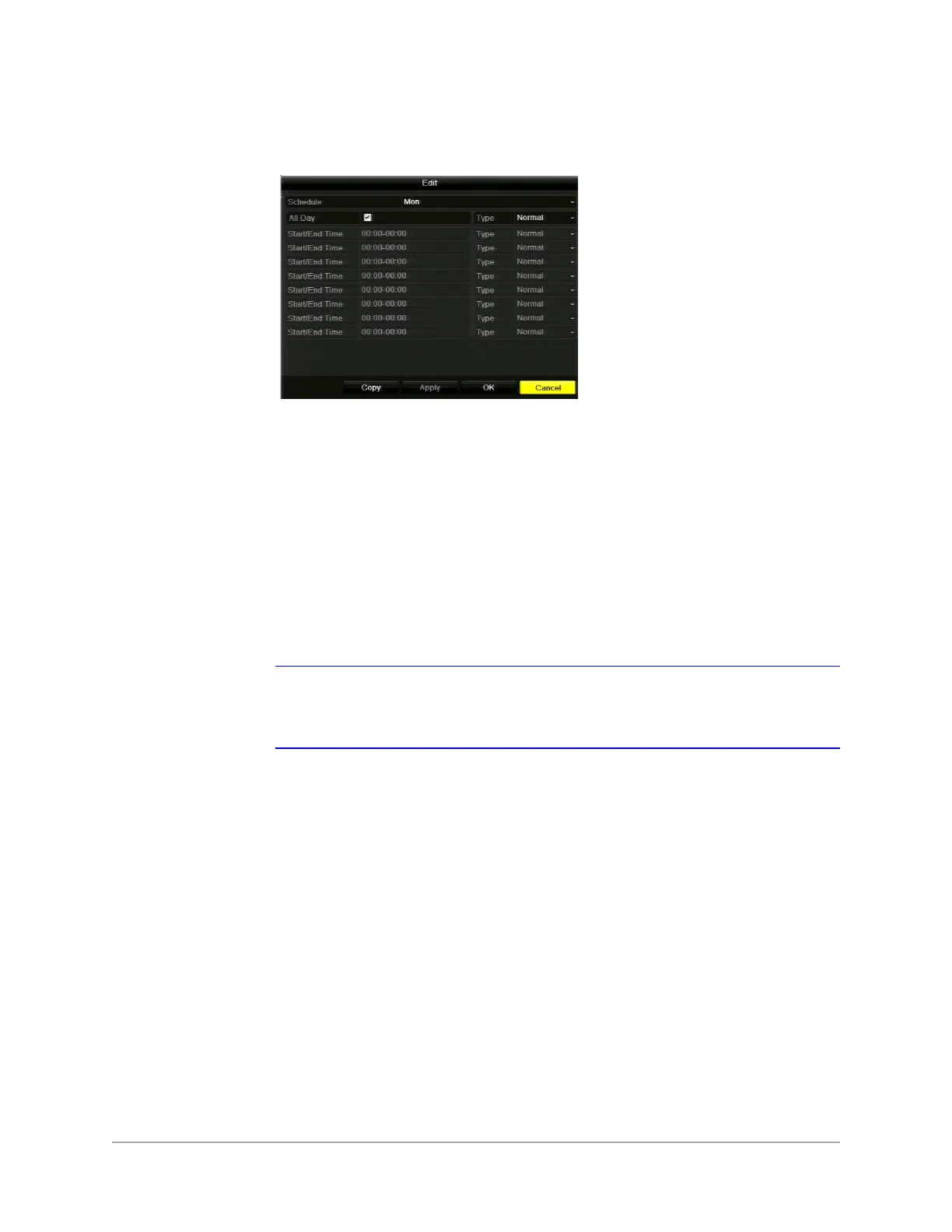Recording Video | 57
800-16694 - A - 04/2014
4. Click Edit. The Edit window opens.
5. In the Schedule list, select the day of the week that you want to set the schedule for. If
Holiday settings have been enabled (see Configuring Holiday Record Settings, page 59),
you can also select Holiday.
6. You can set the DVR to record video from the selected camera all the time or only at
specific times.
• To set the DVR to record video from the selected camera all the time, select the All
Day check box to enable all-day recording, and then, in the Type list, select one of the
following recording types:
Normal
,
Motion
,
Alarm
,
Motion |Alarm
, or
Motion & Alarm
.
• To set the DVR to record video from the selected camera only at specific times, clear
the All Day check box and define the Start/End Time and Type settings for up to 8
non-overlapping time periods.
Note
You must configure the alarm input and/or motion detection settings before selecting
an event recording type (
Motion
,
Alarm
,
Motion |Alarm
,
Motion & Alarm)
.
See
Chapter 8, Configuring Alarm Settings
.
7. To copy these settings to one or more additional days, click Copy to open the Copy to
window, select the days(s) you want to copy the settings to, or click All to copy the
settings to all days, and then click OK. Alternatively, in Schedule, select another day of the
week to set the schedule for and repeat step 6. Do this for each day you want to set the
schedule for.
8. Click Apply to save your settings, and then click OK. The recording schedule is displayed
graphically in the window, with different colors for different recording types.
9. To copy these settings to one or more additional cameras, click Copy to open the Copy to
window, select the camera(s) you want to copy the settings to, or click Analog to copy the
settings to all cameras, and then click OK.
10. Click Apply to save your settings, and then click OK.
