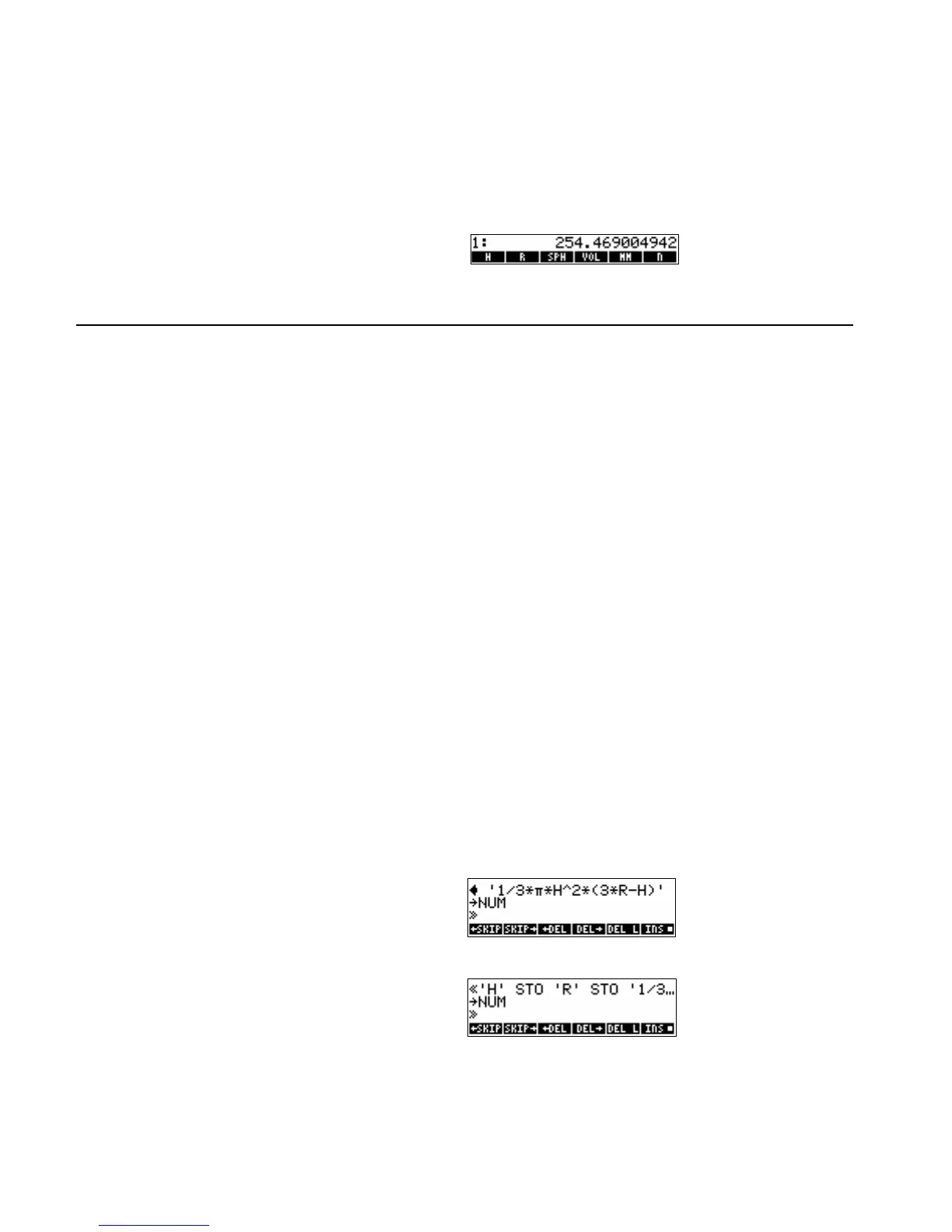1-6 RPL Programming
This is the program:
! « '1/3*œ*H^2*(3*R-H)' NUM »
Now use SPH to calculate the volume of a spherical cap of radius
r = 10 and height h = 3.
First, store the data in the appropriate variables. Then select the VAR menu and execute the program. The
answer is returned to level 1 of the stack.
10 O R K
3 O H K
J %SPH%
Viewing and Editing Programs
You view and edit programs the same way you view and edit other objects — using the command line.
To view or edit a program:
1. View the program:
! If the program is in level 1, press ˜ (or use the EDIT command).
! If the program is stored in a variable, use the Filer (!¡) to select the variable and press EDIT (‘),
or press J, then @ and the variable's menu key (a shortcut to recall a variable's contents to level 1),
followed by ˜. Alternatively, with the variable name in level 1 press „ ˜ (or use the EDITB, VISIT
or VISITB command).
2. Optional: Make changes.
3. Press ` to save any changes (or press − to discard changes) and return to the stack, or to Filer if you
used Filer to select the program.
Filer lets you change a stored program without having to do a store operation. From the stack you can change a
program and then store the new version in a different variable.
While you're editing a program, you may want to switch the command-line entry mode between Program-entry
mode (for editing most objects) and Algebraic/Program-entry mode (for editing algebraic objects). The PRG
and ALG annunciators indicate the current mode.
To switch between entry modes:
! Press @Í.
Example: Edit SPH from the previous example so that it stores the number from level 1 into variable H and
the number from level 2 into variable R.
Select SPH from the soft keys.
J
@%SPH% ˜
Move the cursor past the first program delimiter and insert the new program steps.
™OH ™K
OR ™K
Save the edited version of SPH in the variable. Then, to verify that the changes were saved, view SPH in the
command line.
`J!%SPH%