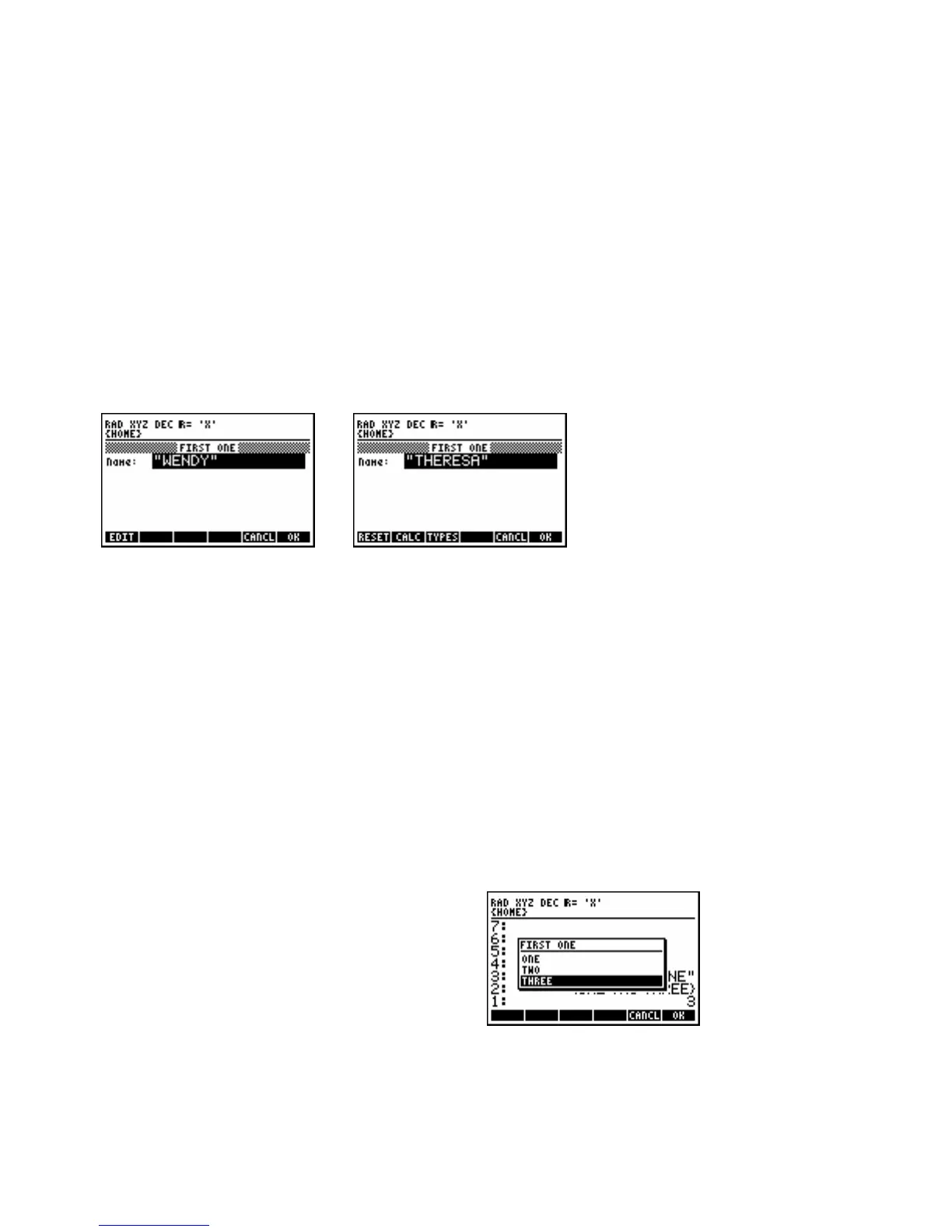RPL Programming 1-43
To set up an input form:
1. Enter a title string for the input for the input form (use @Õ).
2. Enter a list of field specifications.
3. Enter a list of format options.
4. Enter a list of reset values (values that appear when RESET is pressed).
5. Enter a list of default values.
6. Execute the INFORM command.
Example: Enter a title I76KD:!L=<I `.
Specify a field f I=$o)lI h `.
Enter format options (one column, tabs stop width five) f!3!Q!h `.
Enter reset value for the field fI:;<K<DBIh `.
Enter default value for the field fIY<=4PIh!`.
Execute INFORM (!°L%IN% %INFOR%).
The screen on the left appears. Press L%RESET% %OK% and the screen on the right appears.
You can specify a help message and the type of data that must be entered in field by entering field specifications
as lists. For example, ffI=$o)lI!I<Gp)j!@knj!G$o)I!Hhh defines the Name field, displays
<Gp)j!@knj!G$o) across the bottom of the input form, and accepts only object type 2 (strings) as input.
To set up a choose box:
1. Enter a title string for the choose box.
2. Enter a list of items. If this is a list of two-element lists, the first element is displayed in the choose box, and
the second element is returned to level 2 when OK is pressed.
3. Enter a position number for the default highlighted item. (0 makes a view-only choose box.)
4. Execute the CHOOSE command.
Example: Enter a title I76KD:!L=<I `.
Enter a list of items fL=<!:YL!:;K<<!h `.
Enter a position number for default highlighted value 3 `.
Execute CHOOSE (!°L
%IN% %CHOOS%).
Example: The following choose box appears:
Example: The following program uses input forms, choose boxes, and message boxes to create a simple
phone list database.
