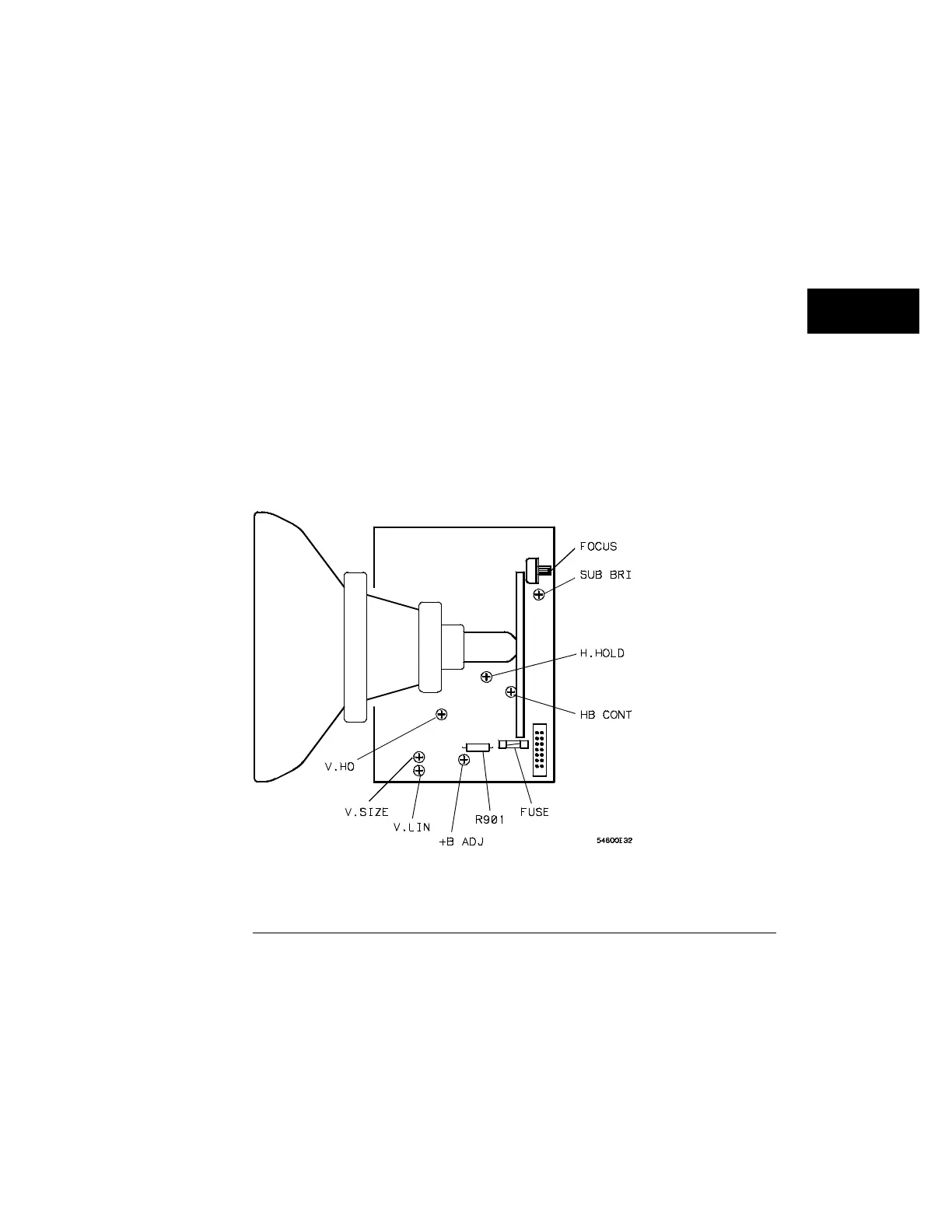7
Adjust Sub Bri (sub bright) to the lowest setting so that the
half-bright blocks on the display are visible.
8
Increase the intensity control to a comfortable viewing level.
This is usually about 3/4 of its maximum range.
9
Adjust HB Cont (half-bright contrast) for the best contrast between
the half-bright and full-bright blocks.
You can re-adjust Sub Bri, intensity control, and HB Cont to suit your
individual preference.
10
Press any key to continue to the next test pattern. Then, adjust
H.Hold (horizontal hold) to center the display horizontally.
11
Adjust Focus for the best focus.
12
Press any key to continue to the normal display pattern. Then adjust
V.Lin (vertical linearity) for equal sizing of all four corner squares.
13
Adjust V.Size (vertical size) to center the display vertically at the
maximum allowable size without losing the text.
Adjustments V.Lin and V.Size interact so you may need to re-adjust sizing
and vertical centering of the display.
Display Adjustment
Figure 55
Testing, Adjusting, and Troubleshooting the Analyzer
To adjust the display (HP 54620A only)
163
