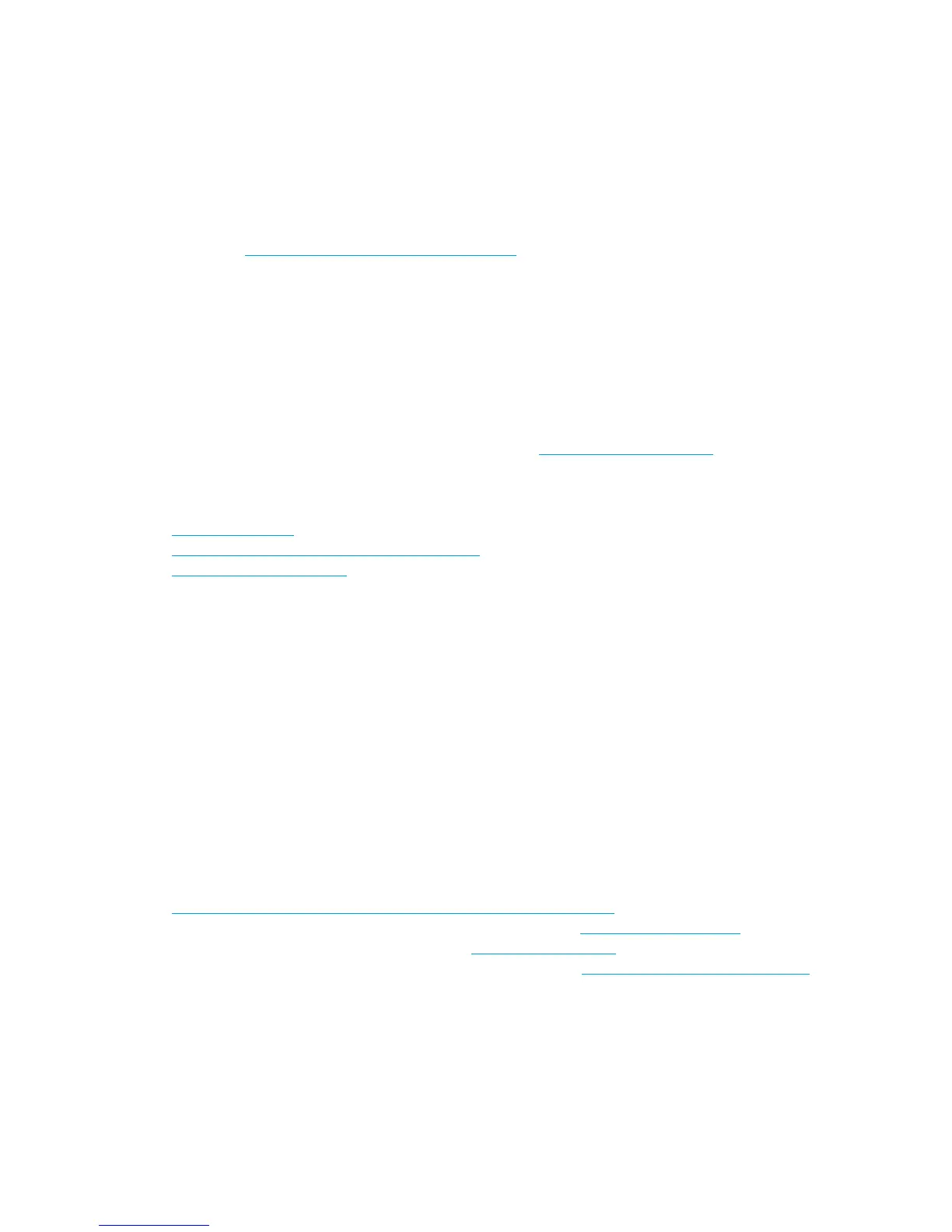10
P.2 Updating BIOS, Drivers, and Software
HP continually strives to implement new enhancements that will increase functionality, performance, and reliability of
your HP Workstation. To ensure that your system takes advantage of the latest enhancements, HP recommends that you
install the latest BIOS, driver, and software updates on a regular basis.
To download available updates, choose one of the following options:
• If you have the Help & Support Center installed on your system (most factory-installed Windows XP operating
systems do), click Start > Help & Support Center. Click the icon above HP Software & Drivers
Download and review or select available updates.
• Visit the HP Support Web site:
a. Go to http://www.hp.com/go/workstationsupport.
b. Select your HP Workstation from the list.
c. In the “I would like to” section, click download drivers and software.
d. In the “select operating system” section, select your OS.
e. Locate the BIOS, driver, or software and click download next to your desired file. Follow the on-screen
instructions to complete installation.
P.3 Finding Information
P.3. 1 E-S up por t
For online access to technical support information and tools, go to http://www.hp.com/support. Support resources
include Web-based troubleshooting tools, technical knowledge databases, driver and patch downloads, online
communities, and proactive notification services.
The following sites are also available to you.
• http://www.hp.com—Provides useful product information.
• http://www.hp.com/support/workstation_manuals—Provides the latest online documentation.
• http://www.hp.com/support
—Provides a listing of the worldwide technical support phone numbers. Access this
list by visiting the site, selecting your region and clicking Contact HP in the upper-left corner.
P.3.2 Additional Documentation
Refer to the Documentation Library and Diagnostics CD for additional product information in PDF format. The CD
contains the following:
• Setup and Troubleshooting guide (available in print and PDF on library CD)—Helps you set up hardware and
factory-provided software; also includes basic troubleshooting information should you encounter any problems
during initial startup.
• Safety and Comfort Guide (PDF on library CD)—Provides safety and ergonomic information to assist you in
setting up a safe and comfortable workstation environment.
• Safety & Regulatory Information guide (PDF on library CD)—Provides safety and regulatory information that
ensures compliance with U.S., Canadian, and various international regulations.
P.3.3 He l pfu l Lin k s
The following links can also be accessed for additional information:
• Product Bulletin—The product bulletin contains the QuickSpecs and is available at:
http://h18000.www1.hp.com/products/quickspecs/productbulletin.html
• For information about the Microsoft® Windows® operating system: http://www.microsoft.com
• For information about the Linux operating system: http://www.redhat.com
• Additional product information is available from the HP Web site at http://www.hp.com/go/workstations.
P.3.4 Using the Documentation Library and Diagnostics CD
To access the contents of the Documentation Library and Diagnostics CD, follow the steps that are applicable to your
workstation.
Windows-Based Workstations
Insert the CD into the CD-ROM drive. The CD Autorun feature begins.
If there is no CD-ROM drive activity for two minutes or more, the Autorun feature might not be enabled on the
workstation. To run the CD:
